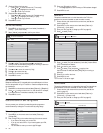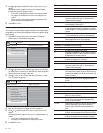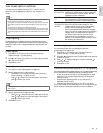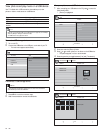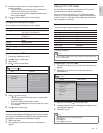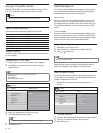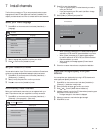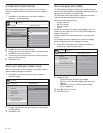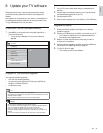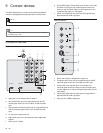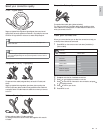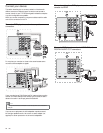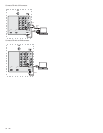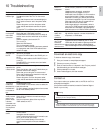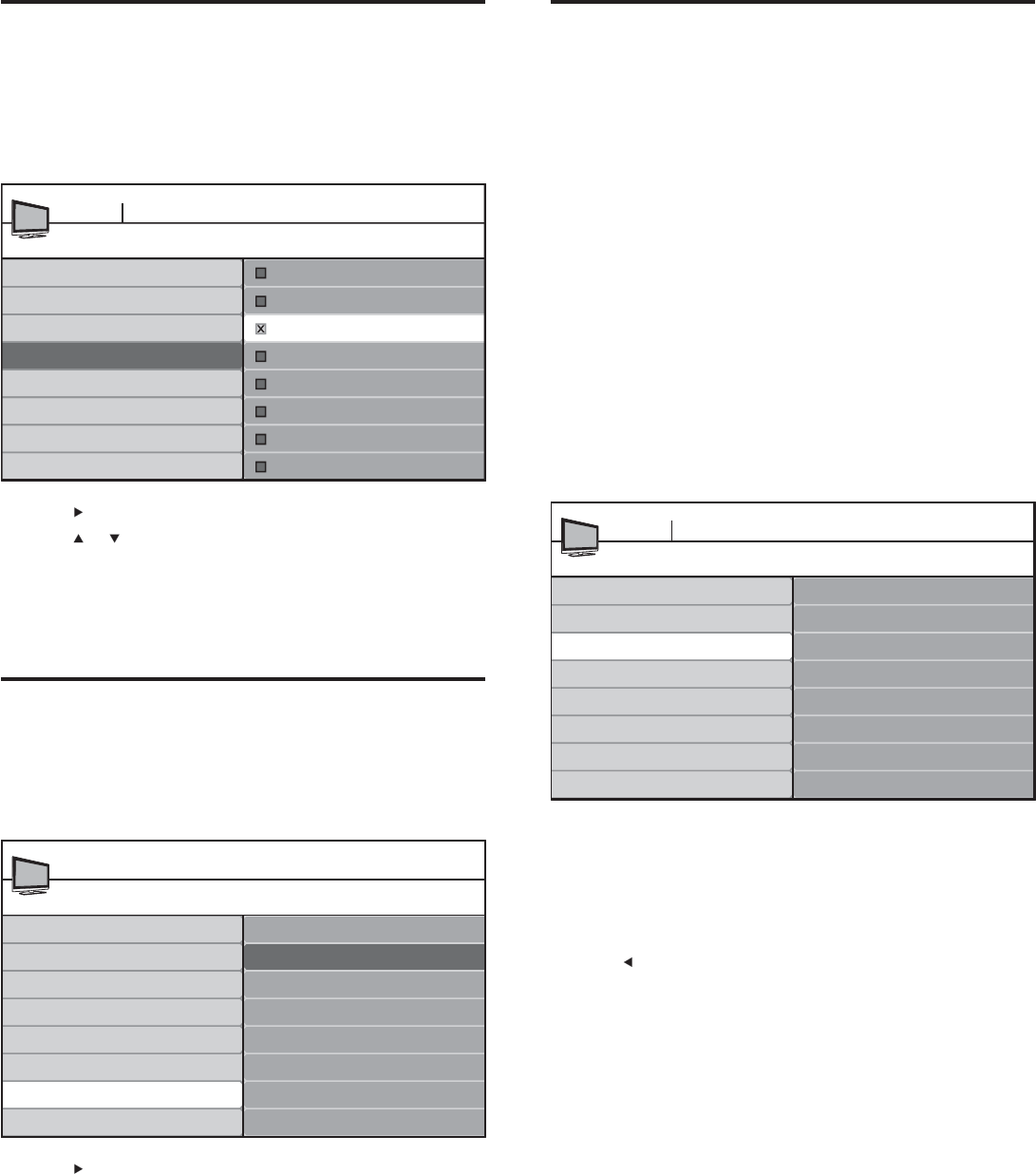
24
Show emergency alerts (EAS)
The SCTE18 standard defi nes an emergency alert signaling method for
use by cable TV systems. EAS can be broadcast to digital devices such as
digital set-top boxes, digital TVs, and digital VCRs.
The EAS scheme allows a cable operator to disseminate information
related to state and local emergencies and warnings.
EAS contain the following information:
• Emergency alert text
• Start time and date
• End time and date
• Priority
EAS with priority maximum or high are always displayed on your TV.
However, you can confi gure your TV not to show EAS messages with
medium or low priority.
EAS is not possible with a multimedia browser or with analog video
sources.
You can always remove the message from the screen. The message
display overlaps menus and other messages on the screen.
1 Press MENU on the remote control and select [Installation] >
[Preferences] > [Show emergency alerts].
2 Highlight an option:
• [Always]: Displays all emergency alert messages
• [Skip low priority]: Shows all messages except low priority
messages
• [Skip medium/low priority]: Shows maximum and high
priority messages only
3 Press to confi rm your choice.
4 Press MENU to exit.
Show emergency alerts
Always
Skip low priority
Skip medium/low priority
Location
Show emergency alerts
Downloaded rating table
Preferences
TV menu Installation
Master EasyLink
Uninstall and reinstall channels
When you uninstall a channel, you remove it from the list of stored
channels. Uninstalled channels are not reinstalled during an installation
update.
1 Press MENU on the remote control and select [Installation] >
[Channels] > [Uninstall channels].
2 Press to enter the list of stored channels.
3 Press or to select the channel you want to uninstall, and press
the green key on the remote control.
4 The channel is removed from the channel list. Press the green key
again to reinstall the channel.
5 Press MENU to exit.
Return your settings to default values
When you return picture and sound settings to their default values the
channel installation settings are not affected.
1 Press MENU on the remote control and select [Installation] >
[Reset AV settings].
2 Press to highlight [Start now], and press OK to reset the picture
and sound settings.
3 Press MENU to exit.
Uninstall channels
52
TV menu Installation
53
54
55
56
57
58
59
Autoprogram
Weak channel installation
Installation mode
Uninstall channels
Channels
Reset AV settings
Start now
Installation
TV menu
Language
Channels
Preferences
Source labels
Reset AV settings
Current software info
Clock
EN