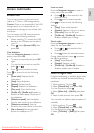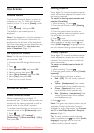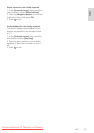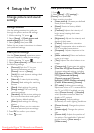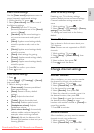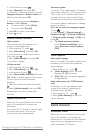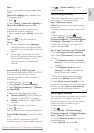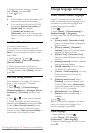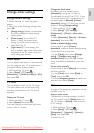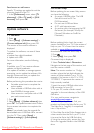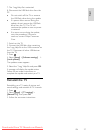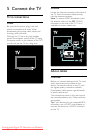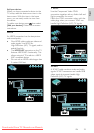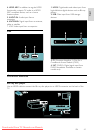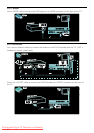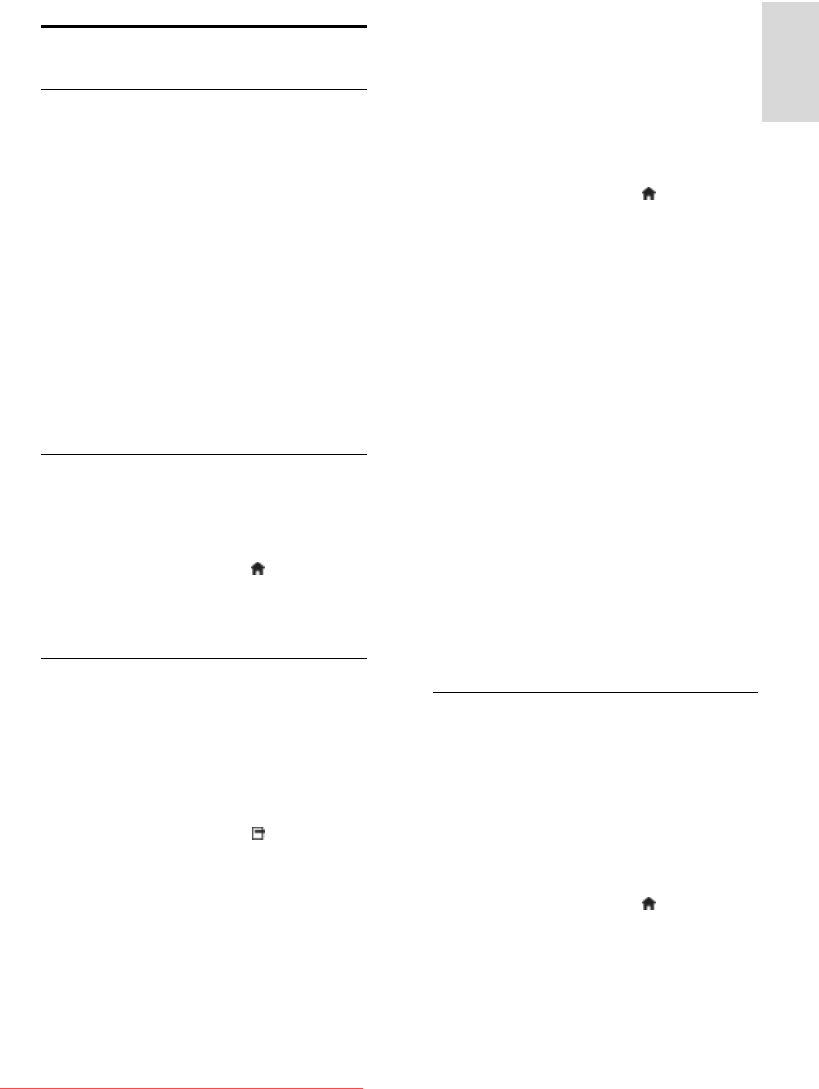
EN 35
English
Change other settings
Energy efficient settings
1. While watching TV, press the green
button.
2. Select one of the following settings, then
press OK:
[Energy saving]: Applies a combination
of picture settings to reduce energy
consumption.
[Mute screen]: Turns off the TV
display. 'Muting' the screen saves
energy if you just want to listen to
audio from the TV.
[Light sensor]: To save energy, the
built-in ambient light sensor lowers the
brightness of the TV screen when the
surrounding light darkens.
Audio lipsync
NonPublish
Turn on digital audio lipsync to automatically
sync the image on your TV to audio from a
connected Home Theatre System.
1. While watching TV, press .
2. Select [Setup] > [TV settings] >
[Preferences] > [Audio Out delay] > [On],
then press OK.
TV clock
NonPublish
You can display a clock on the TV screen.
The clock displays the current time using
time data received from your TV service
operator.
Display the TV clock
1. When watching TV, press .
2. Select [Status], then press OK.
The clock displays on the lower right hand
corner of the TV screen.
Change the clock mode
By default, the clock mode is set to
[Automatic], syncing the TV clock to
Coordinated Universal Time (UTC). If your
TV cannot receive UTC transmissions, set
the clock mode to [Manual]. [Country
dependent] applies UTC and gives you the
option of setting [Daylight saving].
1. While watching TV, press .
2. Select [Setup] > [TV settings] >
[Preferences] > [Clock] > [Auto clock
mode].
3. Select [Automatic], [Manual] or [Country
dependent], then press OK.
Enable or disable daylight saving
If clock mode is set to [Country
dependent], enable or disable daylight saving
if required for your time zone.
1. In the [Clock] menu, select [Daylight
saving] > [Daylight saving time] or
[Standard time], then press OK. Daylight
saving is enabled or disabled for your time
zone.
Set the clock manually
If clock mode is set to [Manual], set the date
and time manually.
1. In the [Clock] menu, select [Date] or
[Time], then press OK.
2. Use the Navigation buttons to make your
selection, then select [Done].
TV location
NonPublish
A range of TV settings are applied to suit the
location of the TV.
Shop or home mode
The flexibility to change settings is limited if
the TV location is set to [Shop] mode. Set
the TV location to [Home] mode to access
all TV settings.
NonPublish
1. While watching TV, press .
2. Select [Setup] > [TV settings] >
[Preferences] > [Location] > [Home] or
[Shop], then press OK.
3. Restart the TV.
Downloaded From TV-Manual.com Manuals