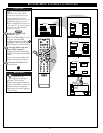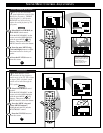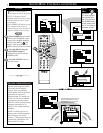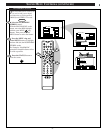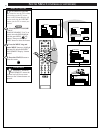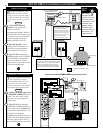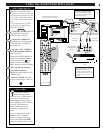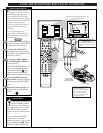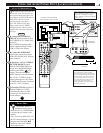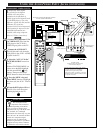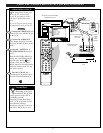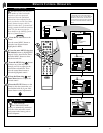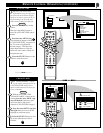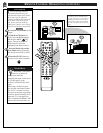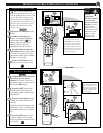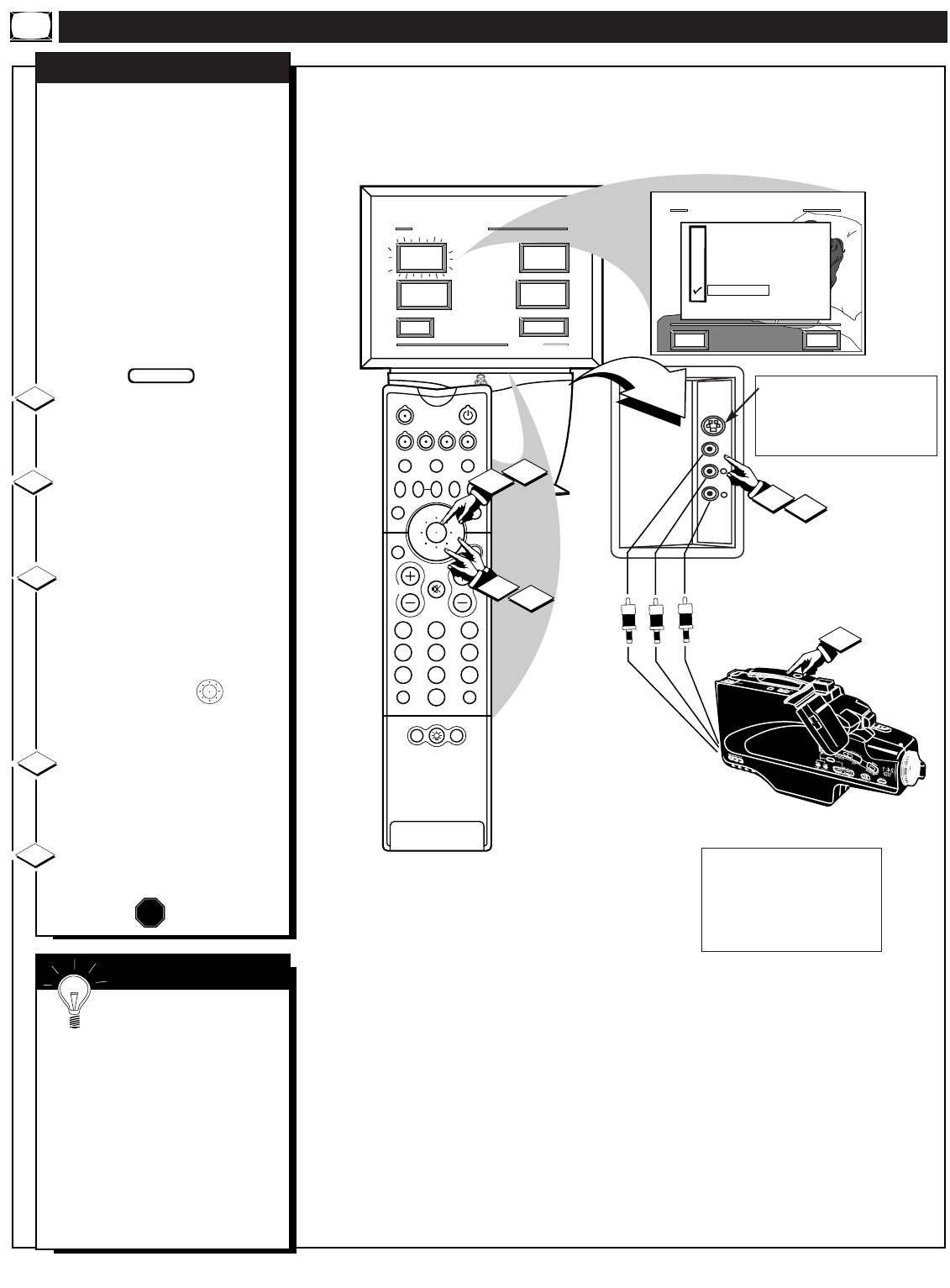
USING THE AUDIO/VIDEO INPUT JACKS (CONTINUED)
VOL
MENU
CH
STATUS/EXIT
AUDIO
L
VIDEO
S-VIDEO
R
EXIT
1 OF 4
PICTURE
SOURCE
MORE...
CLOSED
CAPTIONS
FEATURE MENU
CHANNEL
MEMORY
CABLE
TUNING
5
1
2
213
546
879
0
TV
VCR
ACC
GUIDE
AV
INFO
SWAP PIP CH
UP
SOURCE FREEZE
SLEEP
AUTO
STATUS/
EXIT
VOL
CH
MUTE
SURF
100+
POWER
MENU/
SELECT
3
4
3
4
PICTURE SOURCE SELECT
HELP
EXIT
ANT A
AUX 1 VIDEO
AUX 2 VIDEO
SIDE VIDEO
ANT B
AUX 1 Y P
B
P
R
POSITION
DN
PIP
F
or more convenient Direct
playback connections the TV's
Side Video Input panel can be
used. Located on the TV's right
side panel (angled toward the front
for easy access) these Audio/Video
Input jacks allow for quick
connections, particularly for the
playback of Camcorder tape
recordings.
To view the playback of a
Camcorder recording using the
Audio/Video Input jacks on the
side of the TV:
Connect the VIDEO OUT jack
from the Camcorder to the VIDEO
IN jack on the side of the TV.
Connect the AUDIO OUT
jacks R(ight) and L(eft) from the
Camcorder to the AUDIO IN jacks
on the side of the TV.
Select the "SIDE VIDEO"
PICTURE SOURCE SELECT
control on the TV.
With the FEATURES MENU on
screen, move the RED highlight
with the outer MENU ring
buttons. Then press the center
MENU button to select the feature.
Press the MENU ring and
center MENU buttons to highlight
and select (
ߜ) the SIDE VIDEO
mode.
Turn the Camcorder ON and
press PLAY to view the tape on
the TV.
SIDE VIDEO INPUTS
1
2
3
4
STOP
SIDE PANEL AUDIO/VIDEO
INPUT JACKS
(S-VIDEO Input plug also provided
for possible S-VHS tape playback
material.)
VIDEO IN
(YELLOW)
AUDIO IN
(RED/WHITE)
If you have a single (monaural)
Audio Output Camcorder, "Y"
connectors are available to complete
your connection. Contact your
dealer, or our Parts Information
Center (1-800-851-8885) to order
any optional accessories.
CAMCORDER
PICTURE AND SOUND FROM PLAYBACK
OF CAMCORDER TAPE
BEGIN
5
AUDIO/VIDEO
OUTPUT JACKS
ON CAMCORDER
SMART HELP
Remember, an easy way
to select the SIDE VIDEO
mode is to press the AV button on
the remote. Other Auiliary modes,
ANT A/B, and the last channel
viewed can also be selected in this
way.
Also, if you have added SIDE
VIDEO to the TV's channel
memory (see page 14), you can just
press the CHANNEL
▲▼ buttons
to select the SIDE VIDEO mode.
34