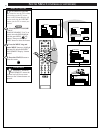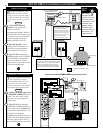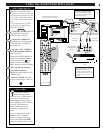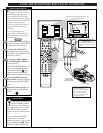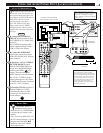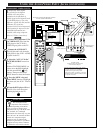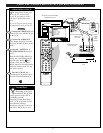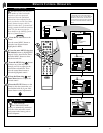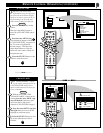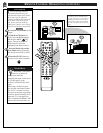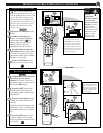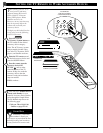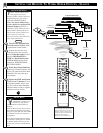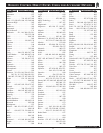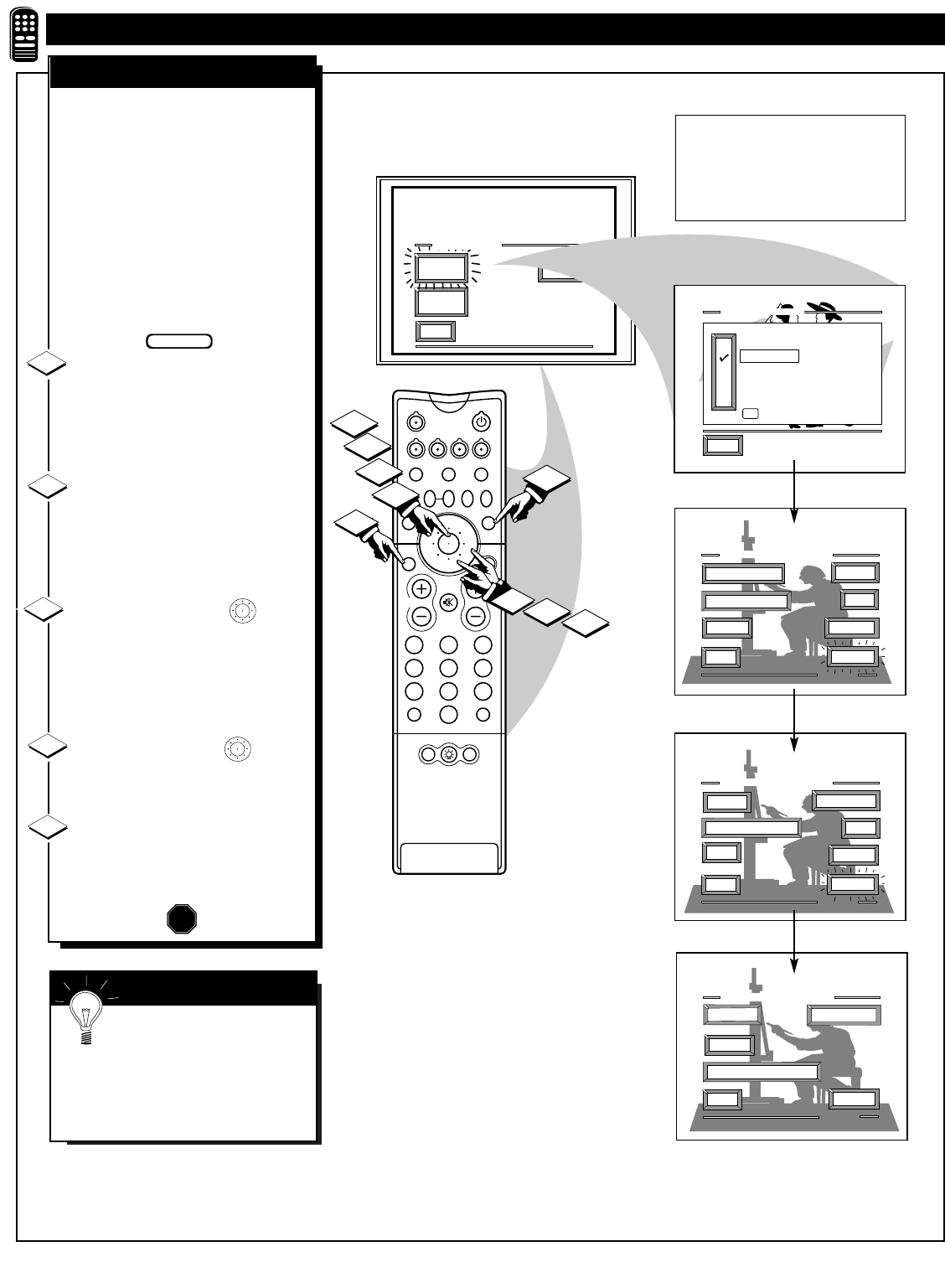
213
546
879
0
TV
VCR
ACC
GUIDE
AV
INFO
SWAP PIP CH
UP
SOURCE FREEZE
SLEEP
AUTO
STATUS/
EXIT
VOL
CH
MUTE
SURF
100+
POWER
MENU/
SELECT
EXIT
AUTO
PICTURE
AUTO
SURF
SMART
SOUND
AUTO MENU
TINT
AUTO PICTURE MENU
PICTURE
EXIT
1 OF 3
COLOR
MORE...
BRIGHT
CHANGE LABEL
1
3
4
4
5
1
3
2
PICTURE SOURCE
SHARP
AUTO PICTURE MENU
EXIT
2 OF 3
MORE...
CLEARVIEW
TREBLE
SAP
BASS
FLESH CORRECTION
AUTO PICTURE MENU
EXIT
3 OF 3
MORE...
BASS BOOST
STEREO
BALANCE
INCREDIBLE SURROUND
2
POSITION
DN
PIP
EXIT
SPORTS
MOVIES
WEAK SIGNAL
CARTOONS
CUSTOM
FACTORY SETTINGS
M to SELECT
AUTO PICTURE
W
ith Auto Picture you can set a
number of video and audio
controls to your own personal
preference. Once the individual
controls have been adjusted to the
levels you desire, use the list of Auto
Picture feature category titles to
quickly reselect these “personalized”
settings contained within the memory
of the TV. (See the next page for
more details on the labeling options
and use of Auto Picture.)
Press the AUTO button on the
remote.
Press the center MENU button to
select the Auto Picture feature
(highlighted in RED).
Press the outer MENU ring (top
and bottom)
buttons to highlight the
category list for Auto Picture. Press
the center MENU button to select
(ߜ) the desired title.
Press the MENU ring buttons
to choose any of the individual
controls you wish to adjust for the
Auto Picture selected title. Then
press the center Menu button to
select the highlighted control.
Press the Menu ring and
center Menu buttons to adjust the
selected control.
Press the STATUS button on the
remote to clear the screen after you
have finished with all of your Auto
Picture feature control adjustments.
1
2
STOP
3
BEGIN
REMOTE CONTROL OPERATION
4
AUTO PICTURE
38
SMART HELP
Note: Select the
“FACTORY SETTINGS”
category to automatically return the
TV to the video and audio control
levels preset at the factory prior to
product shipment.
5
Note: For select models the AUTO PICTURE,
AUTO SOUND, and AUTO SURF features
may appear within the TV’s onscreen Menu as
Smart Picture, Smart Sound, and Smart Surf.
Use and operation of these functions will still
be the same as described within the following
sections.