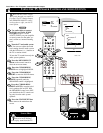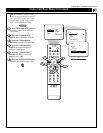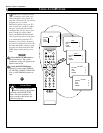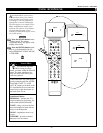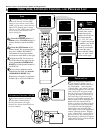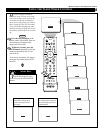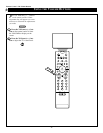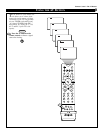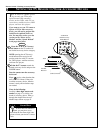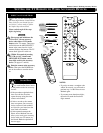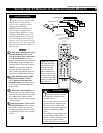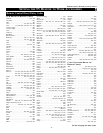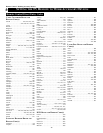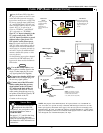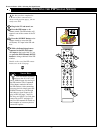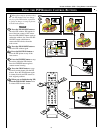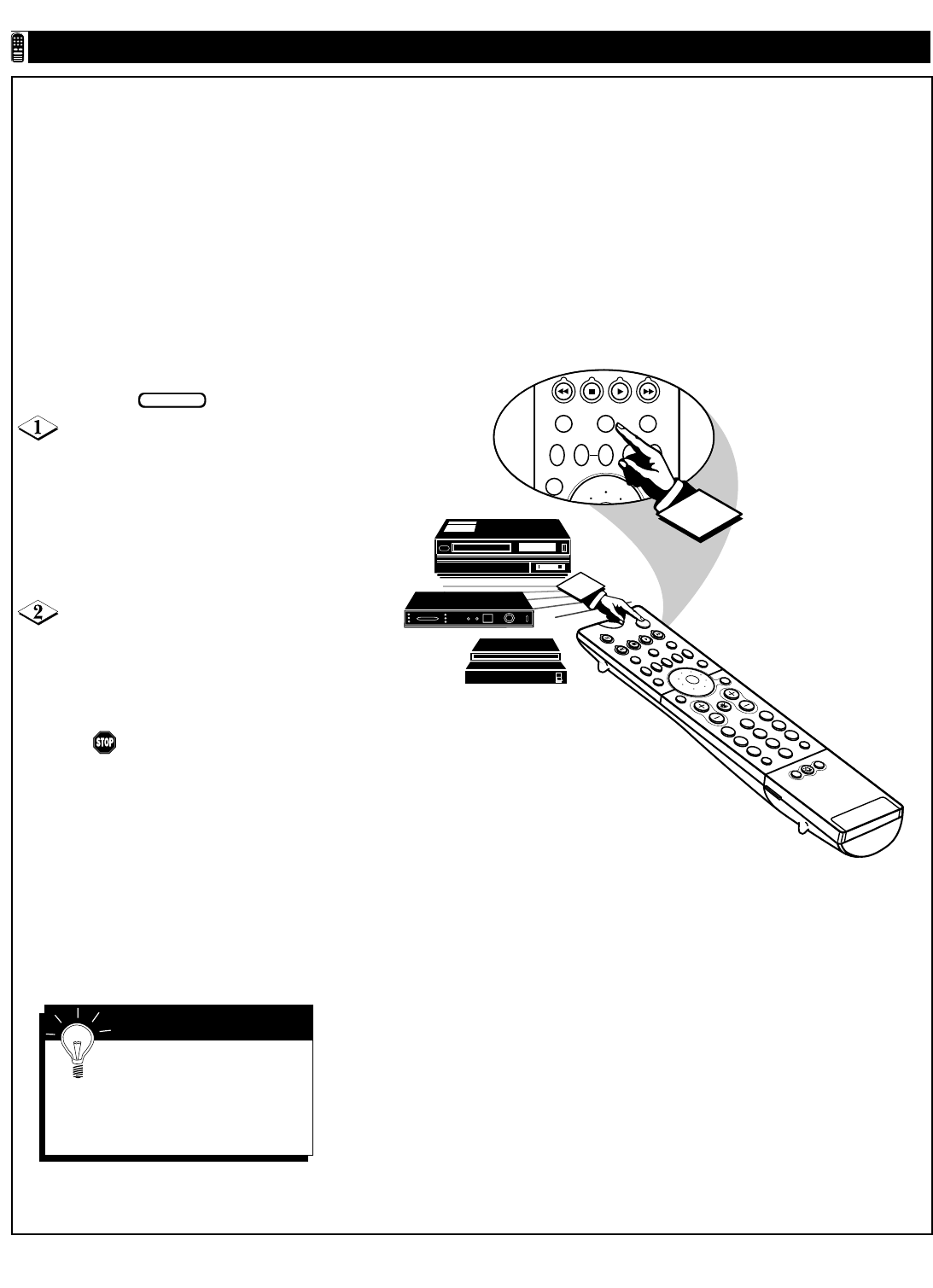
44
TV
SWAP PIP CH
DN
UP
SOURCE FREEZE
SOUND
PICTURE
VCR
ACC
1
PIP
213
546
879
0
OK
SWAP PIP CH
DN
UP
SOURCE FREEZE
SOUND
VOL
CH
MUTE
CC
A/CH
POWER
PICTURE
STATUS/
EXIT
MENU/
SELECT
POSITION
TV
DN
UP
1
2
3
4
5
6
7
8
9
0
SURF
A/CH
ACC
VCR
UP
DN
TV/VCR
2
SETTING THE TV REMOTE TO WORK ACCESSORY DEVICES
VCR
Cable Converter
Satellite
Receiver
TV Remote
VCR/Accessory
Mode Buttons
Remote Control • Working Accessory Devices
Y
our TV remote is capable of work-
ing not only your TV but also
infrared remote (IR) controlled
devices such as VCRs, cable TV con-
verter boxes, satellite receivers, DVD
players, and laser disc players.
If you want to use your TV remote to
operate a VCR or other accessory
device, you will need to perform this
initial check explained in this sec-
tion. You may also need to go to the
sections on the “Direct Access
Method” and the “Search Method”
in the pages that follow.
Press the VCR or ACC(essory)
mode button on the TV remote for
the desired accessory device category.
NOTE: pressing the ACC(essory)
mode button allows access to the
product codes for cable TV convert-
ers, DVD players, satellite receivers,
and laser disc players.
Point the TV remote toward the
desired accessory device and press the
POWER button.
Does the remote turn the accessory
device on?
If yes, and try other function but-
tons on the TV remote. If they also
work the accessory device, then the
remote is ready and no further steps
are needed.
If no, do the following:
Look up a three-digit remote code
number on page 47 or 48 for your
brand of accessory device. Then go
through the simple Direct Access
Method steps shown on page 45.
BEGIN
SMART HELP
If more than one number is
listed, you may have to try
more than the first three-digit code
given to locate your device’s correct
code.