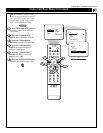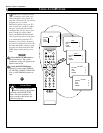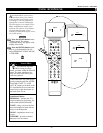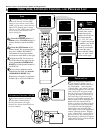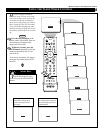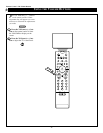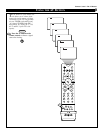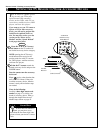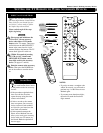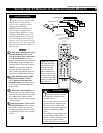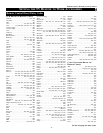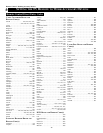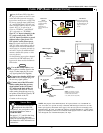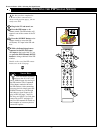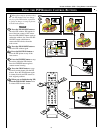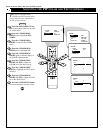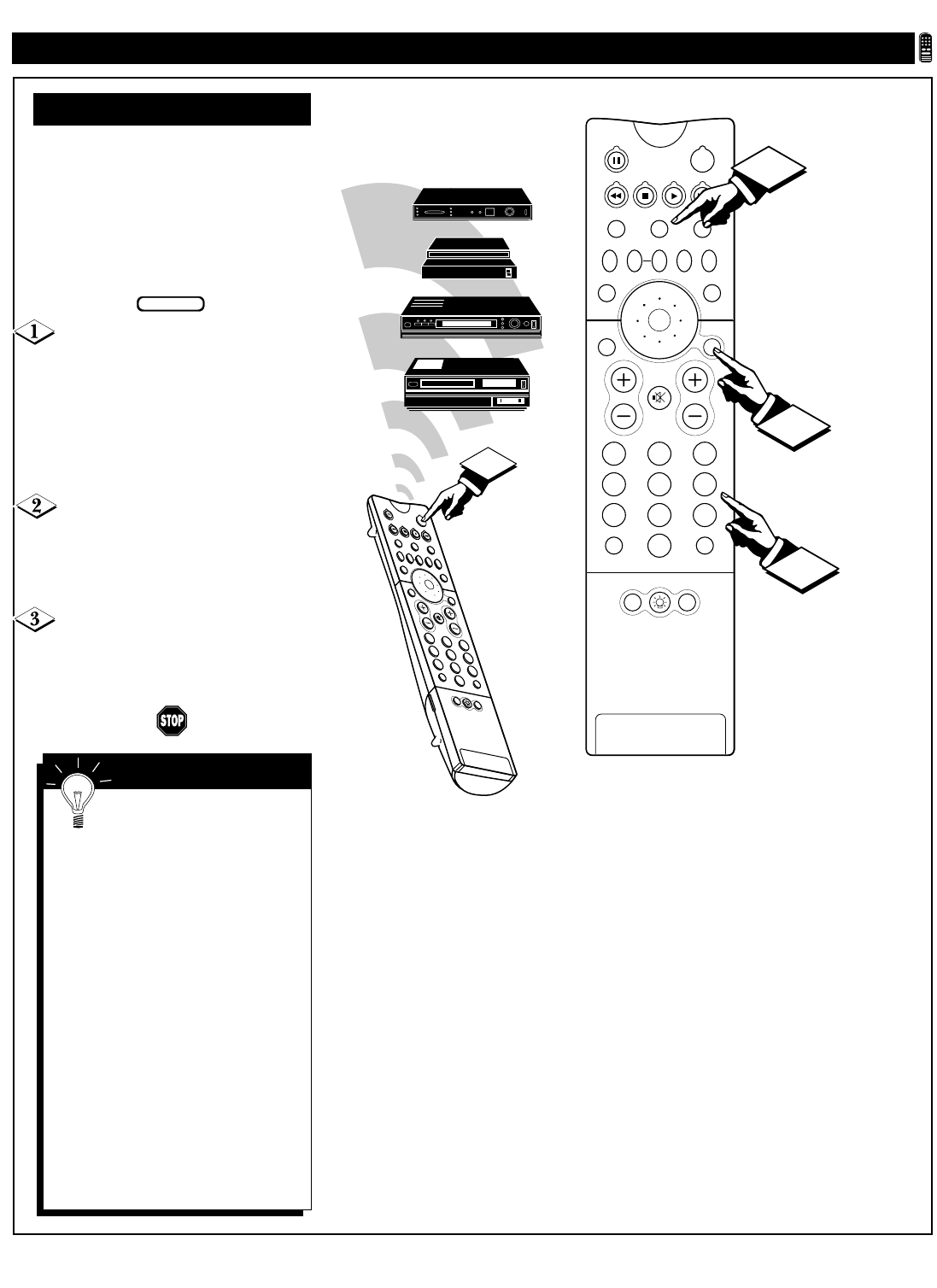
45
PIP
213
546
879
0
OK
SWAP PIP CH
DN
UP
SOURCE FREEZE
SOUND
VOL
CH
MUTE
CC
A/CH
POWER
PICTURE
STATUS/
EXIT
MENU/
SELECT
POSITION
TV
DN
UP
1
2
3
4
5
6
7
8
9
0
SURF
A/CH
ACC
VCR
UP
DN
TV/VCR
3
PIP
213
546
879
0
TV
SWAP PIP CH
DN
UP
SOURCE FREEZE
SOUND
MUTE
SURF
A/CH
POWER
PICTURE
STATUS/
EXIT
POSITION
VCR
ACC
MENU/
SELECT
VOL
CH
TV/VCR
1
1
2
SETTING THE TV REMOTE TO WORK ACCESSORY DEVICES
Remote Control • Working Accessory Devices
DIRECT ACCESS METHOD
N
ow that you have looked up the
three-digit Remote Control Direct
Entry Code for your brand of acces-
sory device, you are ready to follow
the simple steps shown below.
Please read through all the steps
before beginning.
First, press and hold down the
VCR or ACC (for an accessory
device other than a VCR) mode
button on the TV remote. Then press
and hold down the MENU/SELECT
button at the same time for a brief
moment. Release the buttons. The TV
remote back light will switch on.
Within 30 seconds of pressing
the VCR (or ACC) button and
MENU/SELECT button, enter a
three-digit code for the accessory
device (see pages 47 and 48).
Point the remote at the accessory
device. Then press the POWER but-
ton on the remote to turn the device
on.
BEGIN
NOTES:
• If you do not enter a complete code
within 30 seconds, you will need to
perform step 1 of the Direct Access
Method again.
• If you enter more than three digits,
the unit will retain the first three
digits entered.
• Pressing the ACC(esso-
ry) mode button allows access
to the product codes for accessory
devices.
• If the procedure explained above
does not work the first time,
repeat the steps using the same
remote code number.
• If after a second try the remote
does not operate your accessory
device, and more code numbers
are listed for your brand, use the
next listed code number.
• If after repeated attempts the
Direct Access Method does not
allow you to work your accessory
device with your TV remote, try
the Search Method explained on
the next page.
SMART HELP
VCR
DVD
Satellite
Receiver
Cable TV
Converter