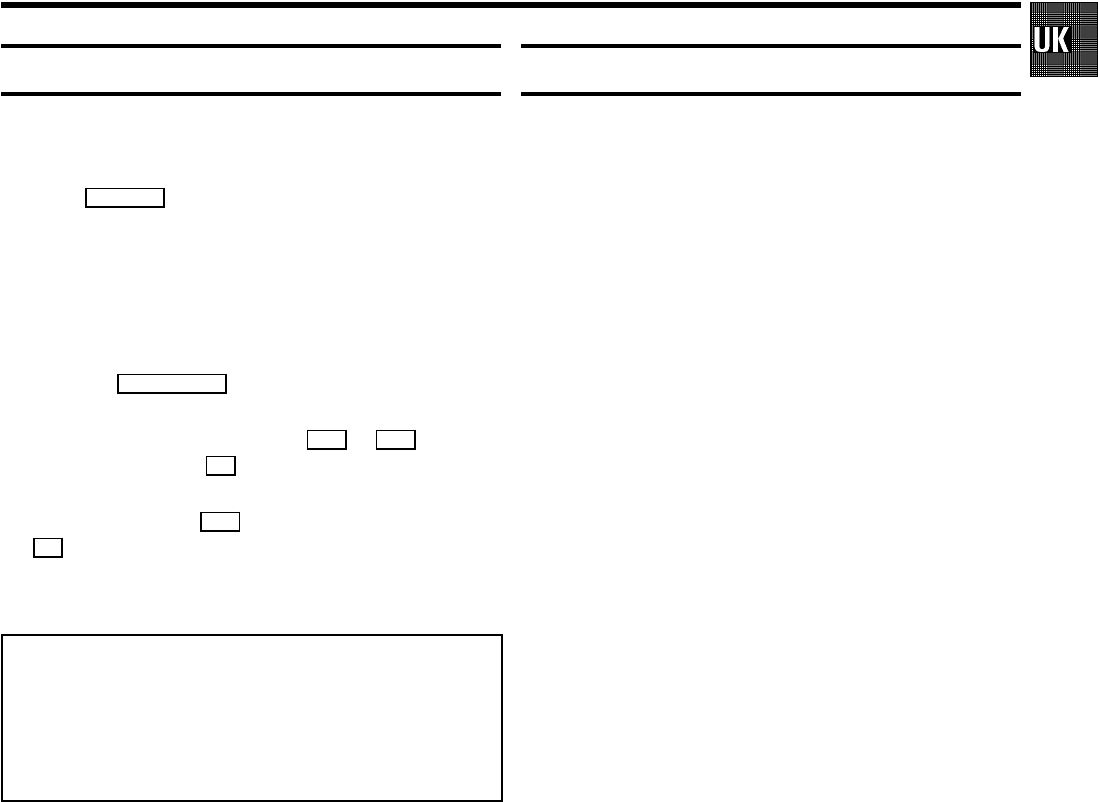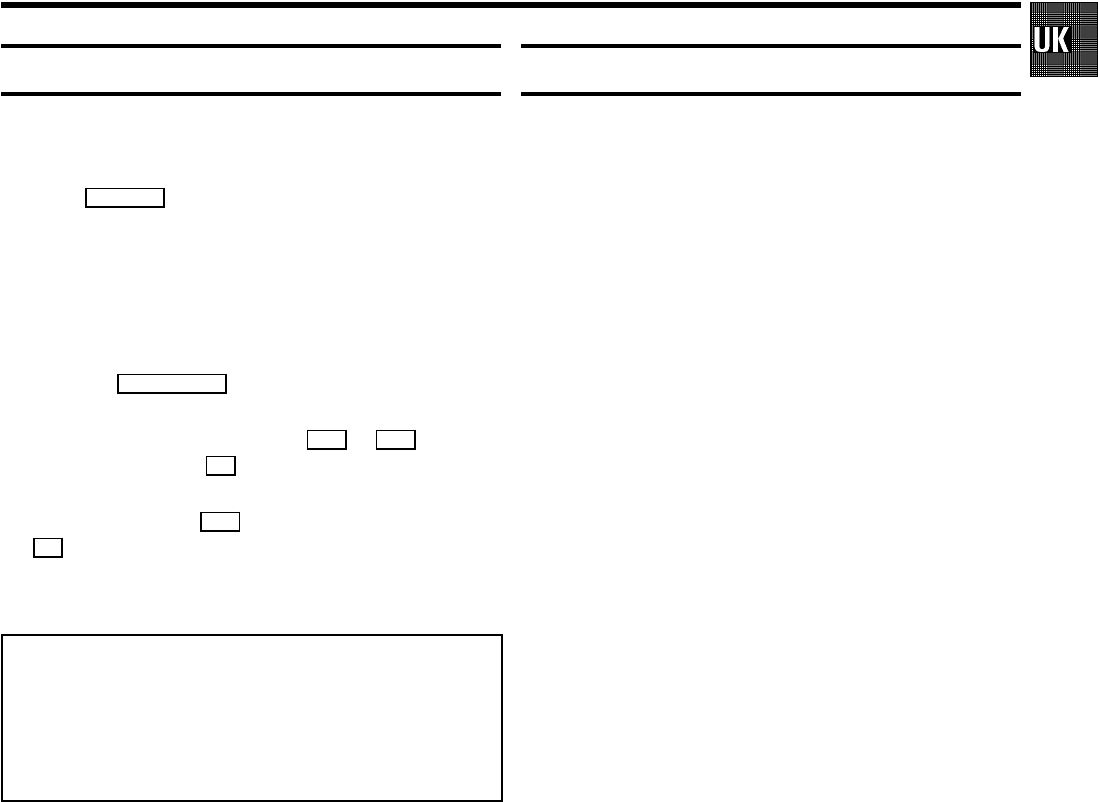
Direct Record
Do you want to record a television transmission which you are
just viewing?
Press the RECORD n button with the video recorder switched
to standby. The video recorder takes the channel number
which is currently selected on the television and starts
recording. For ’Direct Record’ to function, it must be switched
on and the video recorder and the television must be
connected with a scart cable.
1 Press the AUTOINSTALL button.
2 Select ’DIRECT RECORD’ with the P q or P r button
and confirm with the OK button.
3 Select ’ON’ with the P q button and confirm with the
OK button.
After the confirmation the video recorder switches to
standby automatically.
Note:
* Not all external equipment is suitable for using the ’Direct
Record’-function (e.g. some satellite receivers, decoders).
* Don’t select another programme number on your televi-
sion set, until ’OK’ appears in the display of your video
recorder. This can take up to one minute.
How to programme a recording
The video recorder needs the following information for every
programmed recording:
* the date on which the recording is to be made
* the programme number for the TV programme
* the start and stop time of the recording
* ’PDC’ or ’VPS’ on or off
The video recorder stores all the information mentioned above
in a TIMER block. You can programme up to 6 TIMER blocks,
one month in advance.
With ’PDC’ (Programme Delivery Control) or ’VPS’ (Video
Programming System), the TV station controls the beginning
and the length of the programmed recording. This means that
the video recorder switches itself on and off at the right time
even if a TV programme you have programmed begins earlier
or finishes later than expected.
Usually the start time is the same as the PDC or VPS time. If,
however, a different PDC or VPS time is given, e.g.: ’20.15 (PDC
or VPS 20.14)’, you have to enter ’20.14’ as the start time
exactly to the minute.
If you want to enter a time that differs from the PDC or VPS
time, you have to switch off ’PDC’ or ’VPS’.
11