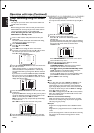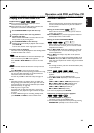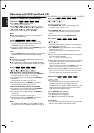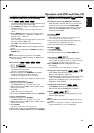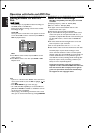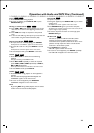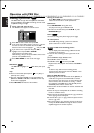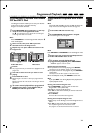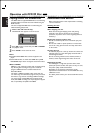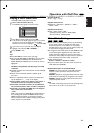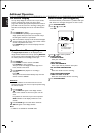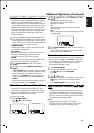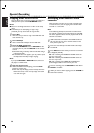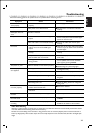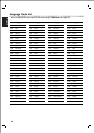English
Programmed Playback
MP3
VCD1.1VCD2.0
CD
31
Programmed Playback with Audio
CD and MP3 Disc
The Program function enables you to store your favorite
tracks from any disc in the player memory.
Program can contain 30 tracks.
1
Press PROGRAM during playback or in the stop
mode to enter the Program Edit mode.
The mark will appear to the right of the word “Program”
on the right side of the menu screen.
Note
Press PROGRAM to exit the Program Edit mode; the
mark will disappear.
2
Select a track, then press OK to place the
selected track on the Program list.
3
Repeat step 2 to place additional tracks on the
Program list.
Audio CD menu MP3 menu
4
Press 2.
The programmed track you selected last is highlighted on the
program list.
5
Use 3/4 to select the track you want to start
playing.
6
Press PLAY B to start.
Playback begins in the order in which you programmed the
tracks.
Playback stops after all of the tracks on the Program list have
played once.
7
To r esume normal playback from programmed
playback, then select a track of Audio CD (or
MUSIC) list and then press PLAY.
Programmed Playback with Video
CD
Note
On a Video CD with PBC, you must set PBC to Off on the
setup menu to use the Program function. See page 19.
1
Insert Video CD and close the tray.
2
Press PROGRAM while playback is stopped.
The VCD Program menu will appear.
Note
Press RETURN or PROGRAM to exit the Program menu.
3
Follow steps 2-6 of “Programmed Playback with
Audio CD and MP3 disc” on left.
4
To r esume normal playback from
programmed playback, press PROGRAM.
“NORMAL” appears on the TV screen.
Repeat Programmed Tracks
● To r epeat the track currently playing, press REPEAT.
The Repeat icon and “TRACK” appears on the menu screen.
● To r epeat all tracks on the program list, press REPEAT a
second time.
The Repeat icon and “ALL” appears on the menu screen.
● To cancel Repeat mode, press REPEAT a third time.
Note
If you press T once during Repeat Track playback, the
repeat playback cancels.
Erasing a Track from Program List
1 Press PROGRAM in the stop mode to enter the
Program Edit mode (Video CD).
2 Press 2 to move to the Program list.
3 Use 3/4 to select the track that you wish to erase from
the Program list.
4 Press CLEAR.
The track will be erased from the Program list.
Erasing the Complete Program List
1 Follow steps 1-2 of “Erasing a Track from Program List” as
above.
2 Use 3/4 to select “Clear All”, then press OK.
The complete Program for the disc will be erased.
The programs are also cleared when the disc is removed.
E
E