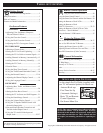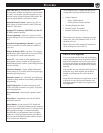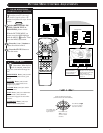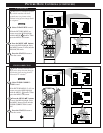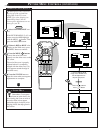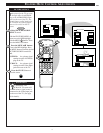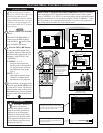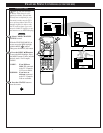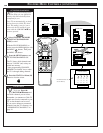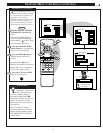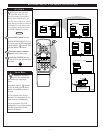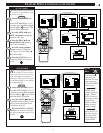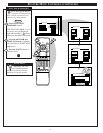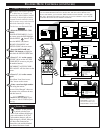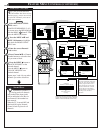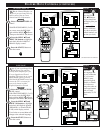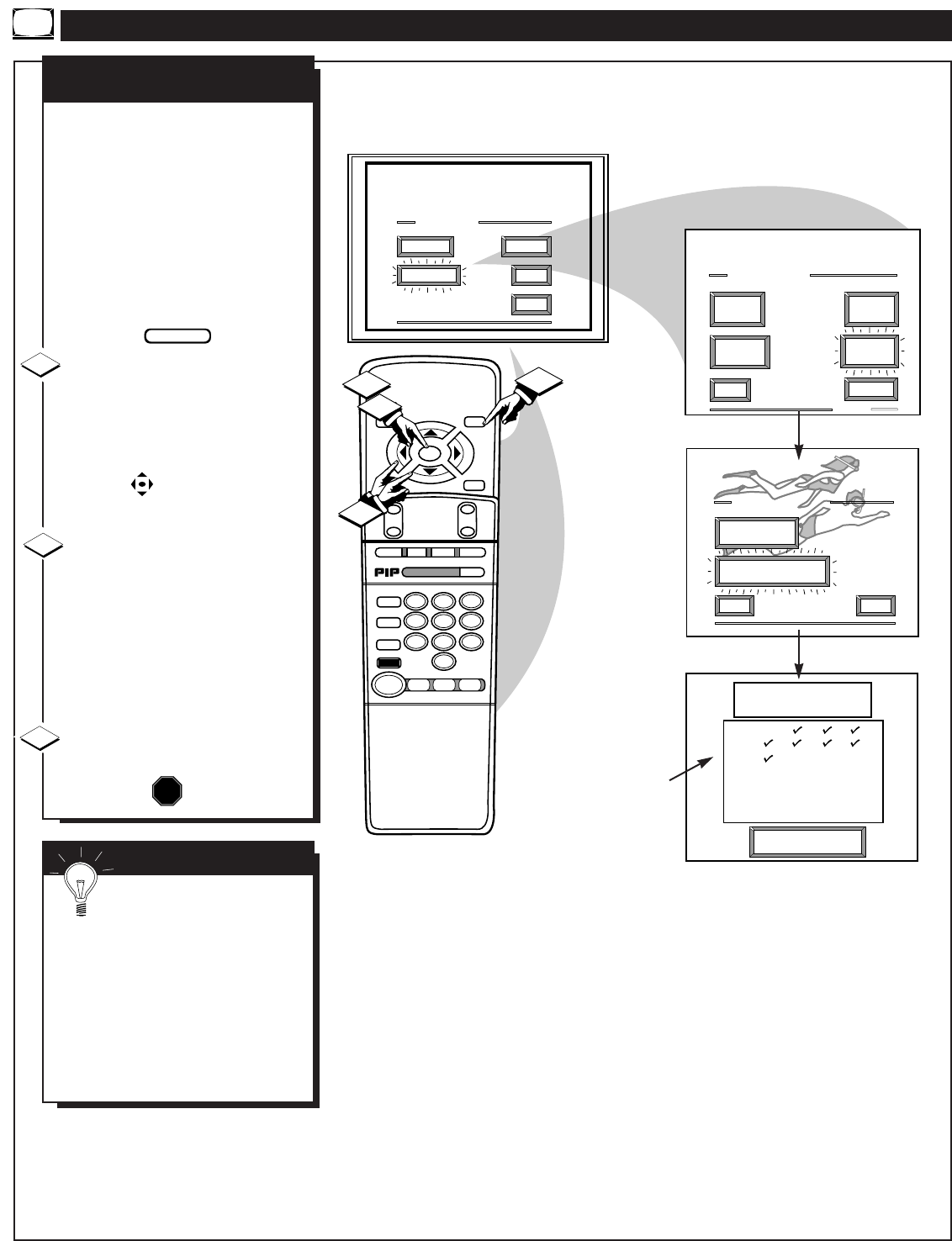
Press "M" to
Stop Auto-Program
EXIT
1 OF 3
PICTURE
SOURCE
MORE...
CLOSED
CAPTIONS
FEATURE MENU
CHANNEL
MEMORY
CABLE
TUNING
AUTO-PROGRAMMING
CHANNEL MEMORY
1 2 3 4
5 6 7 8
9 1O 11 12
13 14 15 16
17 18 19 20
21 22 23 24
MAIN MENU
PICTURE
FEATURES
SOUND
HELP
EXIT
EXIT
ADD/DELETE
CHANNELS
START
AUTO-PROGRAMMING
CHANNEL MEMORY
HELP
STOP ■
REW
ᮤᮤ
FF
ᮣᮣ
PLAY
ᮣ
REC ●
STATUS
VOL
CH
1
2
3
4
5
6
7
8
9
0
ON/OFF
TV/VCR
VCR
CBL
TV
SWAP
FREEZE
POS
SIZE
ENTER
M
E
N
U
M
CLEAR
SURF
MUTE
PAUSE II
SLEEP
SMART
100+
POWER
M
ODE
1
1
3
2
N
OTE: If you went through First
Time Setup (in your Quick Use
Guide), this task has already been
completed for you.
Your TV can automatically set itself
for local area (or Cable TV) chan-
nels. This makes it easy for you to
select only the TV stations in your
area when the CHANNEL
▲▼
but-
tons are pressed.
Select CHANNEL MEMORY
(START AUTO-PROGRAM-
MING) control.
With the FEATURES MENU on
screen, move the RED highlight with
the MENU buttons. Then press
the MENU (M) button.
Press the MENU button to turn
AUTO-PROGRAMMING ON .
The TV shows which channel num-
bers are "SAVED" (ߜ) as they are
added into memory.
"Auto-programming CHANNEL
MEMORY is finished" shows when
the TV is through adding channels.
Press the STATUS or Menu (M)
button to clear the screen.
CHANNEL MEMORY
AUTO-PROGRAMMING
STOP
1
2
3
FEATURE MENU CONTROLS (CONTINUED)
ߜ Channel Numbers are
Saved in Memory
BEGIN
SMART HELP
Try it out. Press the
CHANNEL▲▼ buttons and
see which channels you can select.
Remember. An Antenna or Cable TV
signal must first be connected to your
TV so that channels can be saved.
If you want to delete any unwanted
channels from the TV's memory, see
"ADD/DELETE CHANNELS" on
page 14.
12