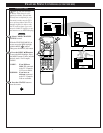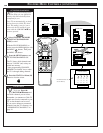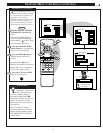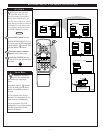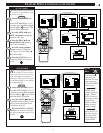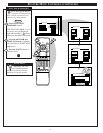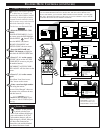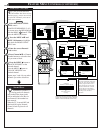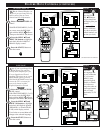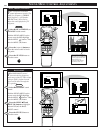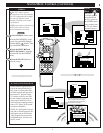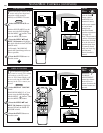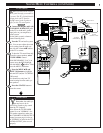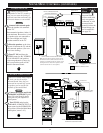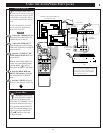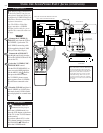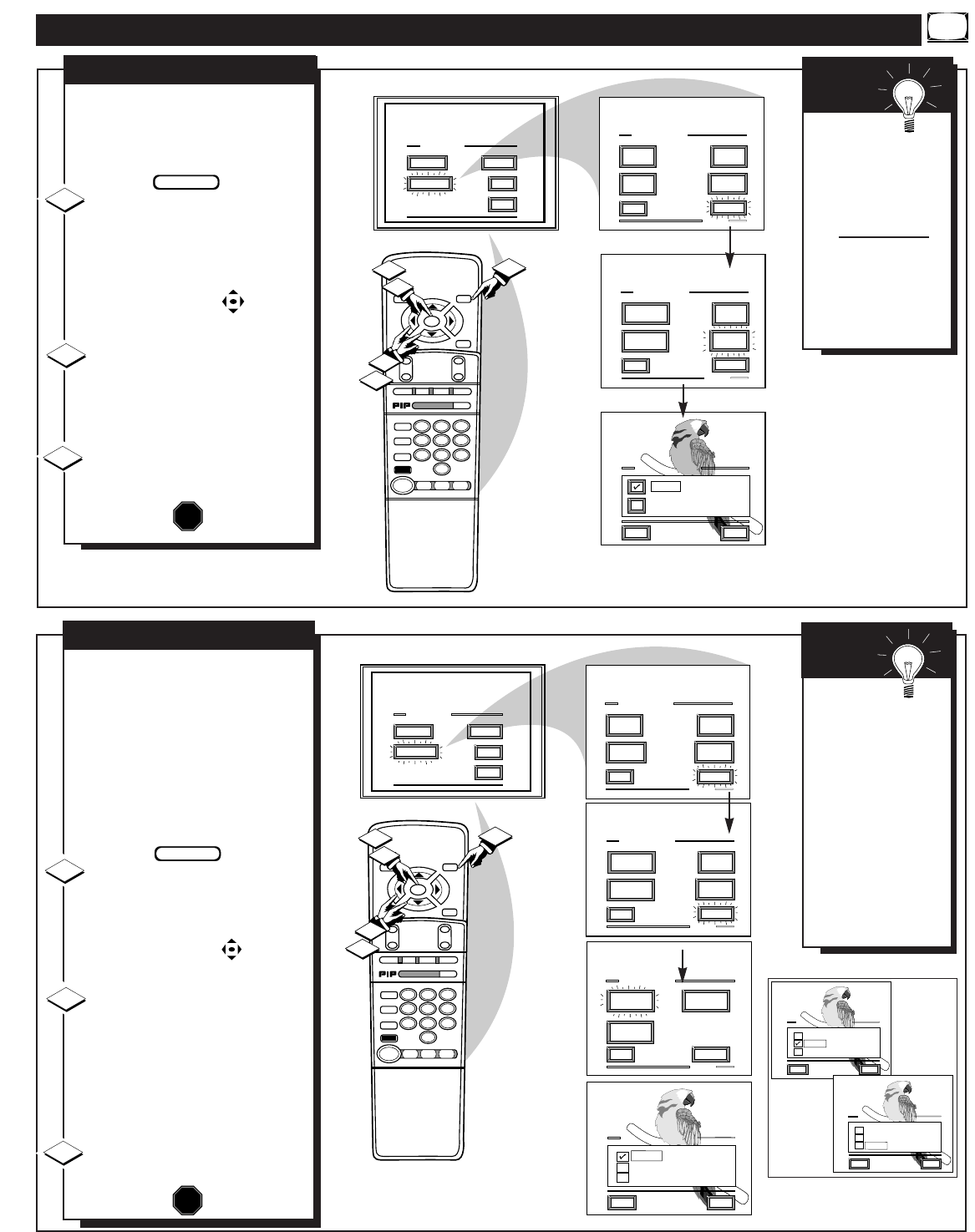
FEATURE MENU CONTROLS (CONTINUED)
MAIN MENU
PICTURE
FEATURES
SOUND
HELP
EXIT
EXIT
1 OF 3
PICTURE
SOURCE
MORE...
CLOSED
CAPTION
FEATURE MENU
CHANNEL
MEMORY
CABLE
TUNING
EXIT
2 OF 3
MORE...
HALF HOUR
REMINDER
FEATURE MENU
CHANNEL
DISPLAY
SLEEP
TIMER
SET CLOCK
& ON TIMER
CHANNEL DISPLAY
HELP
EXIT
LARGE
SMALL - Channel/Label
STOP ■
REW
ᮤᮤ
FF
ᮣᮣ
PLAY
ᮣ
REC ●
STATUS
VOL
CH
1
2
3
4
5
6
7
8
9
0
ON/OFF
TV/VCR
VCR
CBL
TV
SWAP
FREEZE
POS
SIZE
ENTER
M
E
N
U
M
CLEAR
SURF
MUTE
PAUSE II
SLEEP
SMART
100+
POWER
M
ODE
1
1
3
2
2
CHANNEL DISPLAY OPTIONS
W
ith the Channel Display con-
trol you can change the size
and location of the on screen
channel and clock information.
Select CHANNEL DISPLAY
control.
With FEATURES MENU (2 of 3)
on screen, move the RED high-
light with the MENU buttons.
Then press the MENU (M) button.
Press the MENU ▲▼ and
MENU (M) buttons to highlight
and select (ߜ) the LARGE or
SMALL display control.
Press the STATUS button to
clear the screen.
CHANNEL DISPLAY
1
2
3
STOP
Try it out.
Press the CHAN-
NEL ▲▼ buttons
and you should see
the Display Size you
selected.
Remember. The
SMALL SIZE dis-
play shows only the
channel number, not
the time (or clock).
SMART
HELP
BEGIN
MAIN MENU
PICTURE
FEATURES
SOUND
HELP
EXIT
EXIT
1 OF 3
PICTURE
SOURCE
MORE...
CLOSED
CAPTIONS
FEATURE MENU
CHANNEL
MEMORY
CABLE
TUNING
EXIT
2 OF 3
MORE...
HALF HOUR
REMINDER
FEATURE MENU
CHANNEL
DISPLAY
SLEEP
TIMER
SET CLOCK
& ON TIMER
LANGUAGE SELECTION
HELP
EXIT
ENGLISH
SPANISH
FRENCH
STOP ■
REW
ᮤᮤ
FF
ᮣᮣ
PLAY
ᮣ
REC ●
STATUS
VOL
CH
1
2
3
4
5
6
7
8
9
0
ON/OFF
TV/VCR
VCR
CBL
TV
SWAP
FREEZE
POS
SIZE
ENTER
M
E
N
U
M
CLEAR
SURF
MUTE
PAUSE II
SLEEP
SMART
100+
POWER
M
ODE
1
1
3
2
2
EXIT
3 OF 3
FEATURE MENU
LANGUAGE
SELECTION
MORE...
MORE...
PARENTAL
CONTROL
PIP
SOURCE
SELELCION IDIOMAS
AYUD
SALI
Inglés
Español
Francés
CHOISIR LANGUE
AIDE
QUIT
Anglais
Espagnol
Francais
LANGUAGE DISPLAY OPTIONS
N
ote: If you went through First
Time Setup, This task has
already been completed for you.
For our Spanish and French
speaking TV owners an on-screen
LANGUAGE option is present.
With the LANGUAGE control you
can set the TV’s on-screen fea-
tures to be shown in either
English, Spanish or French.
Select the LANGUAGE DIS-
PLAY control.
With FEATURES MENU (3 of 3)
on screen, move the RED high-
light with the MENU buttons.
Then press the MENU (M) button.
Press the MENU ▲▼ and
MENU (M) buttons to highlight
and select (ߜ) English, Spanish
(ESPANOL), or French (FRAN-
CAIS) on the display control.
Text for the on-screen Menu will
change to the selected language.
Press the STATUS button to
clear the screen.
LANGUAGE
1
2
3
STOP
Remember,
the Language con-
trol only makes the
TV’s on-screen
(MENU) items
appear in English,
Spanish, or French
text. It does not
change the other on-
screen text features
such as Closed
Captioned (CC) TV
shows.
SMART
HELP
BEGIN
19