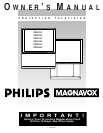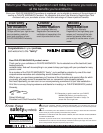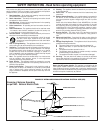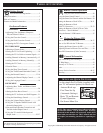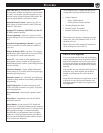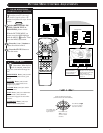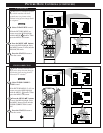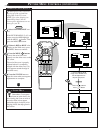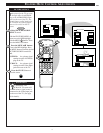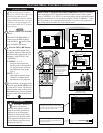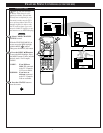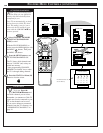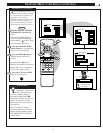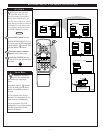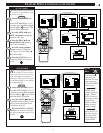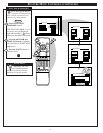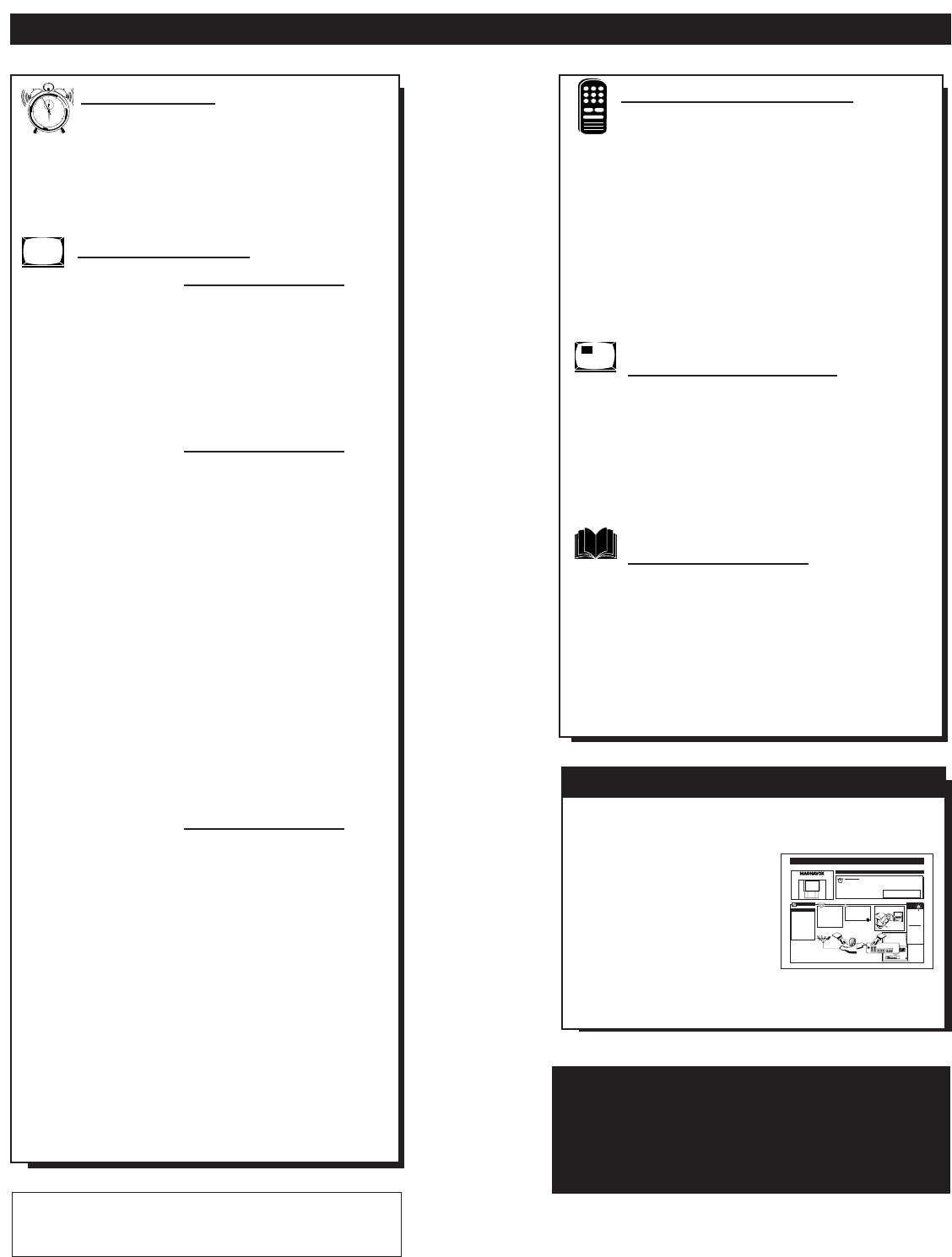
TABLE OF CONTENTS
Getting Started
Welcome/Product Registration ...................2
Safety/Precautions .....................................................3
Table of Contents.......................................................4
Features and Model Information................................5
On-Screen Features
PICTURE MENU
✧Adjusting Color, Brightness, Sharpness,
Tint, and Picture Controls...................................6
✧Using the Clearview Control...............................7
✧Using the Flesh Correction Control ....................7
✧Adjusting the TV's Convergence Control ...........8
FEATURES MENU
✧Selecting a Picture Source ..................................9
✧Setting the TV for Closed Captioning...............10
✧Setting the TV for Cable or Antenna Signals....11
✧Adding Channels in Memory (Automatically) .12
✧Adding Channels in Memory (Manually).........13
✧Setting the TV Clock.........................................14
✧Turn-On Timer..................................................15
✧Using the Sleep Timer Control .........................15
✧Using the Time/Channel Reminder Control......16
✧Using the Parental Control...........................17-18
✧Adjusting the Channel Display Control............19
✧Using the Language Control .............................19
SOUND MENU
✧Adjusting Bass, Treble, and Balance Sound
Controls.............................................................20
✧Setting the Bass Boost Control ........................20
✧Setting the TV for Stereo and SAP Programs ..21
✧Using the Sound Image Control........................22
✧Using the Volume Display Control...................22
✧Using the TV Speaker On/Off Control with
the Audio Output jacks .....................................23
✧Surround Sound Speaker Connections and
Variable Audio Output Control ........................24
✧Using the TV's Audio/Video Input and
Output Jacks ...............................................25-27
Remote Control Operation
Using the Smart Picture Control.................28
Using the Smart Sound Control...............................28
Using the Smart Surf Control and the Surf button...29
Setting the Remote to Work VCRs ....................30-31
Setting the Remote to Work
Cable TV Converters..........................................32-33
Setting the Remote to Work VCRs or Cable
Converters - "Search Method".................................34
Using the Remote's VCR buttons ............................35
Picture-In-Picture (PIP)
How to Use PIP (Connections)...........................36-37
How to Use PIP with the TV Remote......................38
Selecting the Picture Source for PIP........................39
Adjusting Picture-in-Picture Color and Tint............40
More PIP Connections (Cable Converter)...............41
General Information
Tips if Something Isn’t Working.............................42
TV Help Menu.........................................................43
Glossary of TV Terms .............................................44
Index ........................................................................45
Factory Service Locations ..................................46-47
Warranty ..................................................................48
Copyright © 1998 Philips Consumer Electronics Company. All rights reserved.
12
1
2
3
4
5
6
7
8
9
10
11
Use the simple Set-Up Guide (supplied with
your TV information packet) for details on:
• Antenna Hook-ups
• First Time Set-Up
(Automatic Settings)
• Basic TV and Remote
Control Operation
• On-Screen Menu Use
SET-UP AND QUICK USE GUIDE
S
ET
-U
PAND
Q
UICK
U
SE
G
UIDE
S
ma
rt.Very smart.
R
TABLE OFCONTENTS
Getting Started
Warning/Precautions..................................1
Hooking Up Your TV................................1
How to Use the First Time Set-Up Control ..............2
Basic TV and Remote Control Operation.................3
How to Use the On-Screen Menu Controls...............4
1
2
1
2
3
4
5
6
7
8
9
1
0
1
1
•For details on product registration, warranty,
and service refer to the other literature included
with your TV information packet.
Please retain all these materials and keep them
handy for future reference.
1
75⍀ UHF/VHF
ANT/CABLE
REAR SURROUND
EXT. SPEAKERS
VCR/AUX IN
VIDEOAUDIO
RL
R
L
8⍀
+
-
R
L
VIDEO
OUT
VAR AUDIO OUT
SUR AUDIO OUT
75⍀ UHF/VHF
ANT/CABLE
REAR SURROUND
EXT. SPEAKERS
VCR/AUX IN
VIDEOAUDIO
RL
R
L
8⍀
+
-
R
L
VIDEO
OUT
VAR AUDIO OUT
SUR AUDIO OUT
2
A
combination (outdoor
or indoor) antenna
receives normal broadcast
channels 2-13 (VHF) and
14-69 (UHF). Your con-
nection to such an antenna
is easy since there is only
one antenna plug (75Ω-
ohm) on the back of your
TV - and that’s where the
antenna goes.
ANTENNA
OUTDOOR/INDOOR
Remember,
be sure to set the
TV for the type sig-
nal you've connect-
ed (see "SETUP"
on page 2 of this
Guide.)
To order any
optional accessory
contact your dealer
or call the toll-free
accessory ordering
number (1-800-292-
6066):
SMART
HELP
If your antenna has a
round cable (75 ohm) on the
end, then you're ready to con-
nect it to the TV.
If your antenna has flat twin-
lead wire (300 ohm), you first
need to attach the antenna wires
to the screws on a 300 to 75
ohm adapter.
Push the round end of the
adapter (or antenna) onto the
ANTENNAplug on the rear of
the TV. If the round end of the
antenna wire is threaded, screw
it down tight.
2
STOP
300 to 75Ω
Adapter
(483521827003)
Twin Lead
Wire
Back of TV
BEGIN
1
WARNING: TO PREVENTFIRE OR SHOCK
HAZARD DO NOT EXPOSE THIS UNITTO
RAIN OR EXCESSIVE MOISTURE.
Note: For homes with separate UHF and VHF anten-
nas you will need an optional combiner to connect to
the TV.
V
H
F
V
V
H
F
UHF
300
7
5-30
0 A
D
A
P
T
E
R
OR
75⍀ UHF/VHF
ANT/CABLE
REAR SURROUND
EXT. SPEAKERS
VCR/AUX IN
VIDEOAUDIO
RL
R
L
8⍀
+
-
R
L
VIDEO
OUT
VAR AUDIO OUT
SUR AUDIO OUT
U/VCombiner
75-300 Ohm Adapter
Round Cable
75ΩOhm
Combination VHF/UHF Antenna
(Outdoor or Indoor)
Back of TV
Projection
Television and
Remote Control
4
NOTE: This owner's manual is used with several differ-
ent television models. Not all features (and drawings)
discussed in this manual will necessarily match those
found with your television set. This is normal and does
not require you contacting your dealer or requesting ser-
vice.
Because of continuous product improvements, the informa-
tion mentioned in the documents accompanying your product
are subject to change without notice.