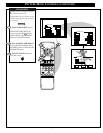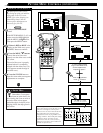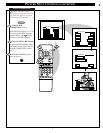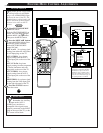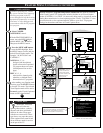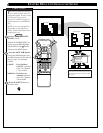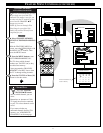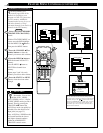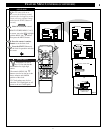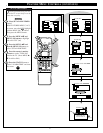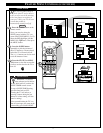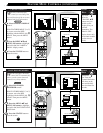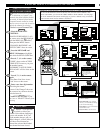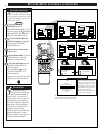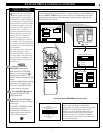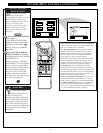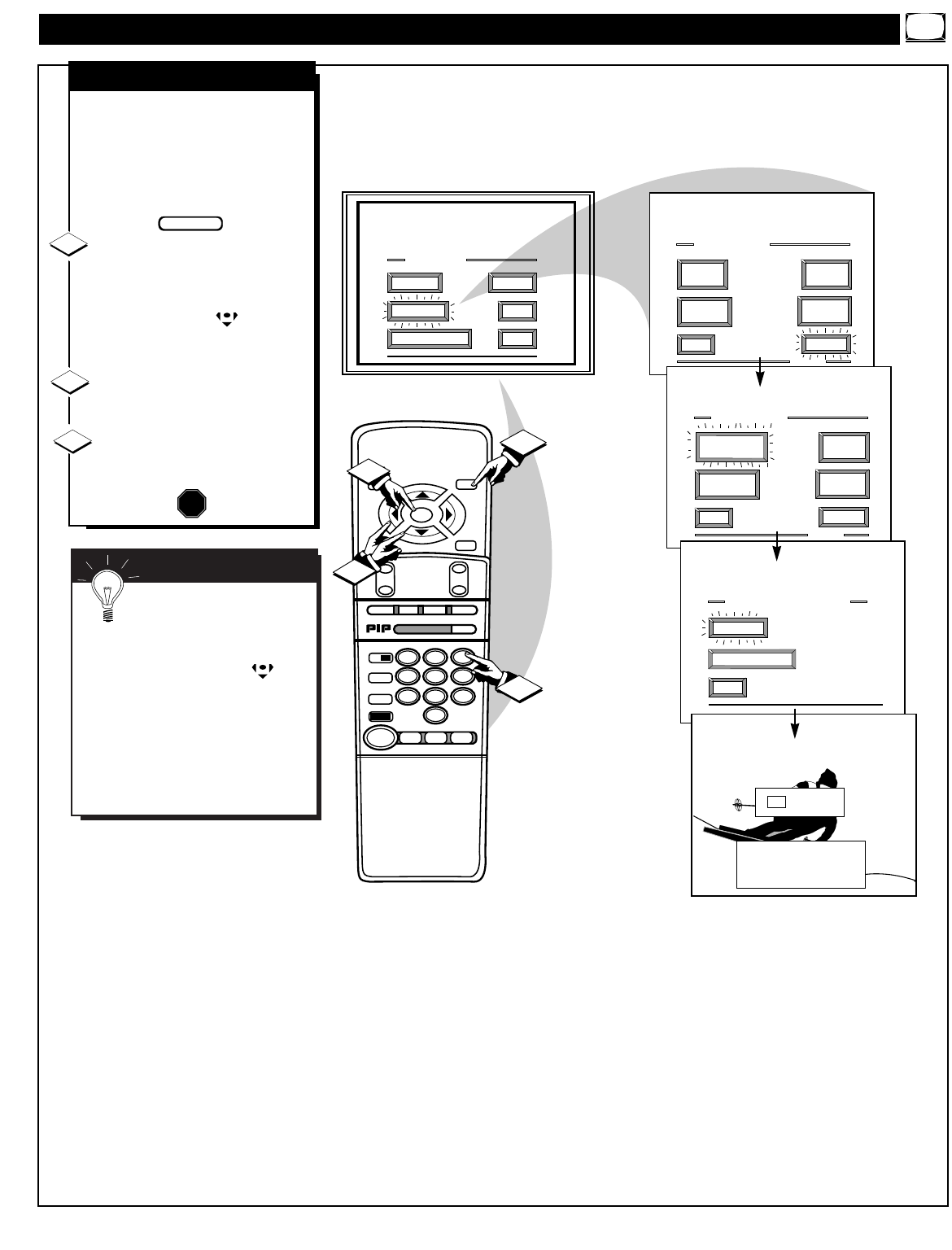
FEATURE MENU CONTROLS (CONTINUED)
STOP ■
REW
ᮤᮤ
FF
ᮣᮣ
PLAY
ᮣ
REC•/
STATUS
VOL
CH
1
2
3
4
5
6
7
8
9
0
ON/OFF
TV/VCR
VCR
ACC
TV
SWAP
FREEZE
POS
SIZE
ENTER
M
E
N
U
M
CLEAR
SURF
MUTE
PAUSE II
SLEEP
SMART
POWER
M
O D E
2 TUNER PIP
B
ᮤ
ᮤ
A
VCR
Plus +
MAIN MENU
PICTURE
FEATURES
SOUND
HELP
EXIT
EXIT
1 OF 5
PICTURE
SOURCE
MORE...
CLOSED
CAPTIONS
FEATURE MENU
EXIT
2 OF 5
MORE...
HALF HOUR
REMINDER
FEATURE MENU
CHANNEL
MEMORY
CABLE
TUNING
CHANNEL
DISPLAY
SLEEP
TIMER
EXIT
SET ALARM TIMER
SET CLOCK
SET CLOCK/ALARM TIMER
SET CLOCK &
ALARM TIMER
9 : 19 AM
SET CLOCK
PLEASE ENTER THE
CURRENT HOUR
1
1
3
2
1ST TIME SETUP
SET CLOCK
Y
our TV comes with an on-
screen clock. During normal
operation the clock appears on the
screen with every channel change
(and when the STATUS button is
pressed).
Select SET CLOCK control.
With FEATURES MENU (2 of 5)
on screen, move the RED highlight
with the MENU (M) buttons.
Then press the MENU button.
Press the remote's number
buttons to set the time clock.
Press the STATUS button to
set the clock in operation and clear
the screen.
STOP
1
2
3
BEGIN
Remember, be sure to
press "0" first and then the
hour number for single digit
entries.
The remote's MENU (M)
buttons can also be used to set the
hours, minutes and AM/PM
portions of the clock.
TV Clock settings may be lost
when the TV is unplugged (or AC
power to the set is interrupted).
SMART HELP
15