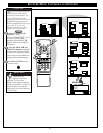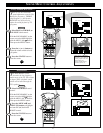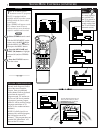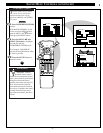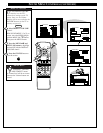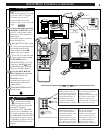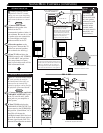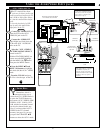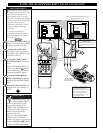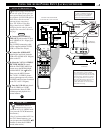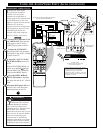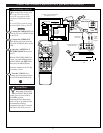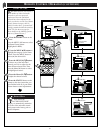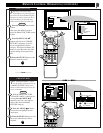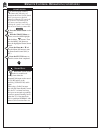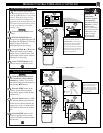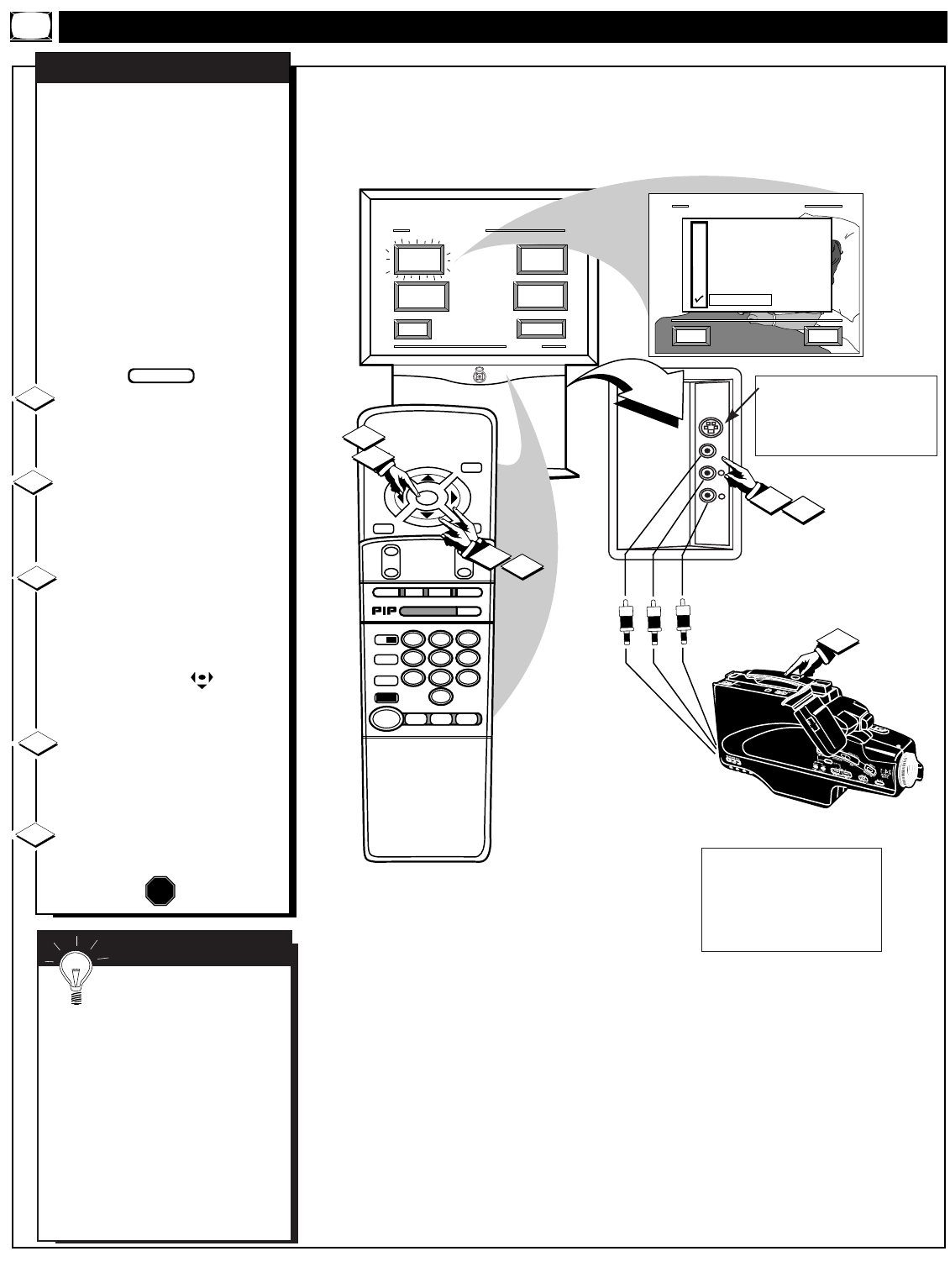
USING THE AUDIO/VIDEO INPUT JACKS (CONTINUED)
VOL
MENU
CH
STATUS/EXIT
STOP ■
REW
ᮤᮤ
FF
ᮣᮣ
PLAY
ᮣ
REC•/
STATUS
VOL
CH
1
2
3
4
5
6
7
8
9
0
ON/OFF
TV/VCR
VCR
ACC
TV
SWAP
FREEZE
POS
SIZE
ENTER
M
E
N
U
M
CLEAR
SURF
MUTE
PAUSE II
SLEEP
SMART
POWER
M
O D E
2 TUNER PIP
B
ᮤ
ᮤ
A
AUDIO
L
VIDEO
S-VIDEO
R
EXIT
1 OF 4
PICTURE
SOURCE
MORE...
CLOSED
CAPTIONS
FEATURE MENU
CHANNEL
MEMORY
CABLE
TUNING
5
4
3
4
3
PICTURE SOURCE SELECT
HELP
EXIT
ANT A
AUX 1 VIDEO
AUX 2 VIDEO
SIDE VIDEO
ANT B
AUX 1 Y P
B
P
R
1
2
F
or more convenient Direct
playback connections the TV's
Side Video Input panel can be
used. Located on the TV's right
side panel (angled toward the front
for easy access) these Audio/Video
Input jacks allow for quick
connections, particularly for the
playback of Camcorder tape
recordings.
To view the playback of a
Camcorder recording using the
Audio/Video Input jacks on the
side of the TV:
Connect the VIDEO OUT jack
from the Camcorder to the VIDEO
IN jack on the side of the TV.
Connect the AUDIO OUT
jacks R(ight) and L(eft) from the
Camcorder to the AUDIO IN jacks
on the side of the TV.
Select the "SIDE VIDEO"
PICTURE SOURCE control on
the TV.
With the FEATURES MENU on
screen, move the RED highlight
with the MENU (M) buttons.
Then press the MENU button.
Press the MENU ▲▼ and
MENU (M) buttons to highlight
and select (ߜ) the SIDE VIDEO
mode.
Turn the Camcorder ON and
press PLAY to view the tape on
the TV.
SIDE VIDEO INPUTS
1
2
3
4
STOP
SIDE PANEL AUDIO/VIDEO
INPUT JACKS
(S-VIDEO Input plug also provided
for possible S-VHS tape playback
material.)
VIDEO IN
(YELLOW)
AUDIO IN
(RED/WHITE)
If you have a single (monaural)
Audio Output Camcorder, "Y"
connectors are available to complete
your connection. Contact your
dealer, or our Parts Information
Center (1-800-851-8885) to order
any optional accessories.
CAMCORDER
PICTURE AND SOUND FROM PLAYBACK
OF CAMCORDER TAPE
BEGIN
5
AUDIO/VIDEO
OUTPUT JACKS
ON CAMCORDER
SMART HELP
Remember, an easy way
to select the SIDE VIDEO
mode is to press the TV/VCR
button on the remote. AUX 1
VIDEO; AUX 2 VIDEO; AUX 1
Y PB PR; ANT A/B, and the last
channel viewed can also be
selected in this way.
Also, if you have added SIDE
VIDEO to the TV's channel
memory (see page 14), you can just
press the CHANNEL ▲▼ buttons
to select the SIDE VIDEO mode.
34