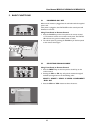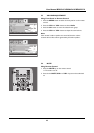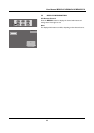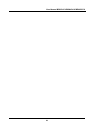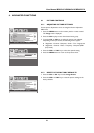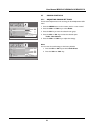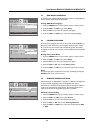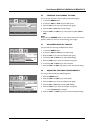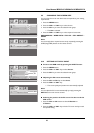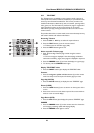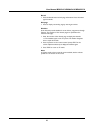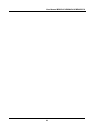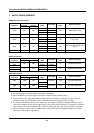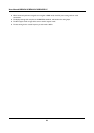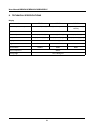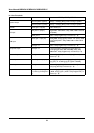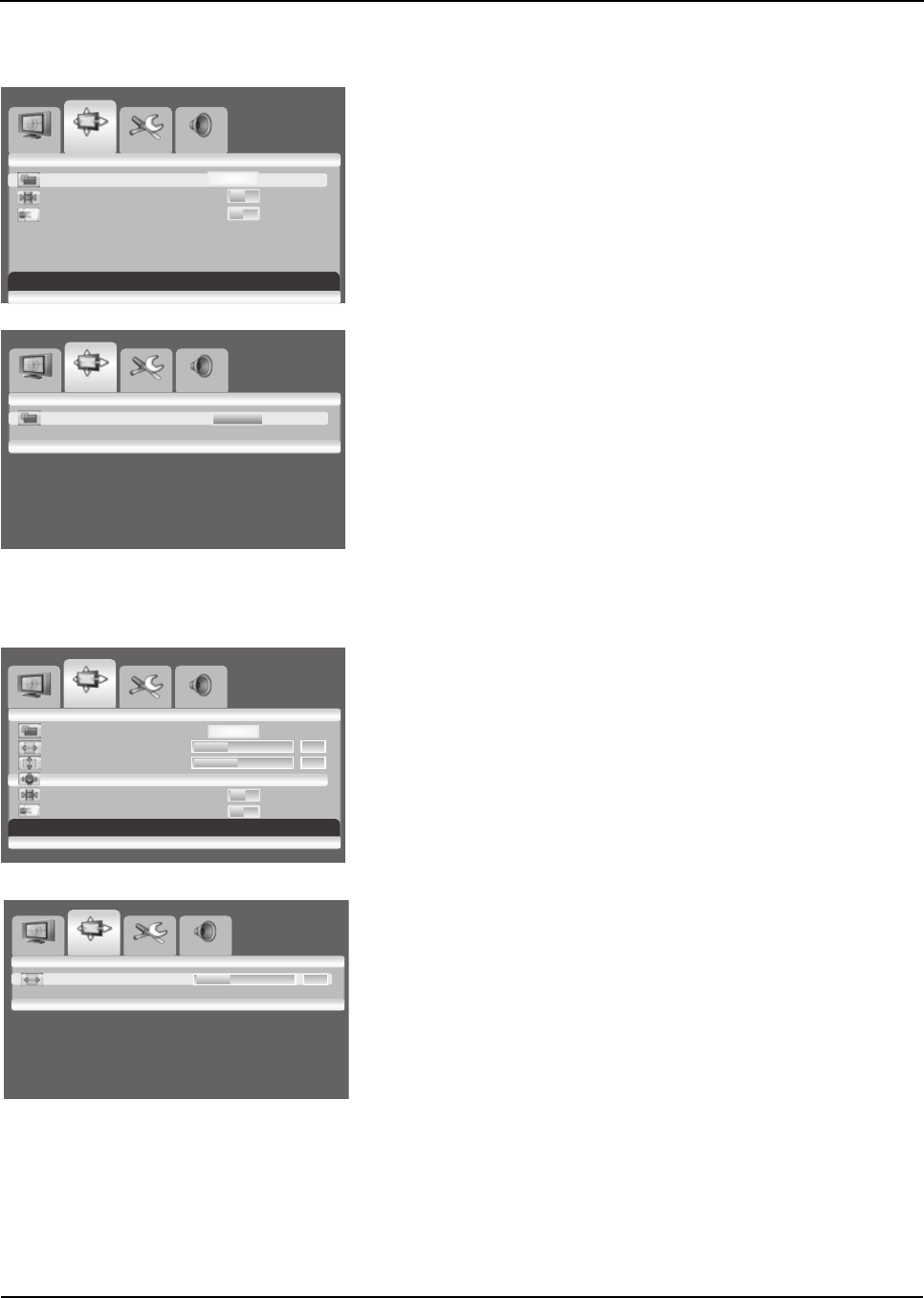
User Manual BDS4241V/BDH4241V/BDH5021V
25
6.9 CHANGING THE SCREEN SIZE
You can select the screen size which best corresponds to your viewing
requirements.
1Press the MENU button.
2Press the VOL+ or VOL- key to select Screen.
3Press the CH- key to enter the selected menu group.
>The Size is selected.
4Press the VOL+ or VOL- key to select required screen size.
ANAMORPHIC – WIDE AUTO – FILL ALL – FILL ASPECT –
ZOOM
Note:
You can simply select required screen size by repeatedly pressing the
I.SIZE (Image SIZE) button on the remote control.
6.10 SETTING UP THE PC INPUT
■ Preset to the RGB mode by pressing the INPUT button.
1Press the MENU button.
2Press the VOL+ or VOL- key to select Screen.
3Press the CH- key to enter the selected menu group.
■ Adjusting the PC screen automatically
1Press the CH- or CH+ key to select Auto.
2Press the VOL+ or VOL- key.
> The screen quality and position are automatically adjusted.
Note:
You can adjust the PC screen automatically by simply pressing the
AUTO button on the remote control.
■ Selecting the position of the PC screen if it does not fit the
PDP screen
1Press the CH+ or CH- button to select H Position or
V Position.
2Press the VOL+ or VOL- key to fit the TV screen until you reach
the optimal setting.
Image Screen Setup Audio
Move [- CH +] Select [- VOL +] Exit [MENU]
OTUAeziS
NO FFO ezeerF
Sticking Minimum OFF ON
Image Screen Setup Audio
OTUAeziS
Select [- VOL +] Exit [MENU]
Image Screen Setup Audio
Move [- CH +] Select [- VOL +] Exit [MENU]
OTUAeziS
530noitisoP H
440noitisoP V
Auto
NO FFO ezeerF
Sticking Minimum OFF ON
Image Screen Setup Audio
Adjust [- VOL +] Exit [MENU]
530noitisoP H