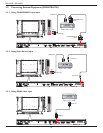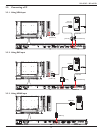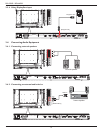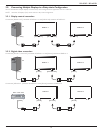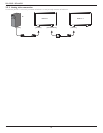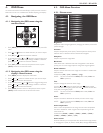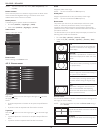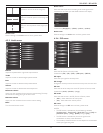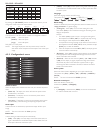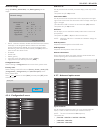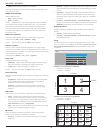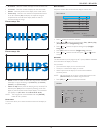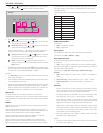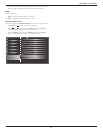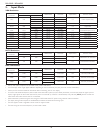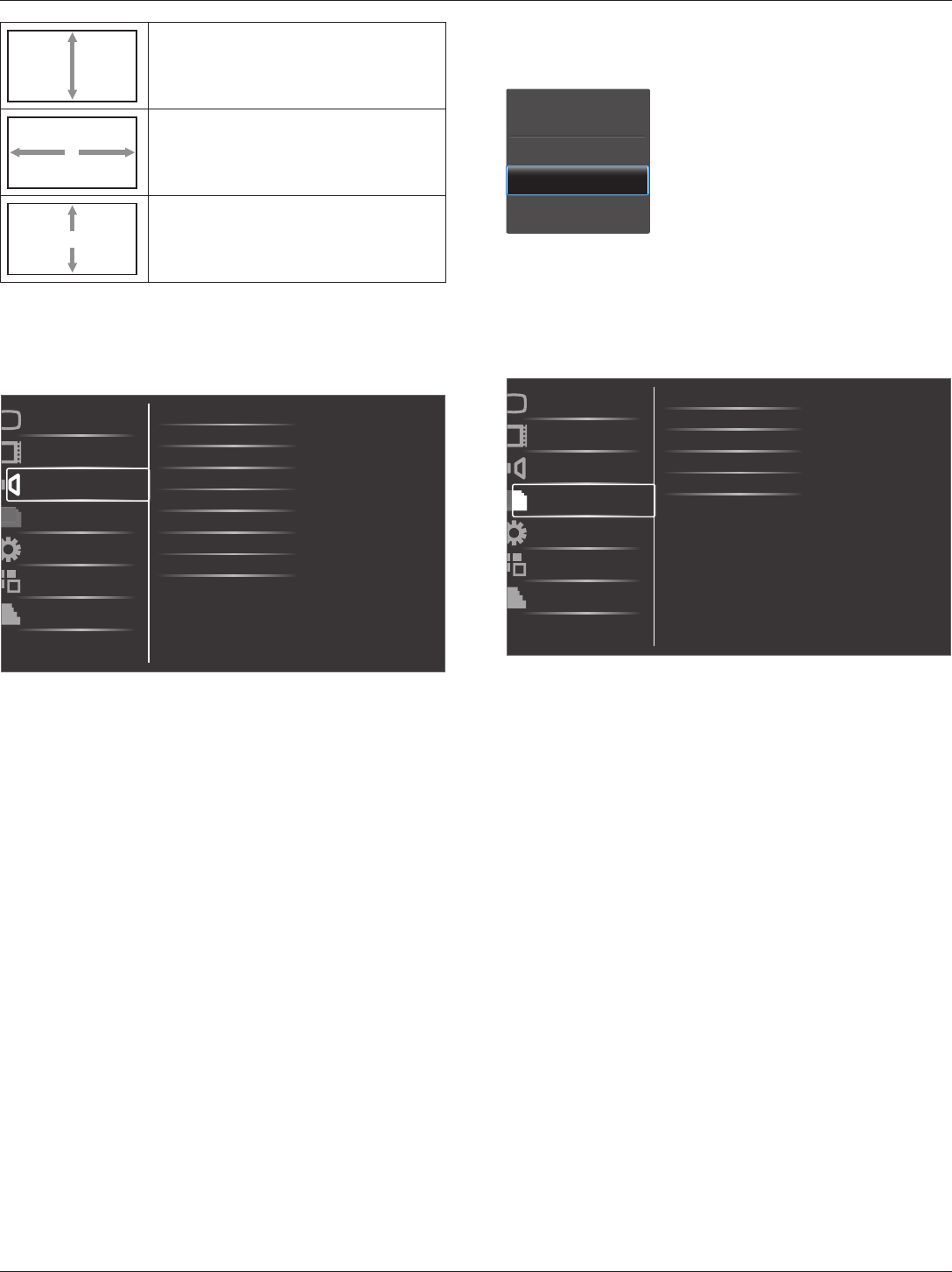
BDL4250EL / BDL4650EL
17
V zoom
Expands the vertical size of the image only.
H position
Moves the horizontal position of the image left
or right.
V position
Moves the vertical position of the image up or
down.
Screen reset
Reset all settings in the Screen menu to factory preset values.
4.2.3. Audio menu
Balance
Treble
Bass
Volume
Minimum volume
Picture
Screen
Audio
PIP
Configuration1
Configuration2
Advanced option
Maximum volume
Audio source
Mute
Audio reset
Balance
Adjust to emphasize left or right audio output balance.
Treble
Adjust to increase or decrease higher-pitched sounds.
Bass
Adjust to increase or decrease lower-pitched sounds.
Volume
Adjust to increase or decrease the audio output level.
Maximum volume
Adjust your own limitation for the maximum volume setting. This stops
the volume from being playing at too loud a level.
Minimum volume
Adjust your own limitation for the minimum volume setting.
Mute
Turn the mute function on/off.
Audio source
Select the audio input source according to the audio signal source
connected to the audio input and HDMI sockets on the display.
Choose from: {Displayport} / {HDMI} / {Audio1} / {Audio2}.
Audio reset
Reset all settings in the Audio menu to factory preset values.
4.2.4. PIP menu
PIP
PIP input
PIP change
PIP size
PIP reset
Picture
Screen
Audio
PIP
Configuration1
Configuration2
Advanced option
PIP audio
PIP
Select the PIP (Picture-in-Picture) mode.
Choose from: {Off} / {PIP} / {POP} / {PBP aspect} / {PBP full}.
PIP input
Select the input signal for the sub-picture.
PIP change
Enlarges the smaller picture to become the main picture, and vice versa.
PIP size
Select the size of the sub picture in the PIP (Picture-in-Picture) mode.
Choose from: {Small} / {Medium} / {Large}.
PIP audio
Select the audio source in the PIP (Picture-in-Picture) mode.
• {Main} - Select audio from the main picture
• {Sub} - Select audio from the sub picture.
PIP reset
Reset all settings in the PIP menu to factory preset values.
NOTES:
• The PIP function is available only for the following condition:
{Conguration1} - {Panelsaving} - {Pixelshift} setting to [Off] and
{Advancedoption} - {Tiling} - {Enable} setting to [No].
• The PIP function is available only for certain signal source
combinations as shown in the table below.
• The availability of the PIP function will also depend on the resolution
of the input signal being used.