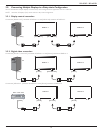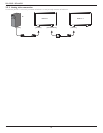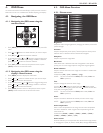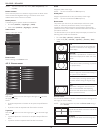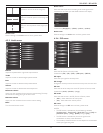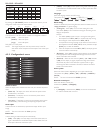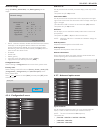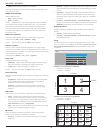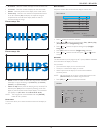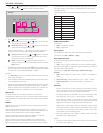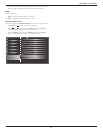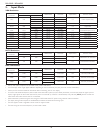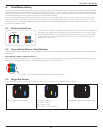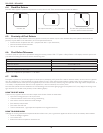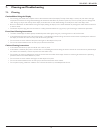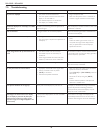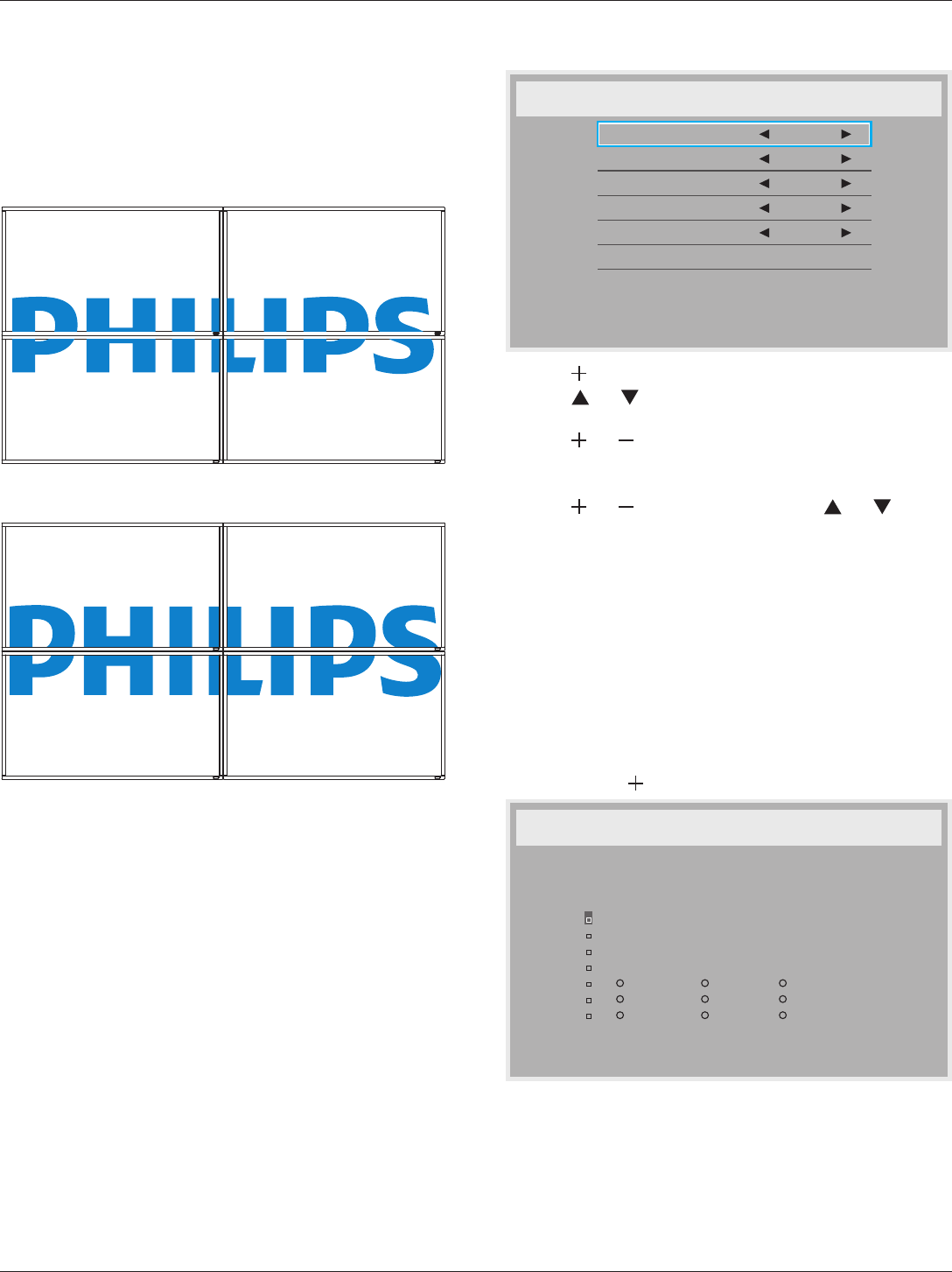
BDL4250EL / BDL4650EL
21
• H monitors - Select the number of displays on the horizontal side.
• V monitors - Select the number of displays on the vertical side.
• Position - Select the position of this display in the screen matrix.
• Frame comp. - Choose to turn the frame compensation function
on or off. If selected {Yes}, the display will adjust the image to
compensate for the width of the display bezels in order to
accurately display the image.
Frame comp. - Yes
Frame comp. - No
• Enable: Choose to enable or disable the Tiling function. If enabled,
the display will apply the settings in {H monitors}, {V monitors},
{Position}, and {Frame comp.}.
• Switch on delay: Set the power-on delaying time (in seconds). The
default option {Auto}allowsasequentialpowering-onforeach
display by their ID number when multiple displays are connected.
The options are: {Off / Auto / 2, 4, 6, 8, 10, 20, 30, 40, 50}
NOTE: The Tiling function will be disabled when the [ON/OFF]
button for PIP is pressed.
Heat status
This function allows you to check the thermal status of the display at
any time.
Date and time
Adjustthecurrentdateandtimeforthedisplay’sinternalclock.
Date and time
Year
Month
Day
Hour
Minute
Daylight saving time
Current date time
2012 . 08 . 04 20 : 20 : 17
Press [SET] to set clock
2012
08
04
20
20
1. Press [ ] button to enter the submenu.
2. Press [ ] or [ ] button to toggle between {Year}, {Month}, {Day},
{Hour}, {Minute}, and {Daylight saving time}.
3. Press [ ] or [ ] button to adjust all settings except {Daylight
saving time}.
4. Press [SET] button to enter the {Daylight saving} submenu.
5. Press [ ] or [ ] button to select item, press [ ] or [ ] button
to adjust.
Schedule
This function allows you to program up to 7 (seven) different scheduled
time intervals for the display to activate.
You can select:
• The time for the display to turn on and turn off.
• The days in a week for the display to activate.
• Which input source the display will use for each scheduled
activation period.
NOTE: We recommend you to set up current date and time in the
{Date and time} menu before using this function.
1. Press [SET] or [ ] button to enter the submenu.
Schedule
Today
1
2
3
4
5
7
6
2012 . 08 . 04 THU 20 : 19 : 55
On
: :
Every day
Off Input
Wed
SAT
MON
THU
SUN
TUE
FRI
Every week