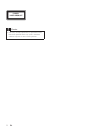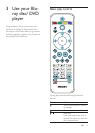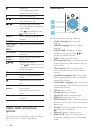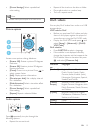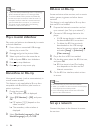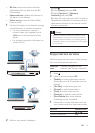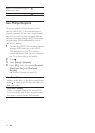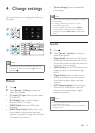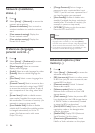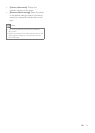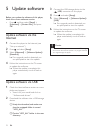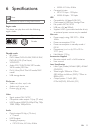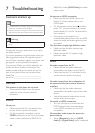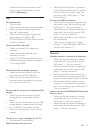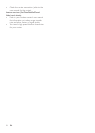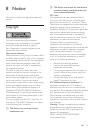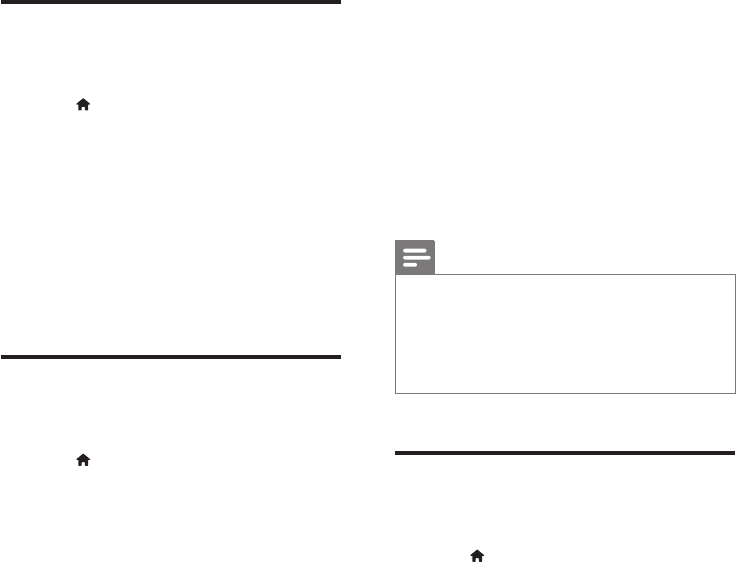
20 EN
Network (installation,
status...)
1
Press .
2 Select [Setup] > [Network] to access the
network setup options.
• [Network installation]: Start a wired or
wireless installation to make the network
work.
• [View network settings]: Display the
current network status.
• [View wireless settings]: Display the
current Wi-Fi status.
Preference (languages,
parentalcontrol...)
1
Press .
2 Select [Setup] > [Preference] to access
the preference setup options.
• [Menu language]: Select an onscreen
display menu language.
• [Audio]: Select an audio language for video.
• [Subtitle]: Select a subtitle language for
video.
• [Disc Menu]: Select a menu language for a
video disc.
• [Parental Control]: Restrict access to discs
that are encoded with ratings. Input “0000”
to access the restriction options. To play all
discs irrespective of the rating, select level
“8”.
• [Screen Saver]: Enable or disable screen
saver mode. If enabled, the screen enters
idle mode after 10 minutes of inactivity (for
example, in pause or stop mode).
• [Auto Subtitle Shift]: Enable or disable
subtitle shift. If enabled, the subtitle position
is changed automatically to t the TV
screen (this feature works with some
Philips TVs only).
• [Change Password]: Set or change a
password to play a restricted disc. Input
“0000” if you do not have a password or if
you have forgotten your password.
• [Auto Standby]: Enable or disable auto
standby. If enabled, the player switches to
standby after 30 minutes of inactivity (for
example, in pause or stop mode).
• [VCD PBC]: Display or skip the content
menu for VCD and SVCD.
Note
•
If your preferred language is not available for disc
language, audio or subtitle, you can select [Other]
from the menu options and input 4-digit language code
which can be found at the back of this user manual.
• If you select a language which is not available on a disc,
this player uses the default language of the disc.
Advanced options (clear
memory...)
1
Press .
2 Select [Setup] > [Advanced] to access the
advanced setup options.
• [BD-Live security]: Restrict or allow access
to BD-Live (only for non-commercial, user-
created BD-Live discs).
• [Downmix mode]: Control 2-channel
stereo audio output.
• [Software update]: Select to update
software from a network or from USB
storage device.
• [Clear memory]: Delete the previous BD-
Live download on the USB storage device.
A “BUDA” folder is automatically created
to store the BD-Live download.
• [DivX® VOD Code]: Display the DivX®
registration code or the deregistration
code for this player.
• [NetixESN]: Display ESN (Electronic
Serial Number) for this player.
• [Deactivation](Deactivation): Cancel
Netix or Vudu activation on this player