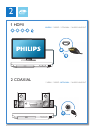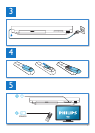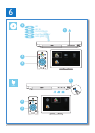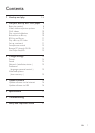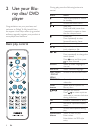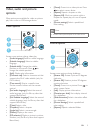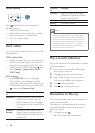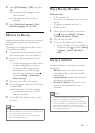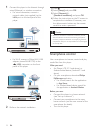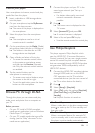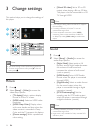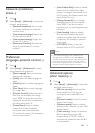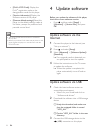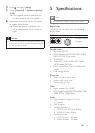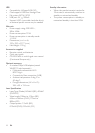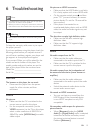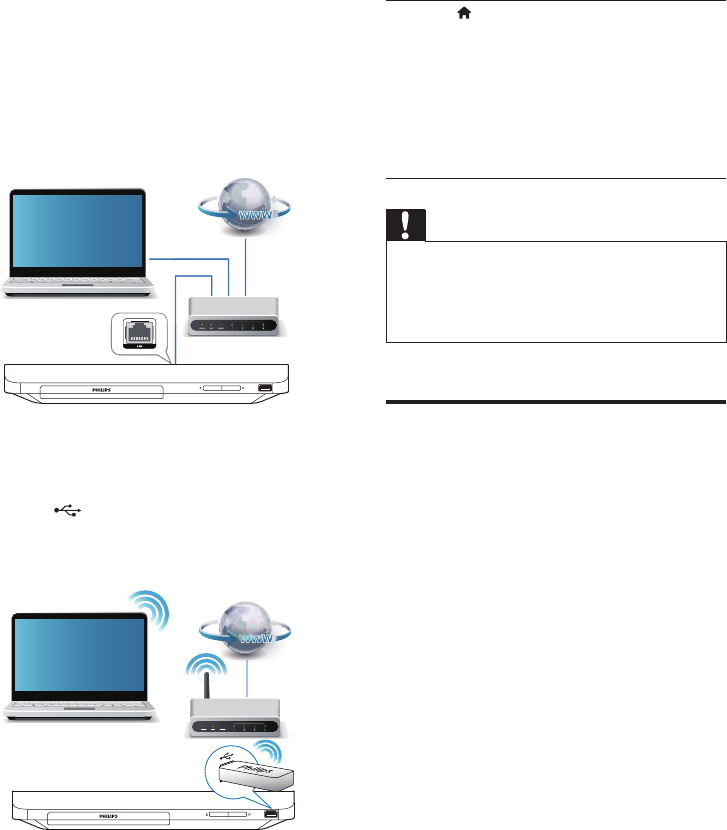
12 EN
1 Connect this player to the Internet through
wired (Ethernet) or wireless connection.
• For wired connection, connect a
network cable (not supplied) to the
LAN port on the back panel of this
player.
• For Wi-Fi, connect a Philips Wi-Fi USB
adapter (named WUB1110) to the
(USB) connector on the front
panel of this player.
2 Perform the network installation.
PC (DLNA)
PC (DLNA)
1) Press .
2) Select [Setup], and press OK.
3) Select [Network] >
[Network installation], and press OK.
4) Follow the instructions on the TV screen to
complete the installation. If necessary, use
the alphanumeric buttons on the remote
control to enter a password.
Caution
• Before you connect to a network, familiarize yourself
with the network router, and networking principles. If
necessary, read documentation accompanying network
components. Philips is not responsible for lost, damaged
or corrupt data.
Smartphone control
Use a smartphone to browse, control and play
media les from this player.
What you need
• An iPhone (iOS 3.1.3 and above) or
Android based device (Android 2.1 and
above)
• On your smartphone, download Philips
MyRemote application
• For iPhone, search for the application
in App Store
• For Android based device, search for
the application in Android Market
Before you start
• Connect this player to a home network
(see “Set up a network”).
• Connect your smartphone to the same
home network (see the user manual of the
smartphone for details).
• Turn on this player