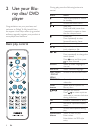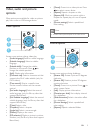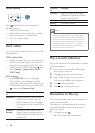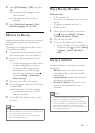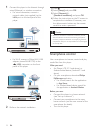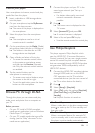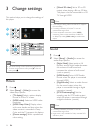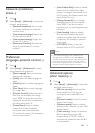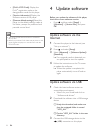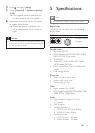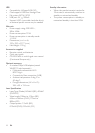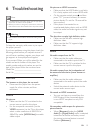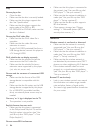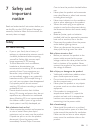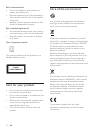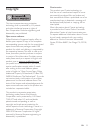16 EN
• [DivX
®
VOD Code]: Display the
DivX
®
registration code or the
deregistration code for this player.
• [Version information]: Display the
software version of this player.
• [Restore default settings]: Reset this
player to the default settings made at
the factory, except for password and
parental control level.
Note
• You cannot restrict Internet access on commercial
Blu-ray discs.
• Before you purchase DivX videos and play them on this
player, register this player on www.divx.com with the
DivX VOD code.
4 Update software
Before you update the software of this player,
check the current software version:
• Press , and then select [Setup] >
[Advanced] > [Version Info.], and press
OK.
Update software via the
Internet
1 Connect the player to the Internet (see
“Set up a network”).
2 Press , and select [Setup].
3 Select [Advanced] > [Software Update]>
[Network].
» If an upgrade media is detected, you
are prompted to start the update.
4 Follow the instructions on the TV screen
to update the software.
» When the update is complete, this
player automatically turns off and on
again.
Update software via USB
1 Check the latest software version on
www.philips.com/support.
• Search for your model and click on
“Software and drivers”.
2 Download the software into a USB storage
device.
a Unzip the download, and make sure
that the unzipped folder is named
“UPG_ALL”.
b Put the “UPG_ALL” folder in the root
directory.
3 Connect the USB storage device to the
(USB) connector on this player.