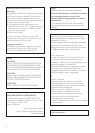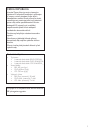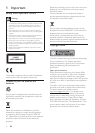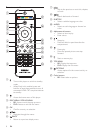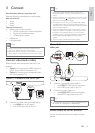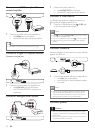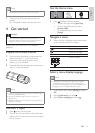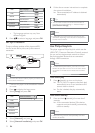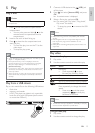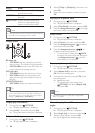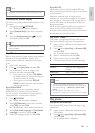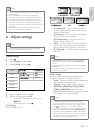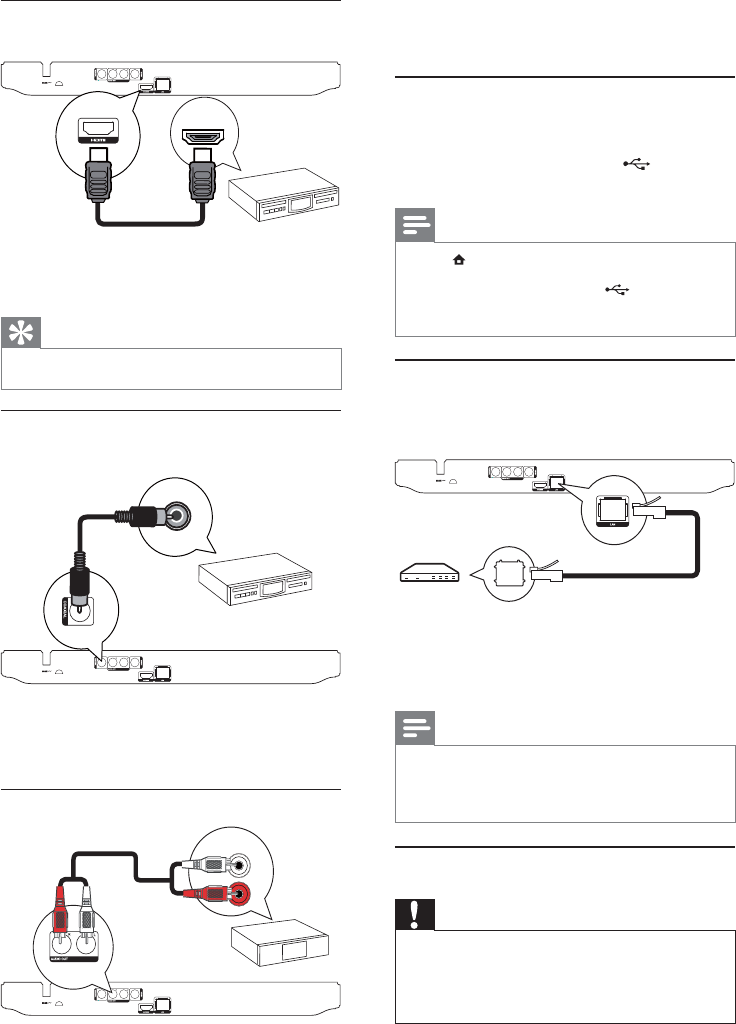
10
1 Connect the audio cables to:
the • AUDIO OUTon this player.
the AUDIO input jacks on the device.•
Connect a USB device
A USB device provides an additional memory to
enjoy software updates and BD-Live.
1 Connect a USB device to the (USB) jack
on the front panel of this player.
Note
Press • , and select [browse USB] in the menu to access
the content and play the files.
Connect a USB device only to the
• jack of this player.
Philips does not guarantee compatibility with all USB
•
devices.
Connect network
Connect this player to the network to enjoy software
updates and BD-Live.
1 Connect the network cable (not supplied) to:
the • LAN jack on this player.
the LAN jack on the broadband modem •
or router.
Note
Internet access to Philips website for software update •
may not be allowed, depending on the router you use
or the Internet Service Provider’s policy. Contact your
Internet Service Provider for more information.
Connect power
Caution
Risk of product damage! Ensure that the power supply •
voltage corresponds to the voltage printed on the back
of this player.
Before connecting the AC power cord, ensure you have
•
completed all other connections.
Connect to an HDMI-compliant AV
receiver/amplifier
1 Connect an HDMI cable (not supplied) to:
the • HDMI jack on this player.
the HDMI jack input jack on the device.•
Tip
The HDMI connection provides best audio quality. •
Connect to a digital AV amplifier/receiver
Connect to coaxial jack
1 Connect a coaxial cable (not supplied) to:
the • COAXIAL jack on this player.
the COAXIAL/DIGITAL input jack on •
the device.
Connect an analogue stereo system
HDMI IN
COAXIAL
AUDIO IN
EN