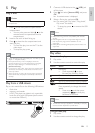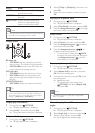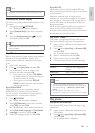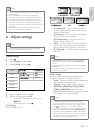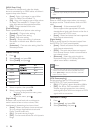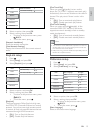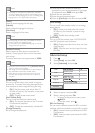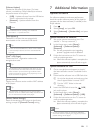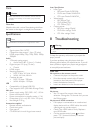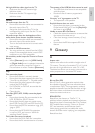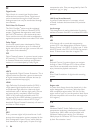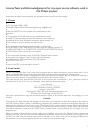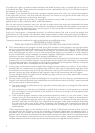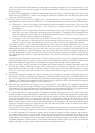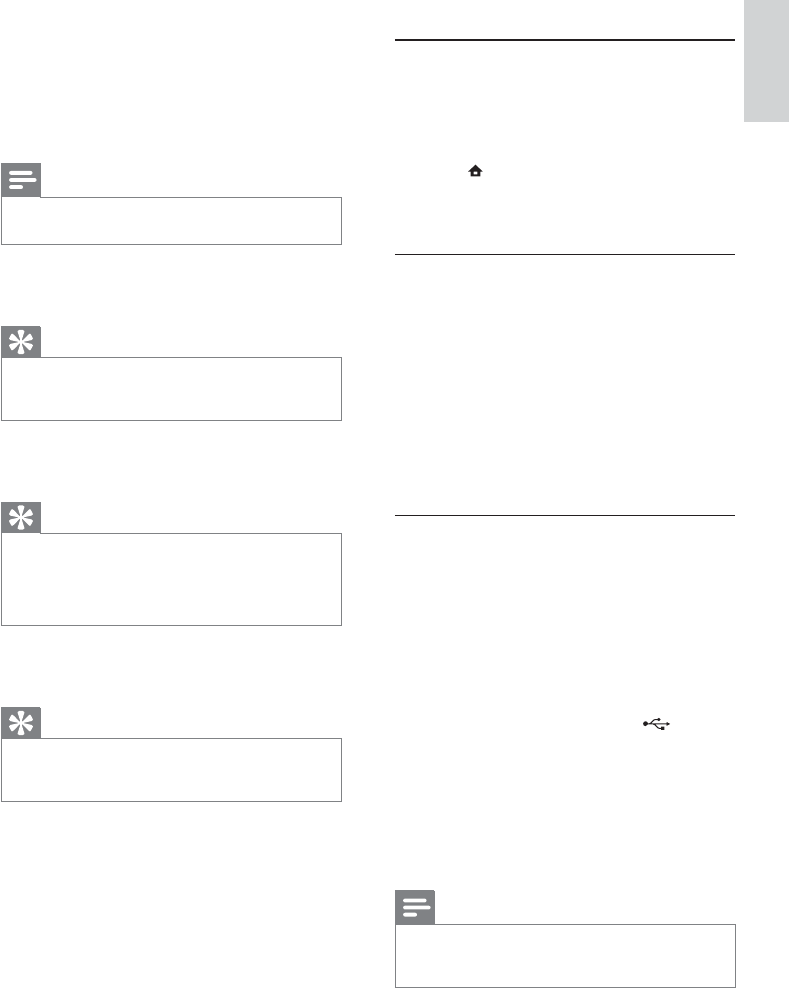
21
7 Additional Information
Update software
For software updates to enchance performance,
check the current software version of this player to
compare with the latest software (if available) at the
Philips website.
1 Press .
2 Select [Setup], and press OK.
3 Select [Advanced] > [Version Info.], and press
OK.
Update software via network
1
Set up the internet connection (see “Get
started’ > “Set up a network”).
2 In the Home menu, select [Setup] >
[Advanced] > [Software Update] >
[Network].
You are prompted to start upgrading »
process if upgrade media is detected.
3 Follow the instructions on the TV screen to
confirm update operation.
When the software update is complete, the »
player automatically turns off and on again.
Update software via USB
1
Go to www.philips.com/support to check if
the latest software version is available for this
player.
2 Download the software into a USB flash drive:
a Un-zip the download, and make sure that
the un-zipped folder is named “UPG”.
b Put the “UPG” folder in the root
directory.
3 Insert the USB flash drive to the (USB)
jack on this player.
4 In the Home menu, select [Setup] >
[Advanced] > [Software Update] > [USB].
5 Follow the instructions on the TV screen to
confirm update operation.
When the software update is complete, the »
player automatically turns off and on again.
Note
Do not turn off the power or remove the USB flash •
drive when software updating is in progress to prevent
possible damage of this player.
[Software Update]
Update the software of this player (if a latest
version is available on Philips website) to enhance
the performance of this player.
• [USB] - Update software from the USB device
which is connected to this player.
• [Network] - Update software from the
internet.
Note
For detailed software updating, see “Additional •
information” > “Update software”.
[Clear Memory]
Delete BD-Live data that are automatically
downloaded on the connected USB device.
Tip
On the connected USB device, a folder named “BUDA” •
is automatically created to store the downloaded BD-
Live data.
[DivX
®
VOD Code]
Obtain the DivX
®
registration code or the
deregistration code.
Tip
Use this player’s DivX registration code when you rent •
or purchase video from www.divx.com/vod. The DivX
videos rented or purchased through the DivX
®
VOD
(Video On Demand) service can be played only on the
device to which it is registered.
[Version Info.]
Display the software version and the MAC address
of this player.
Tip
This information is needed for you to check if a latest •
software version is available at the Philips website so that
you can download and install on this player.
[Restore Default Settings]
Reset all the settings of this player to the factory
settings, except for [Parental Control] setting.
English
EN