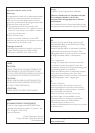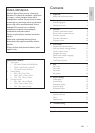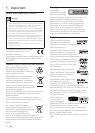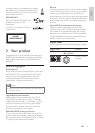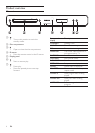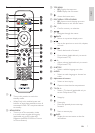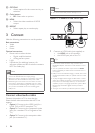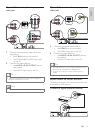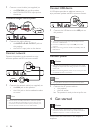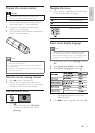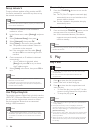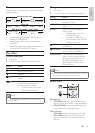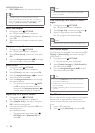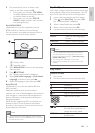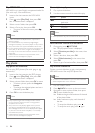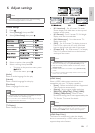10
Connect USB device
A USB device provides an additional memory to
enjoy software updates and BD-Live bonus content.
1 Connect the USB device to the USB jack on
this product.
Note
This product cannot play any audio/video/photo le •
stored on a USB device.
Connect a USB device only to the
• USB jack on this
product.
Philips does not guarantee 100% compatibility with all
•
USB devices.
Connect power
Caution
Risk of product damage! Ensure that the power supply •
voltage corresponds to the voltage printed on the back
of the unit.
Before connecting the AC power cord, ensure you have
•
completed all other connections.
Note
The type plate is located on the back of the product. •
1 Connect the AC power cable to:
this product.•
the wall socket.•
This product is ready to be set up for use. »
4 Get started
Caution
Use of controls or adjustments or performance of •
procedures other than herein may result in hazardous
radiation exposure or other unsafe operation.
Always follow the instructions in this chapter in
sequence.
1 Connect a coaxial cable (not supplied) to:
the • COAXIAL jack on this product.
the COAXIAL/DIGITAL input jack on •
the device.
Connect analogue stereo system
1 Connect the audio cables to:
the • AUDIO L/R-AV OUTPUT jacks on
this product.
the AUDIO input jacks on the device.•
Connect network
Connect this product to the network to enjoy
software updates and BD-Live bonus content.
1 Connect the network cable (not supplied) to:
the • LAN jack on this product.
the LAN jack on the broadband modem •
or router.
Note
Internet access to Philips website for software update •
may not be allowed, depending on the router you use
or the Internet Service Provider’s policy. Contact your
Internet Service Provider for more information.
AUDIO IN
EN