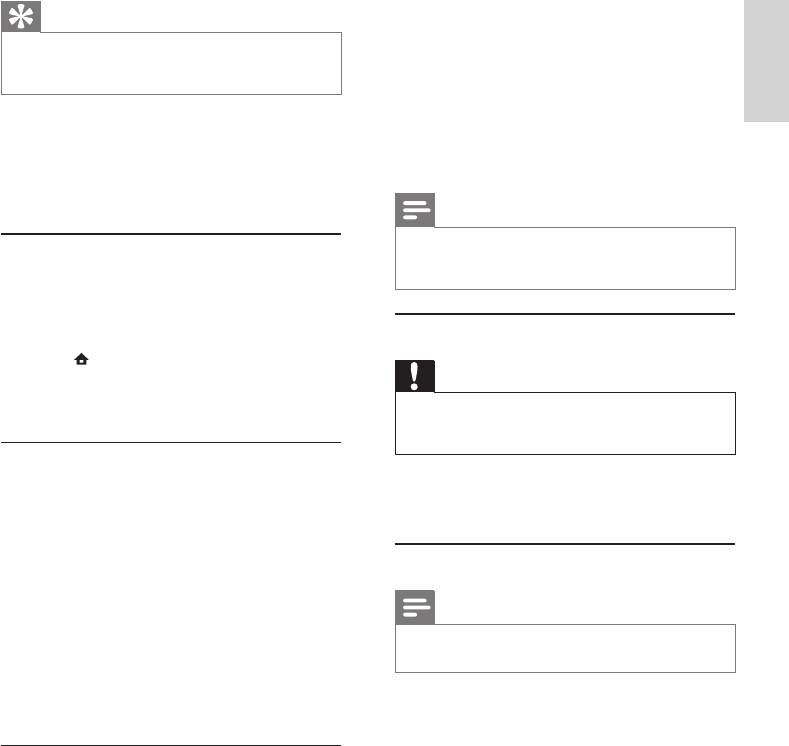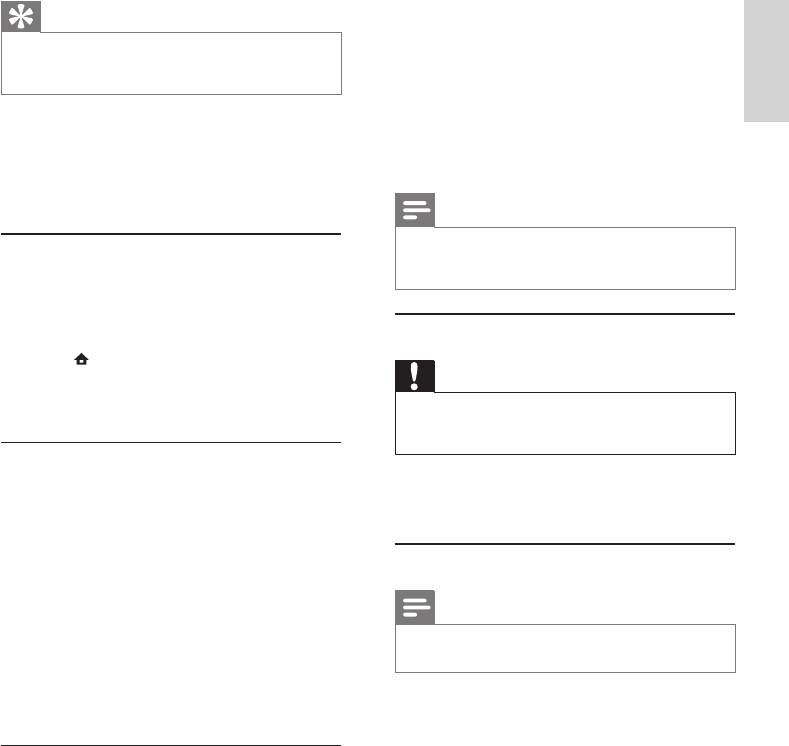
21
4 In the Home menu, select [Settings] >
[Advanced Setup] > [Software Download] >
[USB].
5 Follow the instructions on the TV screen to
conrm update operation.
Once software update is complete, this »
product automatically turns off to standby.
6 Disconnect the power cord for a few seconds
and connect again to turn on this product.
Note
Do not turn off the power or remove the USB ash •
drive when software updating is in progress to prevent
possible damage of this product.
Care
Caution
Never use solvents such as benzene, thinner, cleaners •
available commercially, or anti-static sprays intended
for discs.
Clean discs
Wipe the disc with a micro bre cleaning cloth from
the centre to the edge in a straight line movement.
Specications
Note
Specication and design are subject to change without •
notice
Play media
BD-Video, DVD-Video, DVD+R/+RW, DVD-•
R/-RW, DVD+R/-R DL, CD-R/CD-RW, Audio
CD, Video CD/SVCD, Picture CD, MP3-CD,
WMA-CD, DivX (Ultra)-CD.
Accessories supplied
Remote control and batteries•
Audio/Video cables•
Power cable•
Quick start guide•
User manual•
CD-ROM built in multi-lingual user manual •
(only available for the continental Europe
version)
Video
Signal system: PAL / NTSC•
Composite video output: 1 Vp-p (75 ohm)•
Tip
This information is needed for you to check if a latest •
software version is available at the Philips website so that
you can download and install on this product.
[Restore Default Settings]
Reset all the settings of this product to the factory
settings, except for [Parental Control] setting.
7 Additional Information
Update software
For software updates to enhance performance,
check the current software version of this product to
compare with the latest software (if available) at the
Philips website.
1 Press .
2 Select [Settings], then press OK.
3 Select [Advanced Setup] > [Version Info.],
then press OK.
Update software via network
1
Set up the network connection (see “Get
started’ > “Set up network”).
2 In the Home menu, select [Settings] >
[Advanced Setup] > [Software Download] >
[Network].
You are prompted to start upgrading »
processs if upgrade media is detected.
3 Follow the instructions on the TV screen to
conrm update operation.
Once software update is complete, this »
product automatically turns off to standby.
4 Disconnect the power cord for a few seconds
and connect again to turn on this product.
Update software via USB
1
Go to www.philips.com/support to check if
the latest software version is available for this
product.
2 Download the software into a USB ash drive:
a Un-zip the download, and make sure that
the un-zipped folder is named “UPG”.
b Put the “UPG” folder in the root
directory.
3 Insert the USB ash drive to the USB jack of
the rear panel.
English
EN