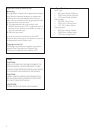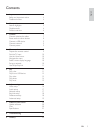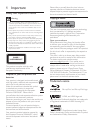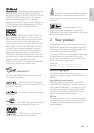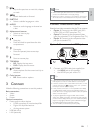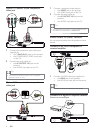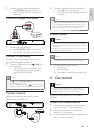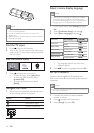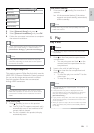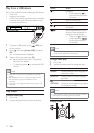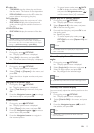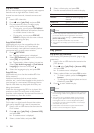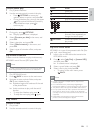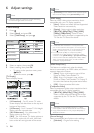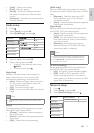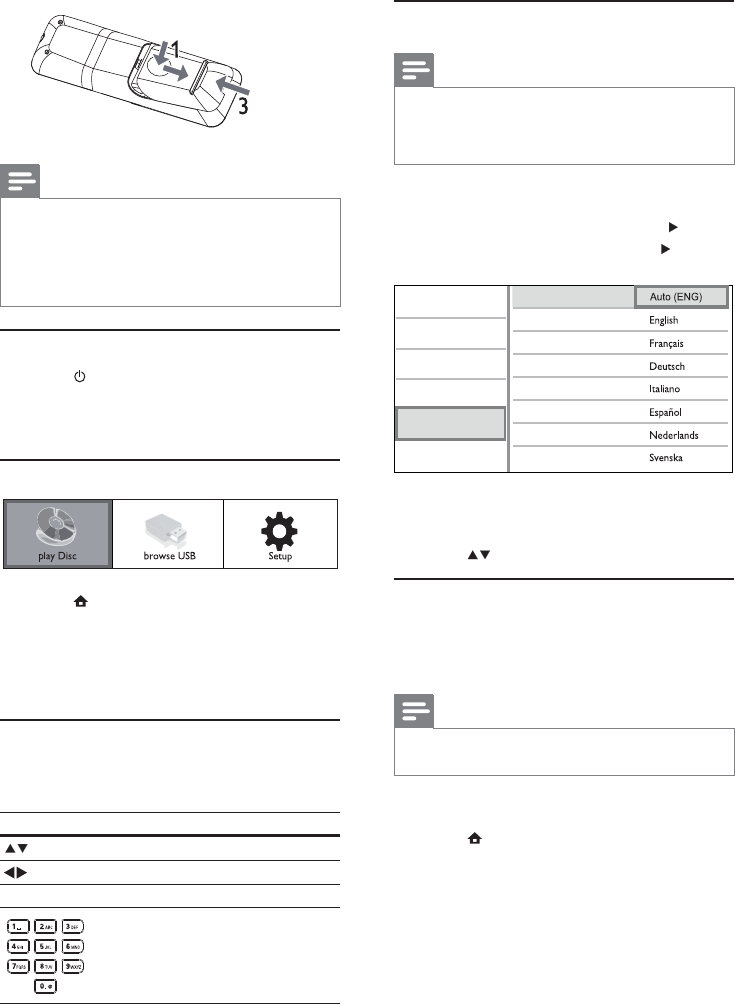
10
Select a menu display language
Note
If this product is connected to a HDMI CEC compliant •
TV, skip this setting. It switches automatically to the
same OSD menu language as per your TV setting (if the
language set on TV is supported by this product).
1 In the Home menu, select [Setup] and press
OK.
2 Select [Preference Setup], and press .
3 Select [Menu Language], and press .
Video Setup
Advanced Setup
Audio Setup
Network Setup
Preference Setup
EasyLink Setup
Menu Language
Parental Control
Disc Menu
Audio
Subtitle
Screen Saver
Change Password
Auto Subtitle Shift
The language options may vary from •
different regions.
4 Press to select a language, and press OK.
Set up a network
To enjoy software updates of this product and
BD-Live for certain Blu-ray discs, set up the network
connection.
Note
Ensure that the network cable is properly connected and •
the router is switched on.
1 Connect this product to the broadband
modem or router.
2 Press to display the home menu.
3 Select [Setup] and press OK.
Note
If you are not going to use the remote control for a long •
time, remove the batteries.
Do not mix batteries (old and new or carbon and
•
alkaline, etc.).
Batteries contain chemical substances, so they should be
•
disposed of properly.
Find the TV input
1 Press to turn on this product.
2 Turn on the TV and switch to the video input
(refer to the TV user manual on how to select
the A/V input).
Use the Home menu
1 Press to display the home menu.
To start disc play, select • [play Disc].
To view the USB contents, select •
[browse USB].
To access the setup menus, select •
[Setup].
Navigate the menu
1 When a menu is displayed, press the buttons
on the remote control to navigate.
Button Action
Move up or down.
Move left or right.
OK Confirm a selection.
Enter numbers.
EN