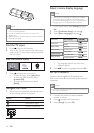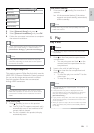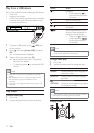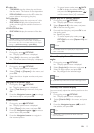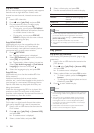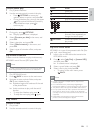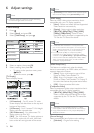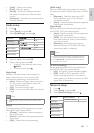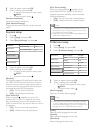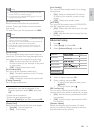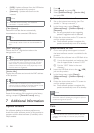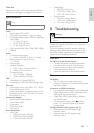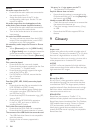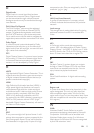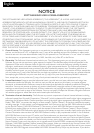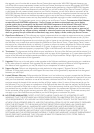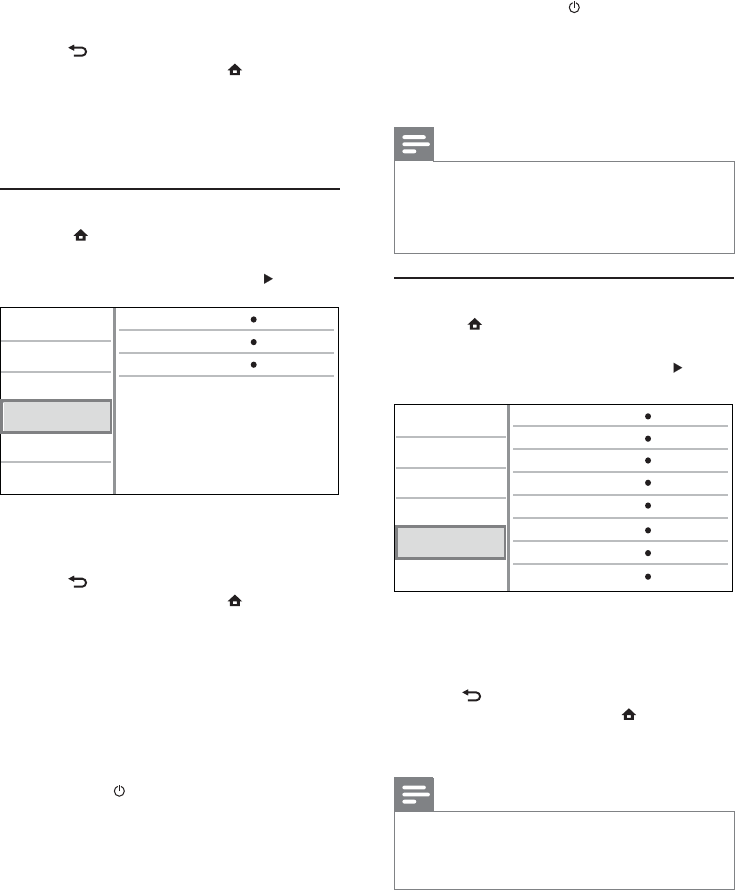
18
[One Touch Standby]
When you press and hold
(standby), all the
connected HDMI CEC devices (if the device
supports one-touch standby) switch to standby
mode simultaneously.
• [On] - Turn on one-touch standby feature.
• [Off] - Disable one-touch standby feature.
Note
You must turn on the HDMI CEC operations on the TV/ •
devices before you can enjoy the EasyLink controls. See
the TV/devices manual for details.
Philips does not guarantee 100% interoperability with all
•
HDMI CEC compliant devices.
Preference setup
1 Press .
2 Select [Setup], and press OK.
3 Select [Preference Setup], and press .
4 Select an option, then press OK.
5 Select a setting, then press OK.
To return to the previous menu, press •
BACK.
To exit the menu, press •
.
[Menu Language]
Select an on-screen menu language.
Note
If this product is connected to an HDMI CEC compliant •
TV using a HDMI cable, it switches automatically to the
same menu display language as per your TV setting (if the
language set on TV is supported by this product).
[Audio]
Select an audio language for disc play.
[Subtitle]
Select a subtitle language for disc play.
[Disc Menu]
Select a language for disc menu.
Video Setup
Advanced Setup
Audio Setup
Network Setup
Preference Setup
EasyLink Setup
Menu Language
Parental Control
Disc Menu
Audio
Subtitle
Screen Saver
Change Password
English
English
English
Off
Off
On
Auto Subtitle Shift
On
4 Select an option, then press OK.
5 Select a setting, then press OK.
To return to the previous menu, press •
BACK.
To exit the menu, press •
.
[Network Installation]
Install the network connection.
[View Network Settings]
Display the information for the current network
status.
EasyLink setup
1 Press .
2 Select [Setup], and press OK.
3 Select [EasyLink Setup], and press .
4 Select an option, and press OK.
5 Select a setting, and press OK.
To return to the previous menu, press •
BACK.
To exit the menu, press •
.
[EasyLink]
This product supports Philips Easylink which uses
the HDMI CEC (Consumer Electronics Control)
protocol. You can use one single remote control
to control all EasyLink-compliant devices that are
connected through HDMI connectors.
• [On] - Turn on EasyLink features.
• [Off] - Disable EasyLink features.
[One Touch Play]
When you press
(standby) to turn on this
product, the TV (if the TV supports one-touch
play) automatically turns on and switches to the
video-in channel. Disc play starts if there is a disc in
this product.
• [On] - Turn on one-touch play feature.
• [Off] - Disable one-touch play feature.
One Touch Play
EasyLink
One Touch Standby
On
On
On
Video Setup
Advanced Setup
Audio Setup
Network Setup
Preference Setup
EasyLink Setup
EN