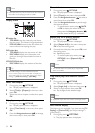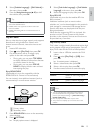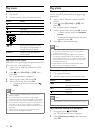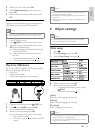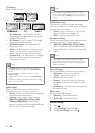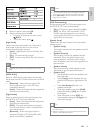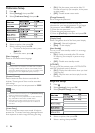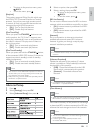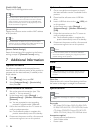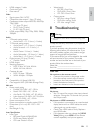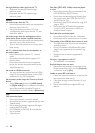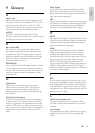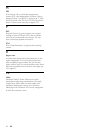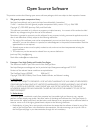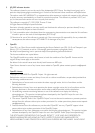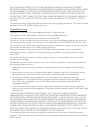22
Update software via USB
1
Go to www.philips.com/support to check if
the latest software version is available for this
product.
2 Download the software onto a USB flash
drive.
3 Insert a USB flash drive to the (USB) jack
on this product.
4 In the Home menu, select [Settings] >
[Advanced Setup] > [Software Download] >
[USB].
5 Follow the instructions on the TV screen to
confirm update operation.
Once software update is complete, this »
product automatically turns off to standby.
6 Disconnect the power cord for a few seconds
and connect again to turn on this product.
Note
Do not turn off the power or remove the USB flash •
drive when software updating is in progress to prevent
possible damage of this product.
Care
Caution
Never use solvents such as benzene, thinner, cleaners •
available commercially, or anti-static sprays intended
for discs.
Clean discs
Wipe the disc with a micro fibre cleaning cloth from
the centre to the edge in a straight line movement.
Specifications
Note
Specification and design are subject to change without •
notice
Play media
BD-Video, DVD-Video, DVD+R/+RW, DVD-•
R/-RW, DVD+R/-R DL, CD-R/CD-RW, Audio
CD, Video CD/SVCD, Picture CD, MP3-CD,
WMA-CD, DivX (Ultra)-CD, USB flash drive.
Accessories supplied
Remote control and batteries•
Audio/Video cables•
Power cable•
[DivX® VOD Code]
Display the DivX® registration code.
Tip
Use this product’s DivX registration code when you rent •
or purchase video from www.divx.com/vod. The DivX
videos rented or purchased through the DivX® VOD
(Video On Demand) service can be played only on the
device to which it is registered.
[Version Info.]
Display the software version and the MAC address
of this product.
Tip
This information is needed for you to check if a latest •
software version is available at the Philips website so that
you can download and install on this product.
[Restore Default Settings]
Reset all the settings of this product to the factory
settings, except for [Parental Control] setting.
7 Additional Information
Update software
For software updates to enchance performance,
check the current software version of this product to
compare with the latest software (if available) at the
Philips website.
1 Press .
2 Select [Settings], then press OK.
3 Select [Advanced Setup] > [Version Info.],
then press OK.
Update software via network
1
Set up the network connection (see “Get
started’ > “Set up network”).
2 In the Home menu, select [Settings] >
[Advanced Setup] > [Software Download] >
[Network].
You are prompted to start upgrading »
processs if upgrade media is detected.
3 Follow the instructions on the TV screen to
confirm update operation.
Once software update is complete, this »
product automatically turns off to standby.
4 Disconnect the power cord for a few seconds
and connect again to turn on this product.
EN