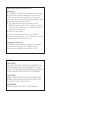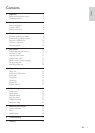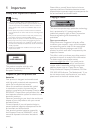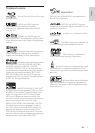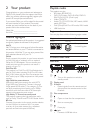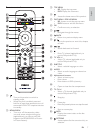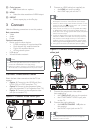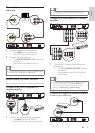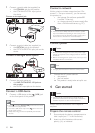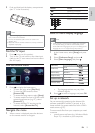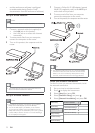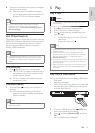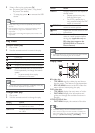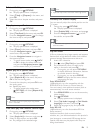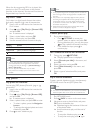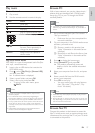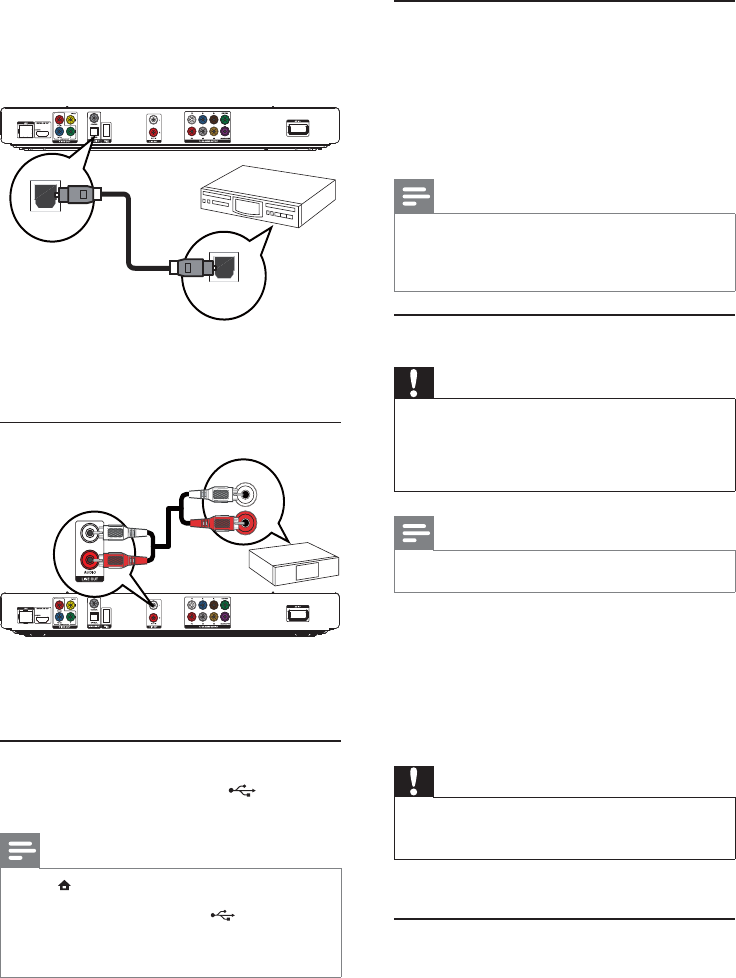
10
Connect a network
With a wired or wireless connection (see “Get
started” > “Set up a network”), you can connect
this product to:
the Internet (for software update/BD •
Live/Net TV service).
or a home network (to access media files •
from a DLNA media server, e.g. PC).
Note
Internet access to Philips website for software update •
may not be allowed, depending on the router you use
or the Internet Service Provider’s policy. Contact your
Internet Service Provider for more information.
Connect power
Caution
Risk of product damage! Ensure that the power supply •
voltage corresponds to the voltage printed on the back
of the unit.
Before connecting the AC power cord, ensure you have
•
completed all other connections.
Note
The type plate is located on the back of the product. •
1 Connect the AC power cable to:
this product.•
the wall socket.•
This product is ready to be set up for use. »
4 Get started
Caution
Use of controls or adjustments or performance of •
procedures other than herein may result in hazardous
radiation exposure or other unsafe operation.
Always follow the instructions in this chapter in
sequence.
Prepare the remote control
1 Press and push the battery compartment to
slide it open (see “1” in the illustration).
2 Insert two AAA batteries with correct
polarity (+/-) as indicated.
1 Connect a coaxial cable (not supplied) to:
the • COAXIAL jack on this product.
the COAXIAL/DIGITAL input jack on •
the device.
Connect to the optical jack
1 Connect an optical cable (not supplied) to:
the • OPTICAL jack on this product.
the OPTICAL/DIGITAL input jack on the •
device.
Connect an analogue stereo system
1 Connect the audio cables to:
the • LINE OUT/AUDIO -L/R jacks on
this product.
the AUDIO input jacks on the device.•
Connect a USB device
1 Connect a USB device to the (USB) jack
on the front panel of this product.
Note
Press • , and select [Browse USB] in the menu to access
the content and play the files.
Connect a USB device only to the
• jack on the front
panel of this product.
Philips does not guarantee compatibility with all USB
•
devices.
OPTICAL
OPTICAL
AUDIO IN
EN