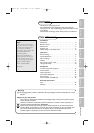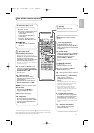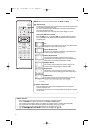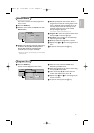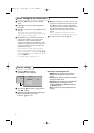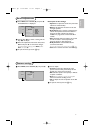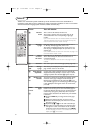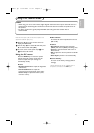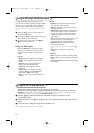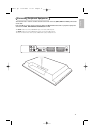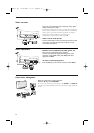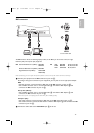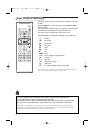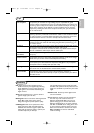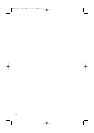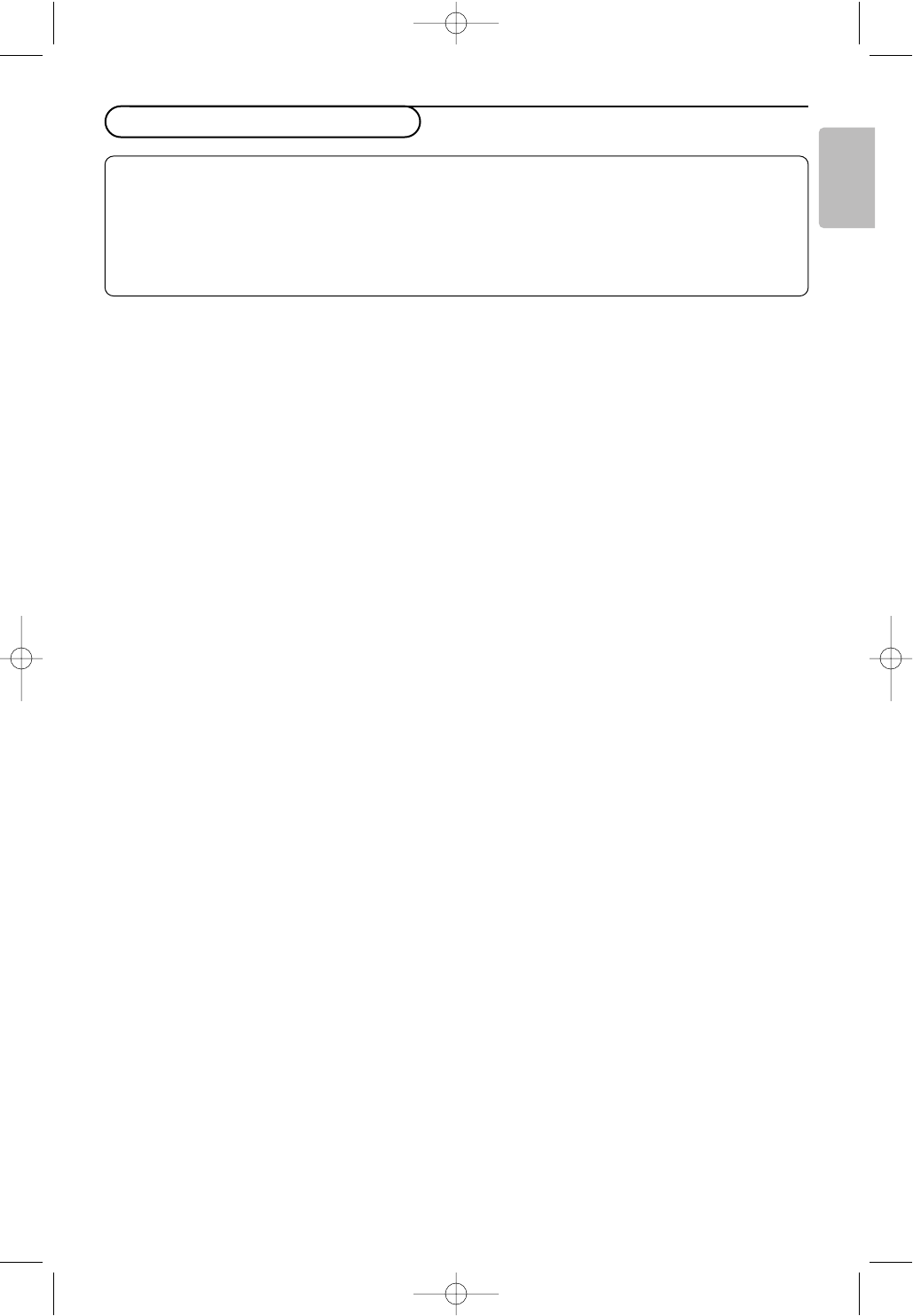
9
English
Note:You must first of all connect the computer and
adjust the resolution (see p.13).
& Press the AV key on the remote control to
display the
Source list.
é Use the keys oœ to select PC and then press
π to switch to PC mode (
DVI).
“ To r eturn to TV mode, repeat steps & and
é, but select TV instead.
Using the PC menus
Press the MENU key to access the specific
settings of the PC monitor mode. Use the
cursor to adjust them (the settings are
automatically saved):
Picture
•
Brightness/Contrast: to adjust the brightness
and contrast.
•
Horizontal/Vertical*: to adjust the
horizontal and vertical placing of the image.
•
Colour Temp: to adjust the colours (cool,
normal or warm).
Audio selection
To choose the sound reproduced on the set
(
PC or TV).
Features
• Phase/Clock*: eliminates the horizontal
(
Phase) and vertical (Clock) interfering lines.
•
Format: to choose between Full screen or
Native format.
•
PIP: to adjust the size and position of the PIP
screen.
•
Auto adjust*: position is set automatically.
Reset to Factory
To r eturn to the factory settings (default
settings).
* These adjustments are not available when a
computer is connected to the
DVI input.
Using in PC monitor mode
NOTE
- When using your set as a PC monitor, slight diagonal interference lines may be observed when it is
operated under electromagnetic interference environment but will not affect the performance of
this product.
-For better performance, good quality DVI/VGA cable with good noise isolation filter is
recommended.
2486.1 gb 11-10-2005 11:10 Pagina 9