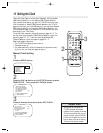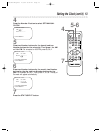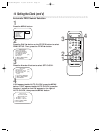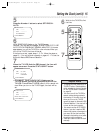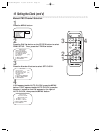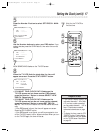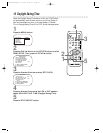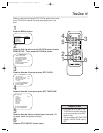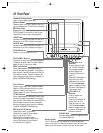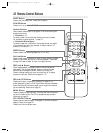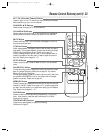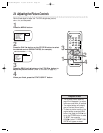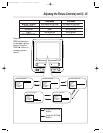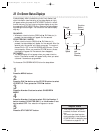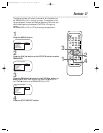20 Front Panel
AUDIO VIDEO
REC
POWER REW PLAY F.FWD REC/OTR VOLUME CHANNEL
PHONE
STOP
EJECT
Cassette Compartment
Insert a video cassette tape here.
POWER Button
Press to turn the power on or off.
CHANNEL o/p
Buttons
Press to scan through
the TV/VCR channels.
During tape playback,
press to adjust the
tracking. Details are on
page 45.
Press the CHANNEL o
button and the VOL-
UME p button on the
TV/VCR at the same
time to display the pop
up menu. Press again to
remove the menu.
STOP/EJECT Button
Press once to stop the tape. When playback
is stopped, press to eject the tape. Press to
select an item in the pop up menu.
PLAY Button
Press to play a tape. Also, press to release
Search or Still mode and return to normal
playback. Details are on page 46.
Press to select an item in the pop up menu.
REC(ord)/OTR Button
Press once to start a recording.
Details are on page 29. Press repeat-
edly to start a One-Touch
Recording (an immediate timed
recording, 30 minutes to eight hours
long) of the channel you are watch-
ing. Details are on page 30.
REW(ind) Button
When tape playback is stopped, press to
rewind the tape at high speed. During play-
back, press to rewind the tape while the pic-
ture stays on-screen. Press to change a set-
ting of a pop up menu item (for example, to
adjust the BRIGHTNESS setting).
F.FWD Button
When tape playback is stopped, press to fast
forward the tape at high speed. During play-
back, press to fast forward the tape while the
picture stays on-screen. Press to change a
setting of a pop up menu item (for example,
to adjust the BRIGHTNESS setting).
REC(ord) Light
Appears during a recording. It flashes when the
TV/VCR power is turned off to set a timer
recording or when a recording is paused.
Remote Sensor
Receives signal from your remote control so
you can operate the TV/VCR from a distance.
VOLUME o/p
Buttons
Press to adjust the
sound level.
Press the CHANNEL o
button and the VOL-
UME p button on the
TV/VCR at the same
time to display the pop
up menu. Press again to
remove the menu.
PHONE Jack
Connect headphones (not supplied) here
for personal listening.
Screen Cover
The TV/VCR screen is protected by a removable screen
cover. If you want to remove the screen cover, slide the two
tabs that hold the cover in place, then pull off the cover.
AUDIO Jack
Connect this jack to the audio out jack of a
camcorder or a VCR. Details are on page 31.
VIDEO Jack
Connect this jack to the video out jack of a
camcorder or a VCR. Details are on page 31.
CCZ092comb.QX33 4/5/99 6:06 PM Page 20