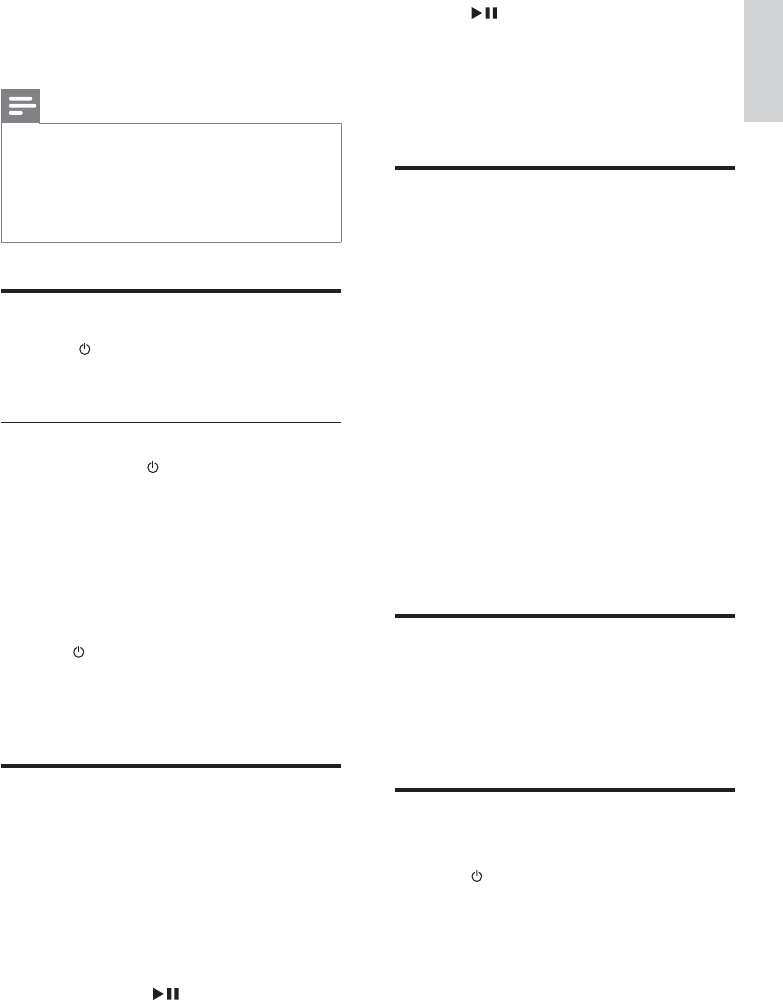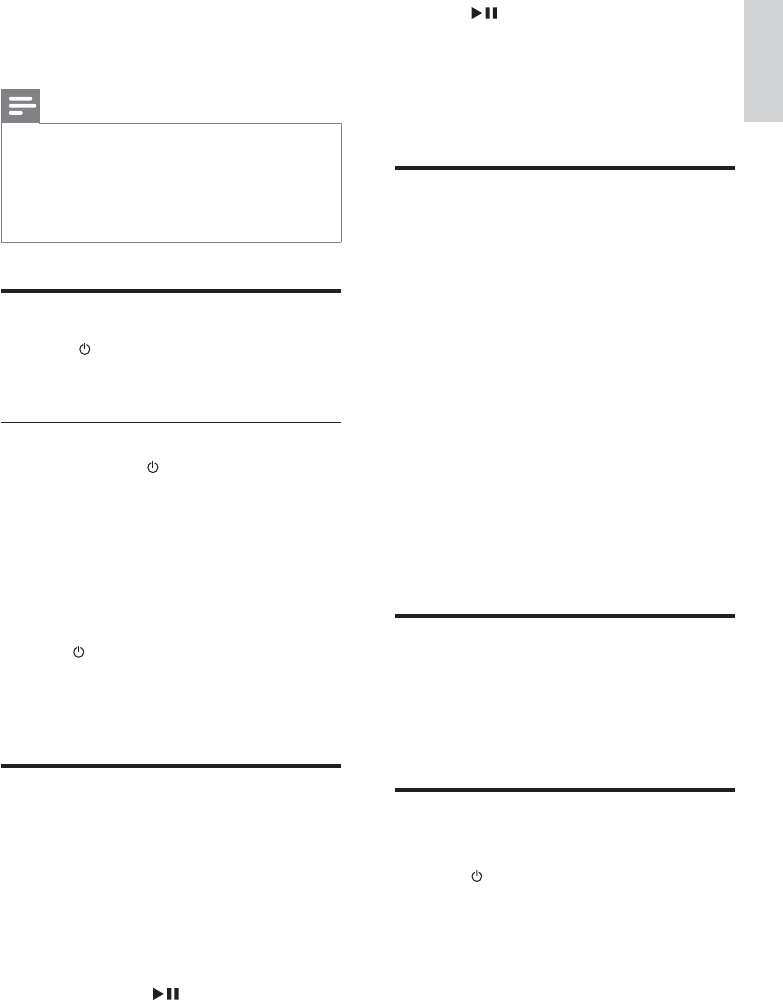
13
3 Press .
The unit automatically stores radio »
stations with sufficient signal strength.
After all available radio stations are »
stored, the first stored radio station is
broadcast automatically.
Set clock
1
In standby mode, press and hold CLOCK
for over 2 seconds to activate the clock
setting mode.
» [SET CLOCK] scrolls on the display,
and then [24H MODE] (24-hour time
format) appears.
2 Press VOL +/- to select [24H MODE] or
[12H MODE] (12-hour time format), and
then press CLOCK to confirm.
The hour digits begin to blink. »
3 Press VOL +/- to set the hour.
4 Press CLOCK to confirm.
The minute digits begin to blink. »
5 Press VOL +/- to set the minute.
6 Press CLOCK to confirm.
Adjust brightness of display
panel
1
In standby mode, press MODE/DIM
repeatedly to select different brightness
levels.
Find the correct viewing
channel
1
Press to turn on the unit.
2 Press DISC to switch to disc mode.
3 Turn on the TV and switch to the correct
video-in channel in one of the following
ways:
2 Insert one lithium CR2025 battery with
correct polarity (+/-) as indicated.
3 Close the battery compartment.
Note
Before you press any function button on the •
remote control, first select the correct source
with the remote control instead of the main
unit.
If you are not going to use the remote control
•
for a long time, remove the battery.
Turn on
1
Press .
The unit switches to the last selected »
source.
Switch to standby mode
1 Press and hold for over 3 seconds to
switch the unit to Eco Power Standby
mode.
The backlight on the display panel »
turns off.
The blue Eco Power indicator turns on. »
To switch the unit to standby mode:
1 In Eco Power Standby mode, press and
hold
for over 3 seconds.
The clock (if set) appears on the »
display panel.
The blue Eco Power indicator turns off. »
Store radio stations
automatically
If no radio stations are stored, the unit can store
radio stations automatically.
1 Turn on the unit.
2 Press SOURCE repeatedly until
[TUNER] is displayed.
» [AUTO INSTALL PRESS----PLAY
KEY] (press
to start the automatic
installation) is displayed.
English
EN