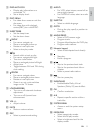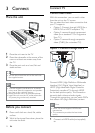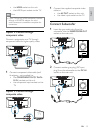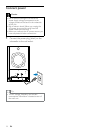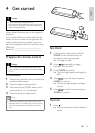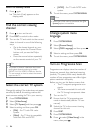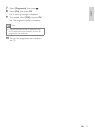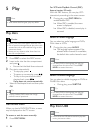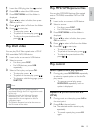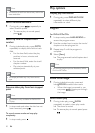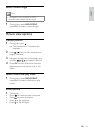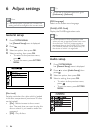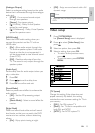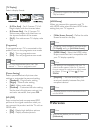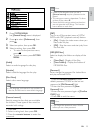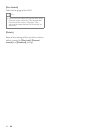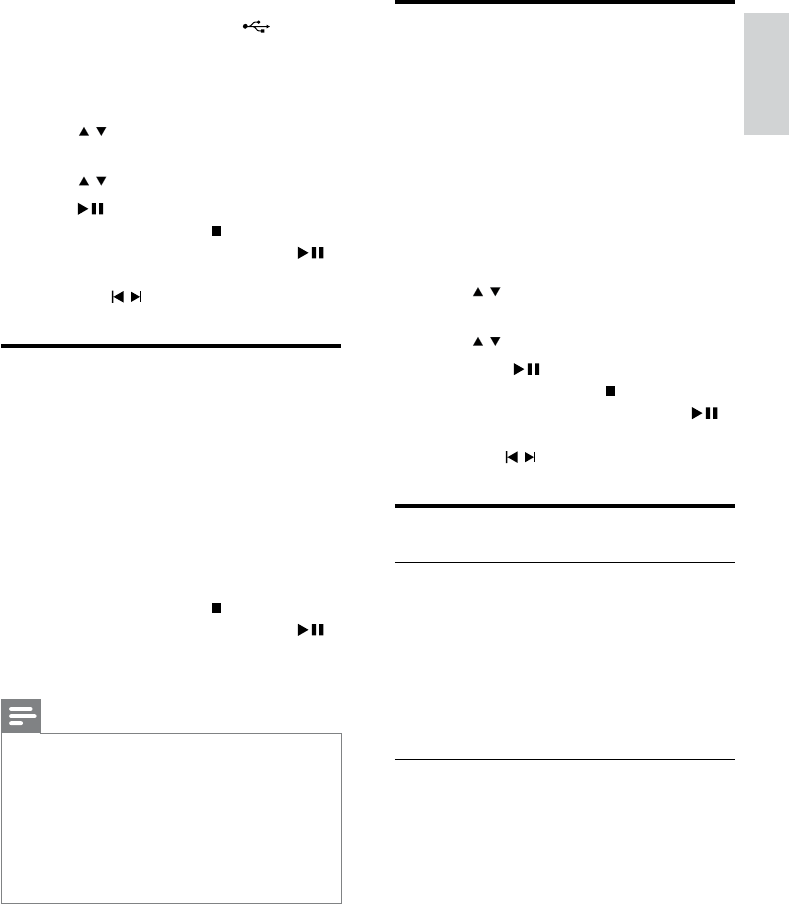
19
Play MP3/WMA/picture files
You can play MP3/WMA/picture files copied
onto a CD-R/RW, recordable DVD or USB
device.
1 Insert a disc or connect a USB device.
2 Select a source:
For discs, press • DISC.
For USB devices, press • USB.
3 Press DISC MENU until the folder is
displayed.
4 Press / to select a folder, then press
OK to confirm.
5 Press / to select a file from the folder.
6 Press OK / to start play.
To stop play, press •
.
To pause or resume play, press •
.
To skip to the previous/next file, •
press
/ .
Play control
Select repeat/shuffle play options
1 During play, press MODE/DIM repeatedly
to select a repeat option or the shuffle
play mode.
To resume normal play, press •
MODE/DIM repeatedly until no
option is displayed.
Repeat A-B (DVD/VCD/CD/MP3/
WMA)
1 During music or video play, press A-B at
the start point.
2 Press A-B at the end point.
The selected section starts to play »
repeatedly.
To cancel repeat play, press • A-B
again.
1 Insert the USB plug into the socket.
2 Press USB to select the USB source.
3 Press DISC MENU until the folder is
displayed.
4 Press / to select a folder, then press
OK to confirm.
5 Press / to select a file from the folder.
6 Press to start play.
To stop play, press •
.
To pause or resume play, press •
.
To skip to the previous/next file, •
press
/ .
Play DivX video
You can play DivX files copied onto a CD-R/
RW, recordable DVD, USB device.
1 Insert a disc or connect a USB device.
2 Select a source:
For discs, press • DISC.
For USB devices, press • USB
repeatedly.
3 Select a file to play and press OK.
To stop play, press •
.
To pause or resume play, press •
.
To change a subtitle language, press •
SUBTITLE.
Note
You can only play DivX videos rented or •
purchased through the DivX registration code
of this unit.
Subtitle files with the following filename
•
extensions (.srt, .smi, .sub, .ssa, .ass) are
supported but do not appear on the file
navigation menu.
The subtitle filename has to be the same as
•
the file name of the video.
English
EN