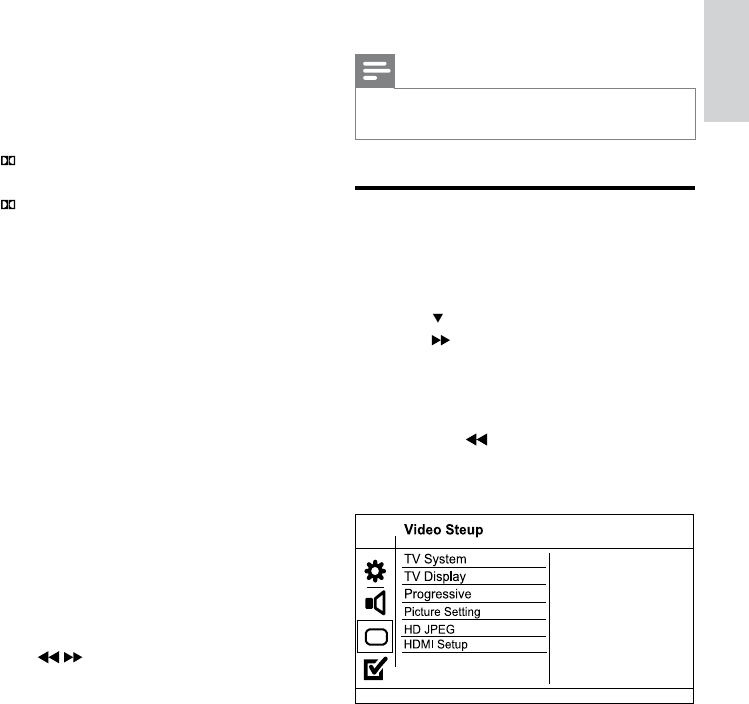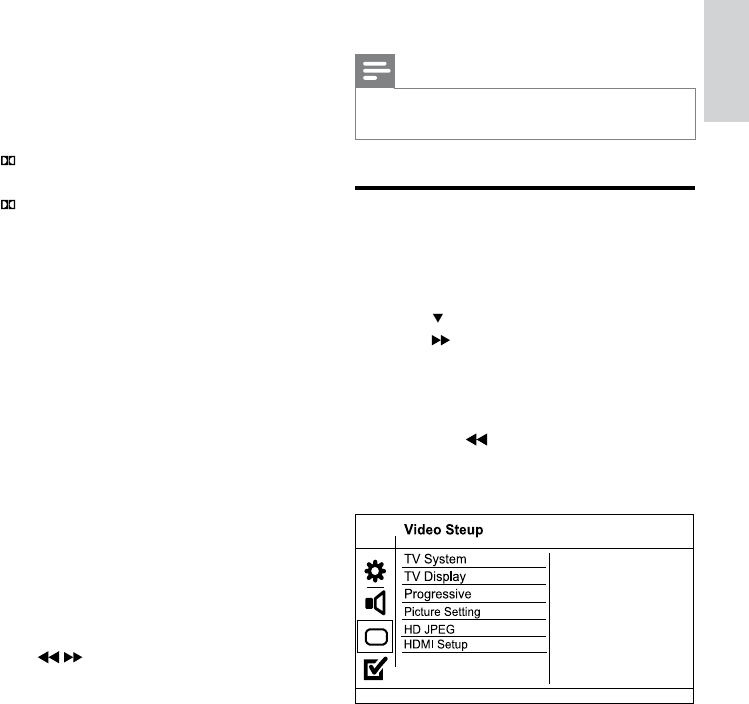
23
• [Off] – Enjoy surround sound with a full
dynamic range.
Note
Applicable only to Dolby Digital encoded •
DVD.
Video setup
1
Press SYSTEM MENU.
» [General Setup] menu is displayed.
2 Press to select [Video Setup], then
press
.
3 Select an option, then press OK.
4 Select a setting, then press OK.
To return to the previous menu, •
press
.
To exit the menu, press• SYSTEM
MENU.
[TV System]
Change this setting if the video does not
appear correctly. By default, this setting
matches the most common setting for TVs in
your country.
• [PAL] - For PAL-system TV.
• [Multi] - For TV that is compatible with
both PAL and NTSC.
• [NTSC] - For NTSC-system TV.
[Analogue Output]
Select an analogue setting based on the audio
device that is connected through the analogue
audio jack.
• [LT/RT] - For surround sound output
through two speakers.
• [Stereo] - For stereo output.
• [
VS Wide] - Dolby Virtual Speaker
option for small space.
• [
VS Reference] - Dolby Virtual Speaker
option for spacious room.
[HDMI Audio]
Select the HDMI audio setting when you
connect this product and the TV with an
HDMI cable.
• [On] - Allow audio output through the
TV and the speaker system. If the audio
format on the disc is not supported, it
will be downmixed to two-channel sound
(linear-PCM).
• [Off] - Disable audio output from the
TV. The sound is only output through the
speaker system.
[Audio Sync]
Set the delay time for audio output when you
play a video disc.
1 Press OK.
2 Press / to set the delay time.
3 Press OK to confirm and exit.
[Sound Mode]
Selects a preset sound effect to enhance the
audio output.
• [3D] – Set the 3D processing output
mode.
• [Movie Mode] – Select a sound effect for
movies.
[Night Mode]
Make loud sound level softer and soft sound
level louder so that you can watch the DVD
movies at a low volume, without disturbing
others.
• [On] – Enjoy quiet viewing at night.
English
EN