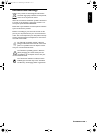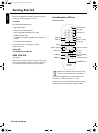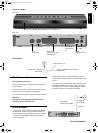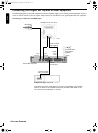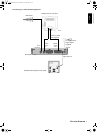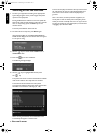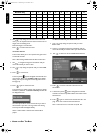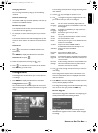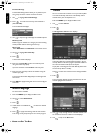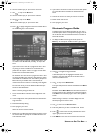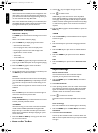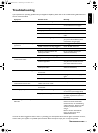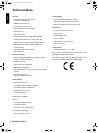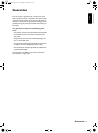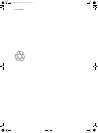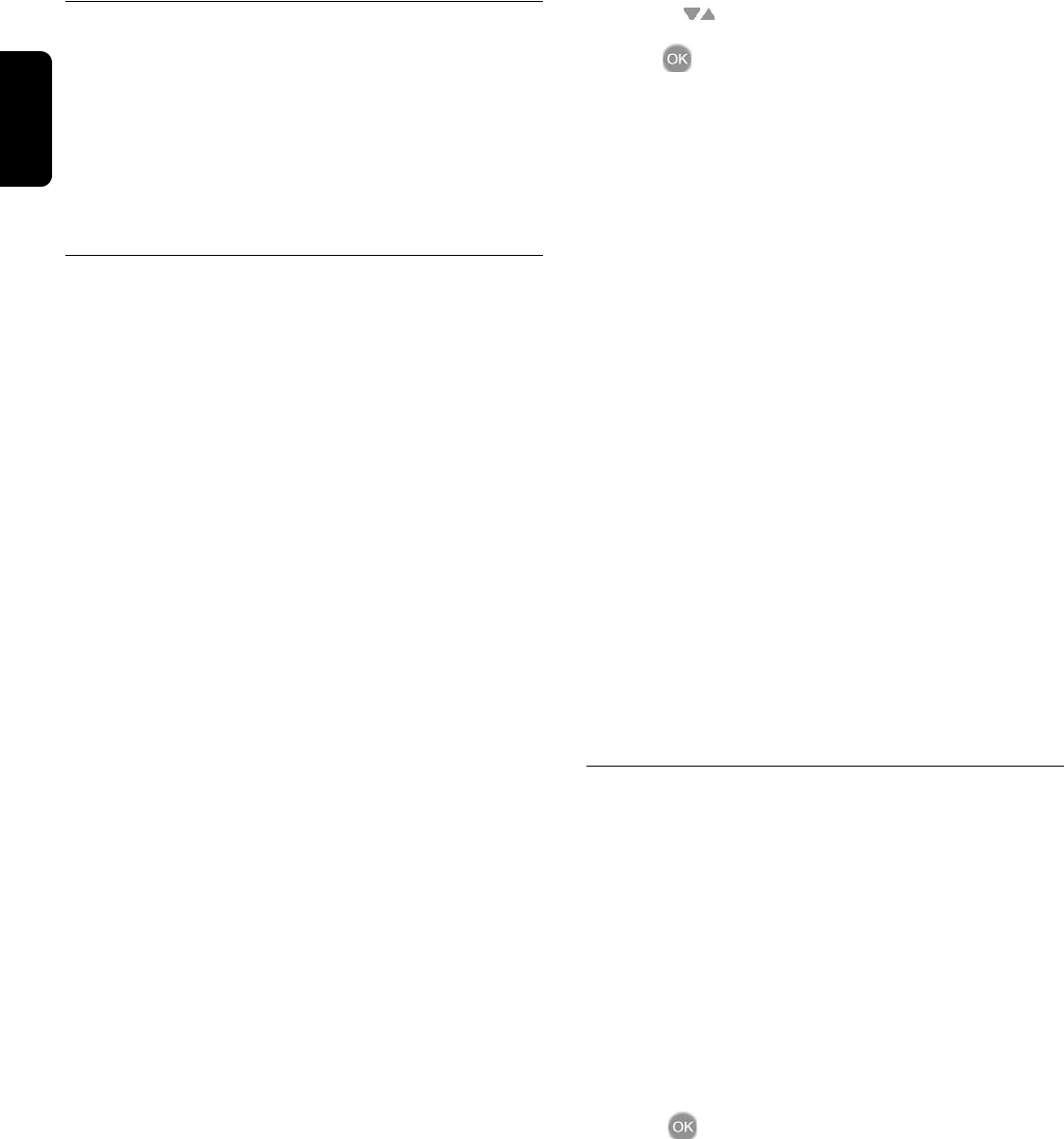
16 USING THE SET TOP BOX
English
Favourites
When Favourites are enabled (see the Configuration win-
dow earlier), then only the channels that you selected as
your favourite channels will be stepped through when you
use the channel browse keys, P+ and P-.
Note: Even with Favourites enabled, you can still choose from
all available channels by either entereing the channel number
by using the Number keys or from the service list.
Additional Functions
Information / Help key
The INFO key has two functions according to the current
status.
When a TV or Radio channel is playing:
1 press the INFO key to display program information:
- Channel name and number.
- Current program name, start and end play times.
- Next program name and start and end play times.
- Signal level for current channel.
- Time of day.
- TV or Radio icon.
2 Press the INFO key again while program information dis-
plays to get the EPG description of the programm playing.
3 Press the INFO key again to close the window.
When no channel is playing:
1 To get help about the current selection in a window, press
the INFO key for relevant information.
Volume
To increase or decrease the volume of the channel playing,
press the Volume up/down keys respectively. The maxi-
mum volume is set by the volume control setting on the
TV.
A volume slider icon appears on the TV screen for visual
feedback.
Mute
Press the Mute key to turn off the sound. Press again to
restore the sound to the previous level.
Swap channels
Press the BACK/P<P key to switch between the current
and the previously selected channel.
Text/MHEG
With the text key you can access certain Text and Multi-
media contents. MHEG (Multimedia and Hypermedia
Expert Group) is a standard that offers you information
about various contents like life style, shopping or sports
events and results.
1 Press the TEXT or RED key to bring up the text menu
for the current channel.
2 Use the keys to navigate through the menu.
3 Use to select an item.
Additionally you now have the four colour keys (Red,
Green, Yellow and Blue) to navigate through the content
of the page. How they will be used will vary for different
stations; read their meaning from the bottom line (usually)
or wherever they appear on the screen and use them as
required.
4 Press the Tex t key again to leave the MHEG, or press the
EXIT key.
TV/STB
1 Press the TV/STB key to switch between the set top box
and the TV signal.
I-II
1 Press the I-II key for quick access to language selection.
APP
1 Press the APP key for quick access to subtitle selection.
TIMER
1 Press the TIMER key for quick access to the
Timers
menu
LIST
1 Press the LIST key for quick access to Favourite Lists
menu
Expert settings
Manual channel search
If the automatic search does not find all channels
expected, you may search a channel manually.
1 Press the MENU key for the Main Menu, there select
Installation.
2 Select Manual Search.
3 In the upcoming window, enter the number of the broad-
cast channel you intend to search for digital TV or Radio
signals. An indication of the signal level for the entered
channel is shown at the bottom of the window.
4 Press to search for channels.
Channels found are automatically added to the channels
list.
Clear all settings
First time installation can be initiated again, if neccessary.
1 Press the MENU key for the Main Menu, there select
Installation.
2 Select First Time Installation.
The set top box will switch off for a moment. When the
LED on the front panel switches off, you may start installa-
tion again.
DTR 200.book Seite 16 Donnerstag, 29. Juni 2006 1:02 13