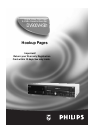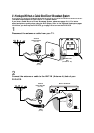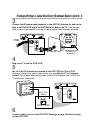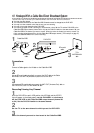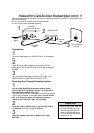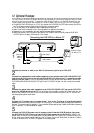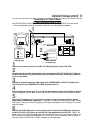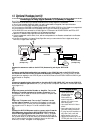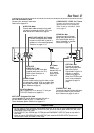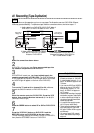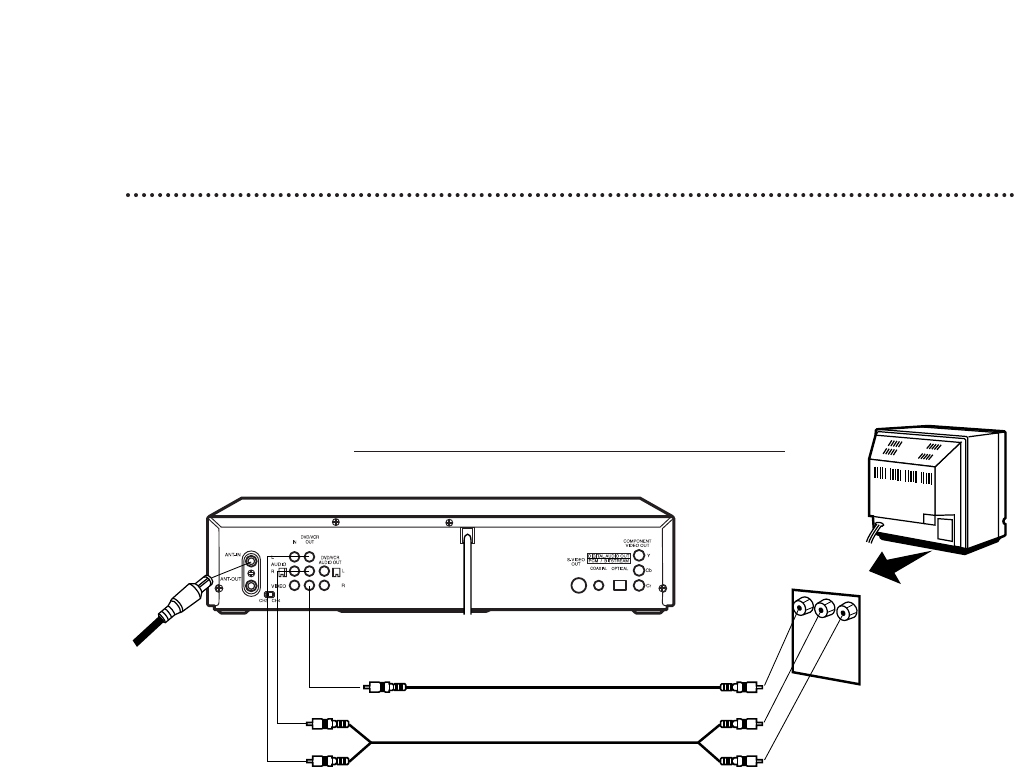
12 Optional Hookups
Connecting the DVD/VCR to a Stereo TV
You may connect the DVD/VCR several different ways, depending on your existing equipment and your prefer-
ences for sound and picture quality. To determine which hookup is best for you, examine the options on the
following pages, then see which best matches your situation. Before you hook up the DVD/VCR, remember:
● Connect the DVD/VCR directly to a TV. If you connect the DVD/VCR to a VCR, then connect the VCR to
the TV, the picture may be distorted by the copyright protection system.
● Turn off the power of all equipment before making any connections.
● Refer to the owner’s manuals of your other equipment for additional information.
● Depending on your connection, you may need to purchase additional cables.
● When you use the DVD/VCR AUDIO and VIDEO OUT jacks on the DVD/VCR, press the DVD/VCR
OUTPUT button to select VCR mode (or DVD mode).
1
Connect the antenna or cable to the ANT-IN (Antenna In) jack of your DVD/VCR.
2
Connect the red and white audio cables (supplied) to the red and white DVD/VCR AUDIO OUT
jacks on the DVD/VCR and to the red and white AUDIO IN jacks on the TV, matching the cable
colors to the jack colors. If the TV has a single AUDIO IN jack, use the white audio cable to connect the
DVD/VCR’s white DVD/VCR AUDIO OUT jack to the TV’s AUDIO IN jack. You will not use the red audio
cable.
3
Connect the yellow video cable (supplied) to the DVD/VCR VIDEO OUT jack on the DVD/VCR
and to the VIDEO IN jack on the TV. Or, for better picture quality, connect an S-Video cable (not sup-
plied) to the S-VIDEO OUT jack on the DVD/VCR and to the S-VIDEO IN jack on the TV. You will not
use the supplied yellow video cable.
4
Connect the TV’s power cord to a power outlet. Turn on the TV and set it to the Audio/Video In
channel, which also may be referred to as A/V In or Auxiliary In. This channel usually is located near channel 00.
See your TV owner’s manual for details. Or, if you used the S-Video cable at step 3, select the S-Video In channel at
your TV. See your TV owner’s manual for details.
5
Connect the DVD/VCR’s power cord to a power outlet. Press the POWER button, then press
the DVD/VCR OUTPUT button so that the DVD light appears on the DVD/VCR. “HELLO” will
appear briefly on the DVD/VCR’s display panel. You should see the DVD logo on the TV screen briefly. If you
do not, check your connections and make sure the TV is set to the correct Audio/Video In channel. If there is
no disc in the DVD/VCR, “no DISC” will appear on the display panel.
antenna or
cable to
ANT-IN
Jack
Video Cable
Audio Cables
Audio and Video
IN Jacks on TV
1
3
2