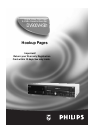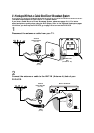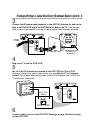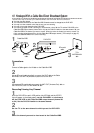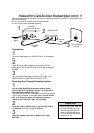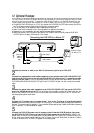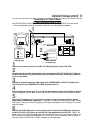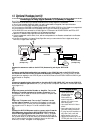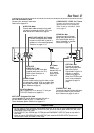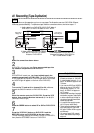• Optical cable may be
damaged when bent
at acute angles.
Ensure cables are
coiled in loops with a
diameter of 6 inches or more
when storing them.
• Use a cable which is 9.8 feet or
shorter.
• Insert cable plugs firmly into the
jacks when making connections.
• If a plug has minor scratches or is
dirty, clean it with a soft cloth
before inserting it into a jack.
• Replace the protective cap on the
OPTICAL jack when it is not in use.
Helpful Hints
Minimum 6 in.
in diameter
14 Optional Hookups (cont’d)
Connecting to a Dolby Digital Decoder, DTS Decoder, or Amplifier
Some Discs are recorded in a 5.1 channel Dolby Digital Surround or Digital Theater System (DTS) Surround format.
These Discs will sound best if you connect the DVD/VCR to a Dolby Digital or DTS Decoder.
● You will need a coaxial digital audio cable or an audio optical cable (not supplied). See Helpful Hints below.
● If you use the OPTICAL jack, remove the protective cap.
● If you connect the DVD/VCR to a Dolby Digital Decoder, set DOLBY DIGITAL to ON. Details are on pages 68-69.
● If you connect the DVD/VCR to a DTS Decoder, set DTS to ON. Details are on pages 68-69.
● If the DVD/VCR is not connected to a Dolby Digital or DTS decoder, set DOLBY DIGITAL and DTS to OFF.
Incorrect settings may cause noise distortion and damage the speakers.
● Select the 5.1 channel Dolby Digital Surround sound in the Disc menu.
● Connect a subwoofer and the center, front, and surround speakers to the Decoder as described in the Decoder
owner’s manual.
● If the Disc is recorded in 5.1 channel Dolby Digital Surround, you cannot dub the Disc in digital sound using a
Mini-Disc or Digital Audio Tape Deck.
VIDEO
VIDEO
L/MONO
AUDIO
R
in
1
VIDEO IN
COAXIAL DIGITAL
AUDIO IN
1
Connect the antenna or cable to the ANT-IN (Antenna In) jack of your DVD/VCR.
2
Connect a coaxial digital audio cable (not supplied) to the COAXIAL jack on the DVD/VCR and to
the COAXIAL DIGITAL AUDIO IN jack on the Decoder or Amplifier. (Or, you may connect an audio
optical cable (not supplied) to the OPTICAL jack on the DVD/VCR and to the OPTICAL DIGITAL AUDIO IN jack
on the Decoder or Amplifier.)
3
Connect the supplied yellow video cable to the yellow DVD/VCR VIDEO OUT jack on the DVD/VCR
and to the VIDEO IN jack on the TV. (Or, you may connect a component video cable or a S-Video cable. Details
are on pages 12-13.)
2
3
Back of TV
(example only)
Back of Decoder
(example only)
DVD/VCR
4
Plug in the power cord of the Decoder or Amplifier. Turn on the
Decoder or Amplifier and select its Auxiliary IN station. During
Disc playback, you will adjust the volume at the Decoder or Amplifier. See
its owner’s manual for details.
5
Plug in the TV’s power cord. Turn on the TV and set it to the
correct Video In channel. During Audio CD playback, you may check
the Disc status on your TV screen. During DVD playback, you will watch
the program on the TV. See your TV owner’s manual for details.
6
Connect the DVD/VCR’s power cord to a power outlet. Press the
POWER button, then press the DVD/VCR OUTPUT button so
that the DVD light appears on the DVD/VCR. “HELLO” will appear
briefly on the DVD/VCR’s display panel. You should see the DVD logo on
the TV screen briefly. If you do not, check your connections and make sure
the TV is set to the correct Video In channel. If there is no disc in the
DVD/VCR, “no DISC” will appear on the display panel.
1