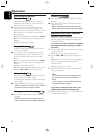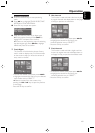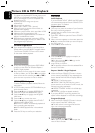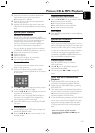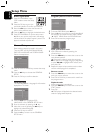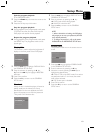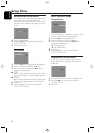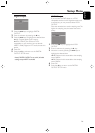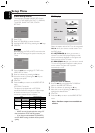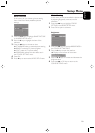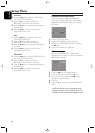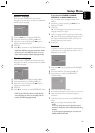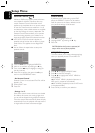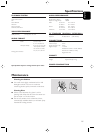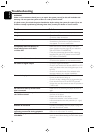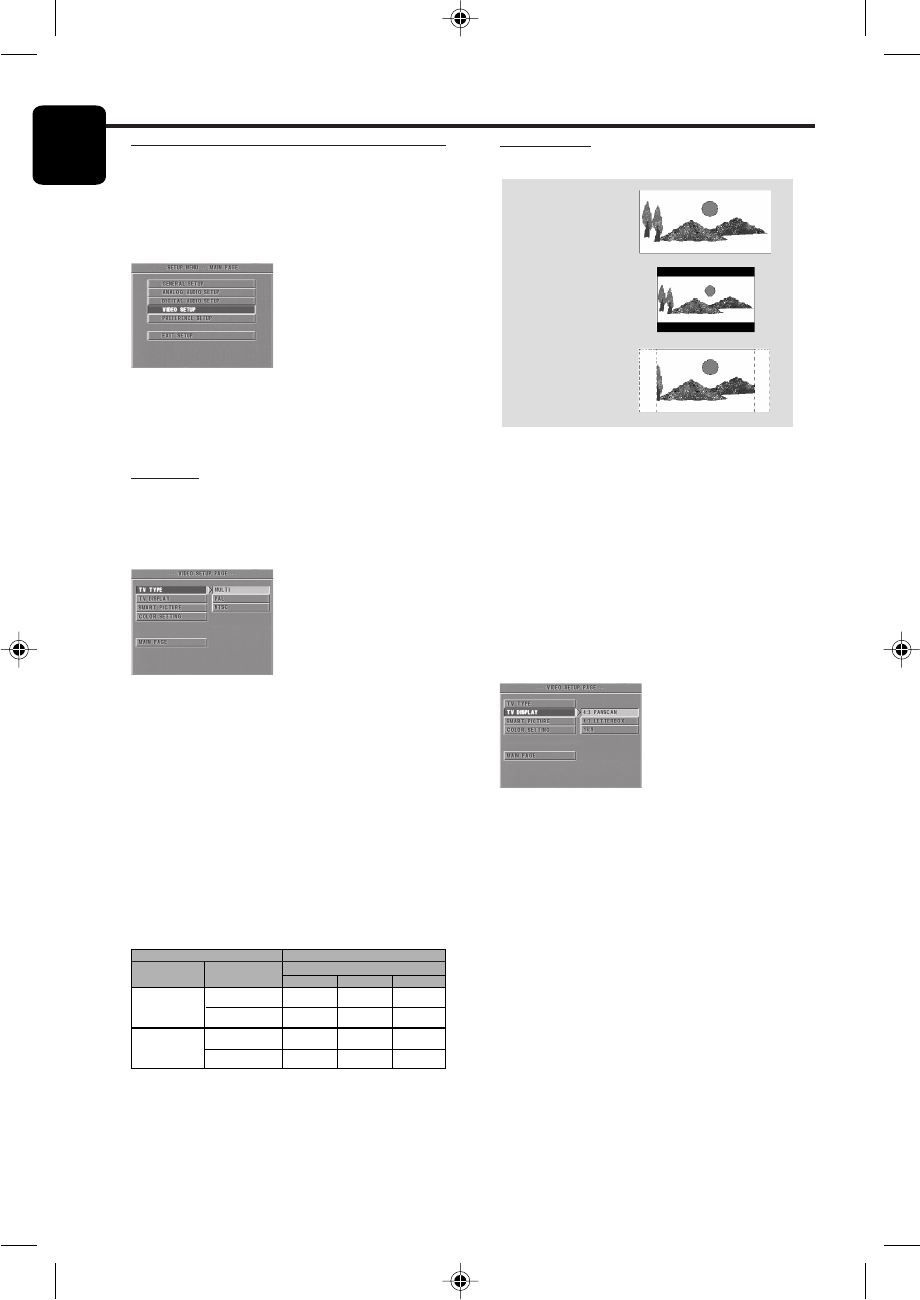
22
Engl
i
sh
Setup Menu
Video Setup menu
There are items included in VIDEO SETUP menu
such as TV TYPE, VIDEO OUTPUT, TV DISPLAY,
TV MODE, SMART PICTURE, COLOR
SETTING.
1 Press STOP.
2 Press SYSTEM MENU to enter the menu.
3 Highlight VIDEO SETUP by pressing the 34 keys.
4 Press OK.
TV Type
Before viewing the DVD or VCD, ensure that the
PAL or NTSC setting of the system matches your
TV set.
1 Press the 34 keys to highlight TV TYPE in the
VIDEO SETUP menu.
2
Enter its submenu by pressing the 2 key.
3 Move the cursor by pressing the 34 keys to
highlight one option.
4 Press OK.
5 Press the 1 key to return to the VIDEO SETUP
menu.
NTSC/PAL Conversion
This player is equipped with a NTSC/PAL
conversion feature to convert the video output
of the disc to match your TV system. The
conversions supported are as below:
TV Display
Select the aspect ratio of the TV to be connected.
16:9 ➜ when you connect a wide-screen TV to
the DVD player.
4:3 LETTERBOX ➜ when you connect a
normal TV to the DVD player. Displays a wide
picture with bands displayed on the upper and
lower portions of the TV screen.
4:3 PAN SCAN ➜ when you connect a normal
TV to the DVD player. Displays the wide picture
on the whole TV screen with a portion
automatically cut off.
Setup the item as follows,
1 Press the 34 keys to highlight the TV DISPLAY
option in the VIDEO SETUP menu.
2
Enter its submenu by pressing the 2 key.
3 Move the cursor by pressing the 34 keys to
highlight the selected item.
4 Press OK.
5 Press the 1 key to return to the VIDEO SETUP
menu.
Note : PanScan output is not available on
all discs.
16:9
4:3
Letter Box
4:3
Pan Scan
NTSC
PAL
NTSC
NTSC
PAL
PAL
NTSC
PAL
NTSC
NTSC
PAL
PAL
Disc
Output format
Type
DVD
VCD
NTSC
Format
Selected mode
PAL
NTSC
PAL
NTSC
PAL
MULTI
Notes:
– MULTI can only be selected when using a TV
that has both the NTSC and PAL systems.
– If you have a multi-standard TV (PAL/NTSC),
use the MULTI setting to obtain the best picture
quality.