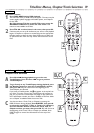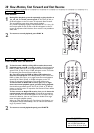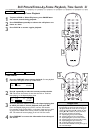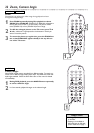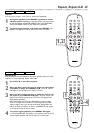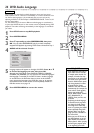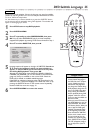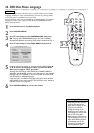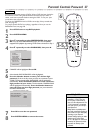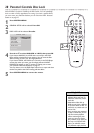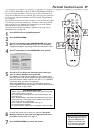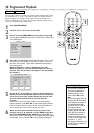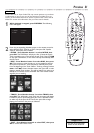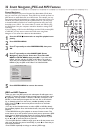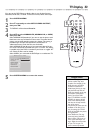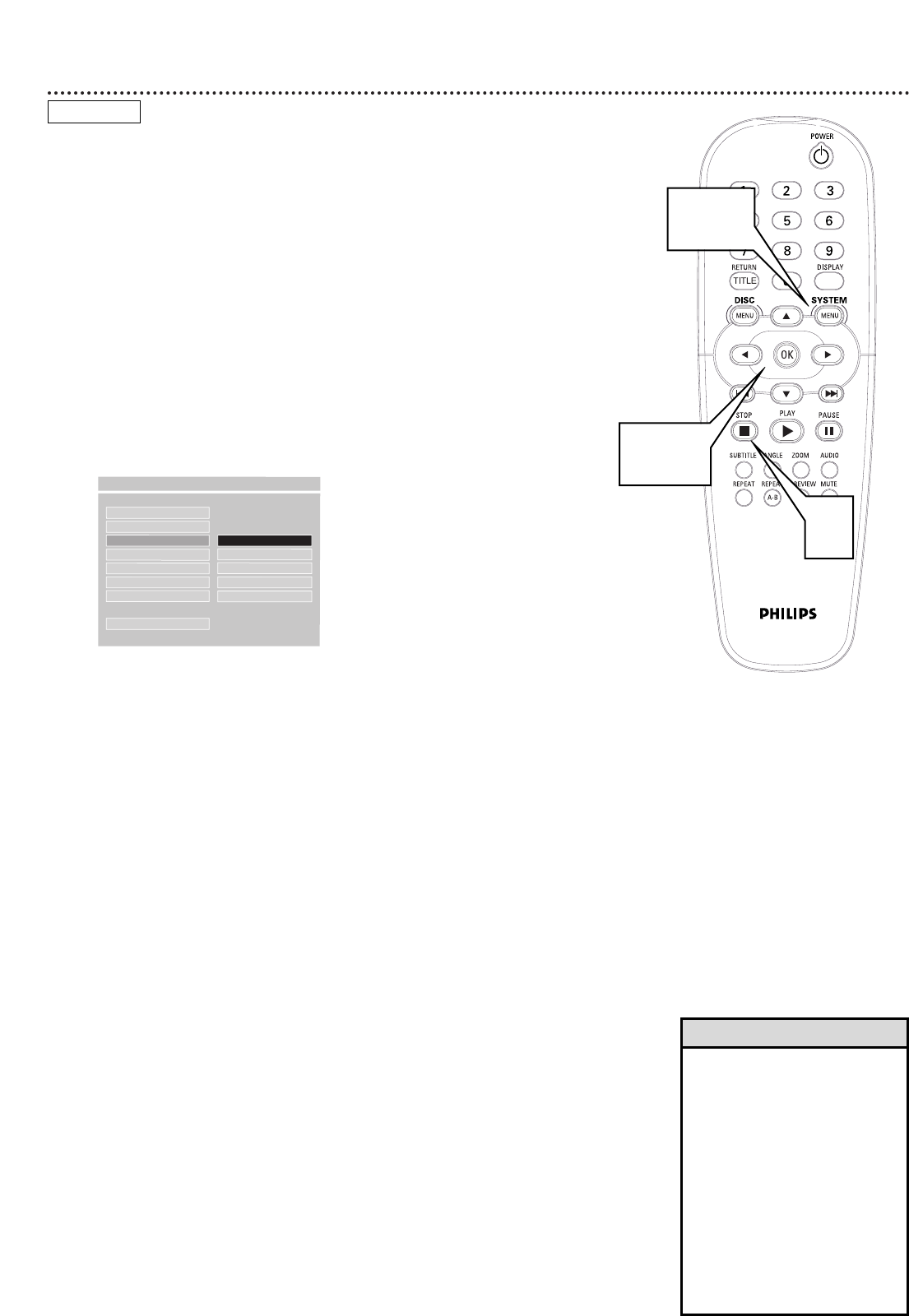
26 DVD Disc Menu Language
DVDs have a Disc menu that allows you to choose options such as Audio
Language, Subtitles, or other special features. Features vary among DVDs,
so the Disc menus are different for every DVD.
Some DVD Disc menus may be available in multiple languages. To choose a
language for a Disc menu using the DVD Player’s PREFERENCES PAGE,
follow the steps below.
1
Press STOP twice to stop DVD playback.
2
Press SYSTEM MENU.
3
Press 9 repeatedly to select PREFERENCES, then press
OK. You can select PREFERENCES only if you have completely
stopped DVD playback by pressing STOP twice as directed in step 1.
4
Press 9 repeatedly to select DISC MENU, then press :.
5
Language options will appear to the right of DISC MENU. Press 8
or 9 to choose the language in which you want the DVD
Disc menu to appear. Then, press OK.
Although the DVD Player shows ENGLISH, CHINESE, FRENCH,
SPANISH, and JAPANESE, the Disc menu will appear in the selected
language only if it is available on the current DVD. Check the DVD
case for details on available languages.
If the Disc menu is available in languages other than those listed for
DISC MENU, choose the language in the DVD Disc menu. Details on
DVD Disc menus are on page 19.
6
Press SYSTEM MENU to remove the menus.
AUDIO
SUBTITLE
DISC MENU
F
ENGLISH
PARENTAL CHINESE
PASSWORD FRENCH
DEFAULTS SPANISH
SMART NAV JAPANESE
MAIN PAGE
- - PREFERENCES PAGE - -
SET PREFERENCE TO ENGLISH
• If adjusting the Disc menu lan-
guage as described on this
page does not change the lan-
guage as you preferred,
change the settings in the
DVD’s Disc menu. Make sure
the language you want is avail-
able on the current DVD.
• When you press STOP twice to
stop DVD playback so you can
adjust DISC MENU, playback
automatically starts at the
beginning of the DVD when
you start playback again.
Helpful Hints
2,6
3-5
1
DVD