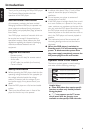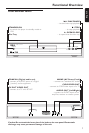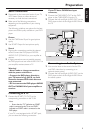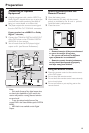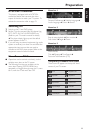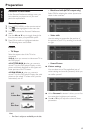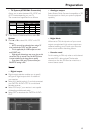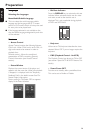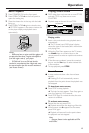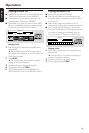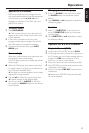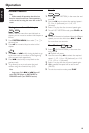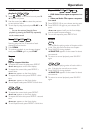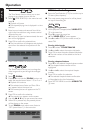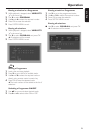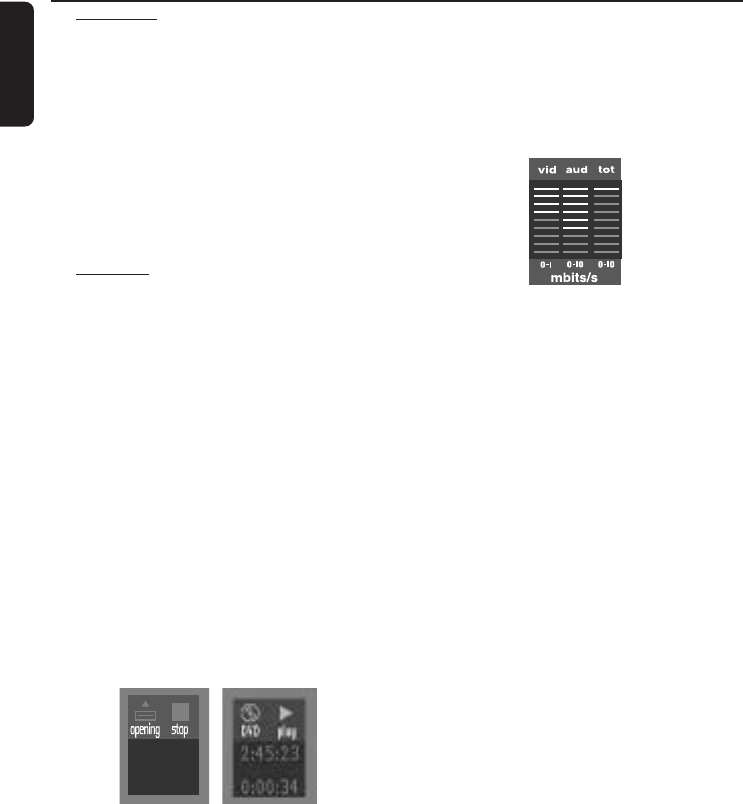
14
English
Language
Selecting disc languages:
Menu/Audio/Subtitle language
● This is to select the audio language, subtitle
language and the language used in TV screen
menus or DVD menus which will always be used
for every disc to be played back.
● If the language selected is not available on the
disc, the default language designated by each disc
will be selected.
Features
– Access Control
Access Control contains the following features:
Child Lock - When Child Lock is set to ON, a 4-
digit code needs to be entered in order to
playback discs.
Parental control - Allows the conditional
presentation of DVDs containing Parental
Control information (see ‘Access Control’
section).
– Status Window
Displays the current status of the player and
appears with the menu bar. When disc playback
is stopped, it is displayed with the ‘Temporary
Feedback Field’ in the default screen. See ‘On-
Screen Display’ information;
Factory setting is ON. Select OFF to suppress
display of the Status Window.
– Bit Rate Indicator
Press the DISPLAY key to activate the bit rate
indicator. When activated, the bit rate for video
and audio, as well as the total bit rate is
displayed. This is only applicable during playback
of DVD and SVCD discs.
– Help text
When set to ON, help text describes the icons
selected. Select OFF if you no longer require the
help text.
– PBC (Playback Control - for VCD)
The Playback Control can be set to ON or OFF
(see section “Special VCD & SVCD Features” for
details).
– Smart Power OFF
Puts the set to standby after a predefined time.
This can be set to Enable or Disable.
Preparation