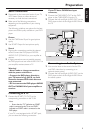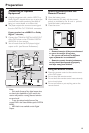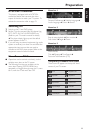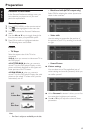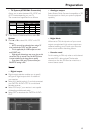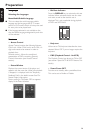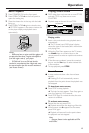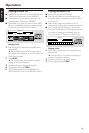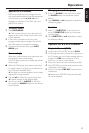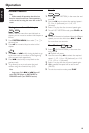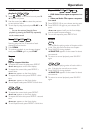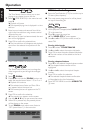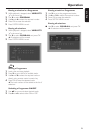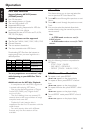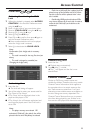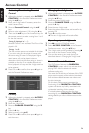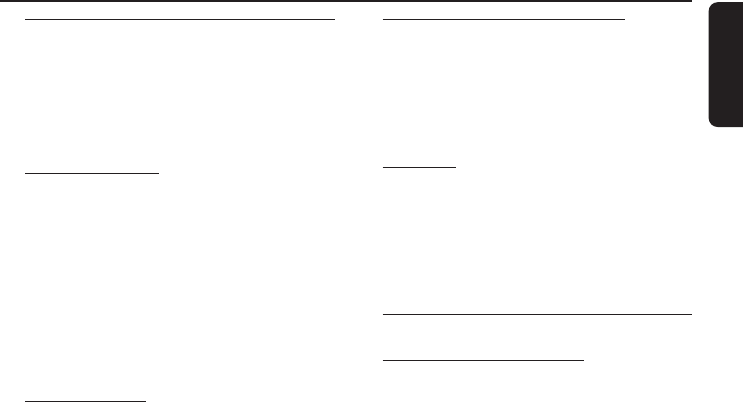
17
English
Special DVD Features
DVDs may contain menus to navigate the disc
and access special features. Press the appropriate
numerical key or use the 4, 3, 2, 1 keys to
highlight your selection in the DVD menu and
press OK to confirm.
Title/Disc menu
1 Press DISC MENU.
➜ If the current title has a menu, the menu will
appear on the screen. Otherwise, the disc menu
will be displayed.
2 If disc menu is available on the disc, audio
language, subtitle options, chapters for the title
and other options will appear for selection.
3 To remove the title/disc menu, press DISC
MENU again.
Camera Angle
Some discs contain scenes which have been shot
simultaneously from various angles.
This DVD player allows you to select the desired
camera angle.
● When the DVD player encounters a scene shot
in multiple angles, it will give you an indication on
the “Temporary Feedback Field.”
➜ The angle icon remains displayed until multiple
angles are no longer available.
● Use the 3/4 to select the required angle icon.
➜ Playback changes to the selected angle.
● You can also select } (ANGLE) in the menu
bar or press the ANGLE button on the remote
control directly.
Changing the audio language
1 Select Y (AUDIO) in the menu bar or press
the AUDIO button on the remote control
directly.
2 Press AUDIO or 3/4 repeatedly to select the
different languages.
Subtitles
1 Select Z (SUBTITLE) in the menu bar or
press the SUBTITLE button on the remote
control directly.
2 Press SUBTITLE or 3/4 repeatedly to select
the different subtitles.
Special VCD & SVCD Features
Playback Control (PBC)
1 Load a Video CD with PBC and press PLAY.
2 Go through the menu with the keys indicated on
the TV screen until your chosen passage starts to
playback. If a PBC menu consists of a list of
tracks, you can select a track directly.
3 Enter your choice with the numerical keys (0-9).
4 Press RETURN to go back to the previous menu,
if applicable on the menu.
5 You may also select PBC OFF under Personal
Preferences.
➜ When set to OFF, PBC menus are activated
for further playback.
Operation