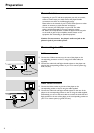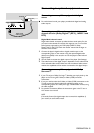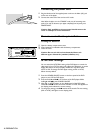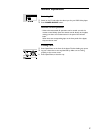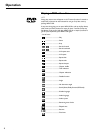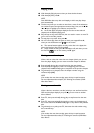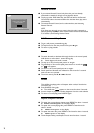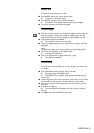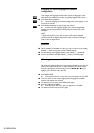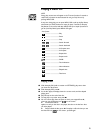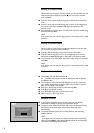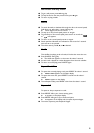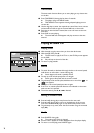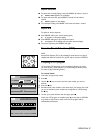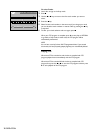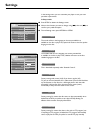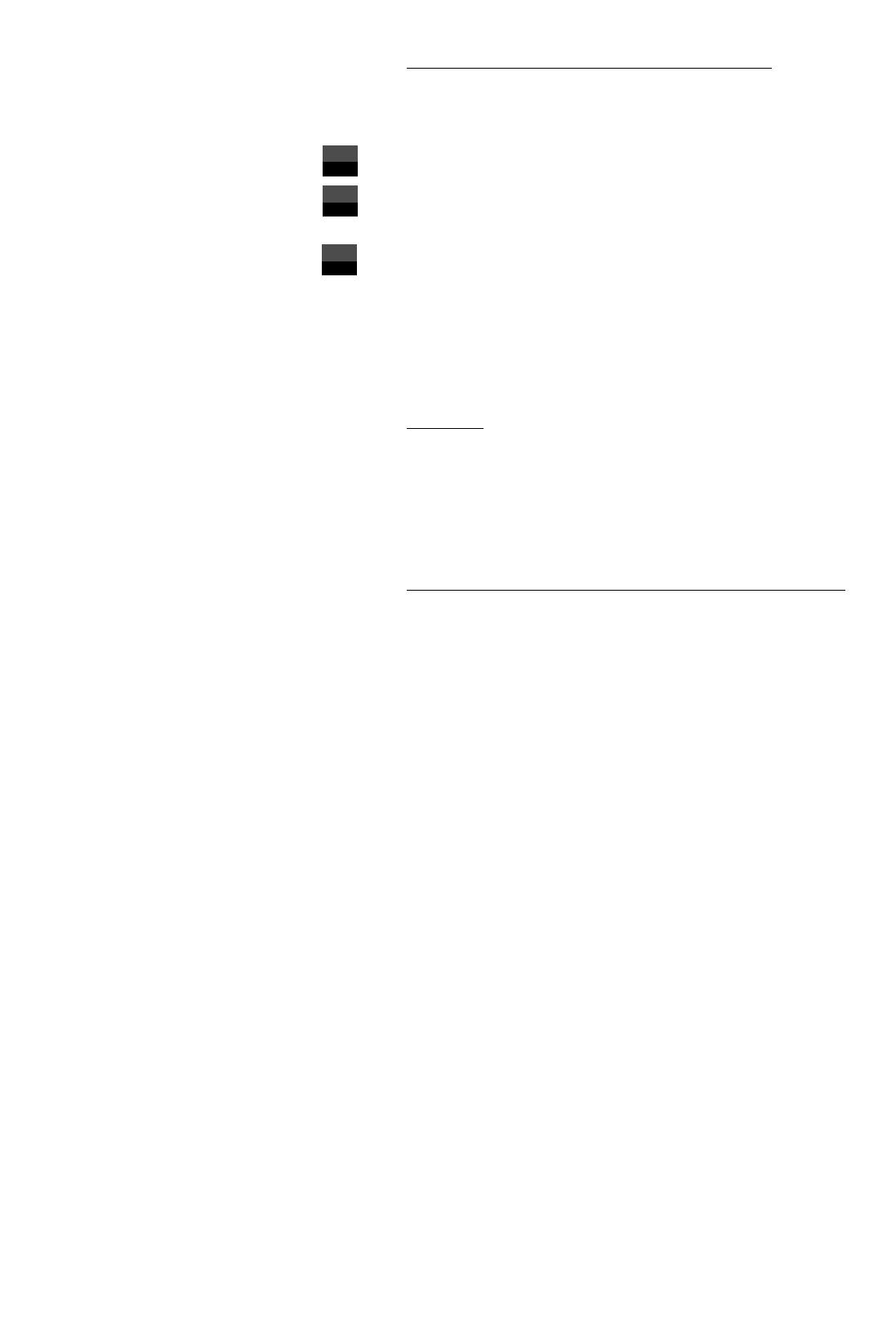
22 OPERATION
Changing the audio language and channel
configuration
This changes the language and the audio channel configuration when
alternatives are available on the disc. (e.g. Dolby Digital, DTS and etc…)
● Press Audio during playback.
➤ The audio language and channel configuration icons appear on the
screen for 2 seconds.
● Press Audio repeatedly to step through the options.
➤ At each step, the language changes. If the sound configuration
changes too (for example from multi-channel to stereo) this is also
indicated.
NOTE
- Before selecting DTS, ensure that you have a DTS decoder amplifier
connected and set the Digital Output to ALL (refer to section on Setting) in
order to hear the digital sound.
Subtitles
● When subtitles are available on a disc, you can turn them on by holding
Subtitle Z down during play until the subtitles appear.
● To step through the language options, press Subtitle Z repeatedly.
● To turn the subtitles off, hold Subtitle Z down (3 seconds) again.
Checking the contents of DVD-Video discs: Menus
For titles and chapters, selection menus may be included on the disc.The
DVD’s menu feature allows you to make selections from these menus.
Press the appropriate numerical key; or use the t / u / v / w keys to
highlight your selection, and press OK.
● Press MENU DVD.
➤ If the present title has a root menu, this now appears on the OSD.
● The root menu can list camera angles, spoken language and subtitle
options, and chapters for the title.
● To remove the root menu, press MENU DVD again.
● Press T-C followed by MENU.
➤ If the disc has a title menu, this now appears on the OSD.
● To remove the title menu, press T-C again.
DTS
2 ch
MPEG
ENG
AUDIO