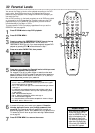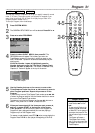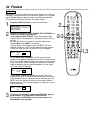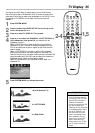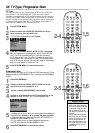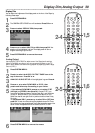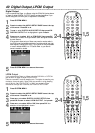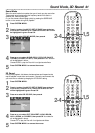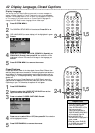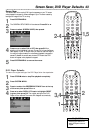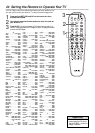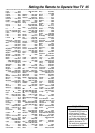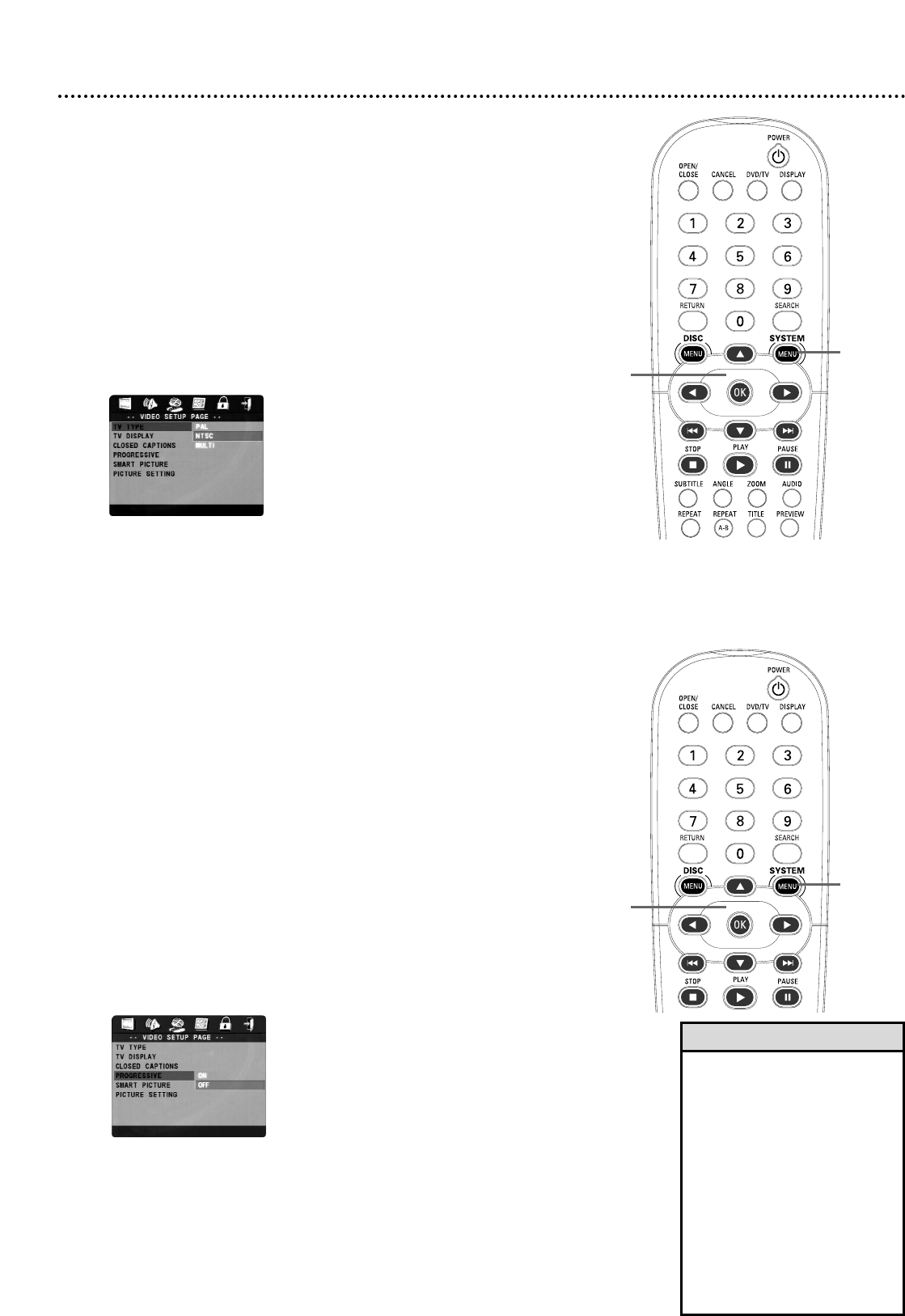
TV Type
DVDs are recorded in a color system, usually NTSC or PAL. NTSC is the
most common in the United States.Your TV also has a color system.
This Player is compatible with NTSC and PAL. However, the color system of
the DVD, the TV, and the Player should match. If all three are not the same,
the DVD may play in only black and white, the picture may roll continuously,
or the picture may appear distorted. TV TYPE lets you set the Player to
match the color systems of your DVDs and your TV.
1
Press SYSTEM MENU.
2
Press 2 to select the VIDEO SETUP PAGE icon at the
top of the menu, then press OK or 4.
3
TV TYPE will be highlighted in green. Press 2.
4
Press 3 or 4 to select MULTI, NTSC, or PAL, then press
OK. Your selection will be highlighted in brown.Choose NTSC if
your TV is NTSC-compatible and your DVDs are recorded in
NTSC. Choose PAL if your TV is PAL-compatible and your DVDs
are recorded in PAL. Choose MULTI if your TV is compatible with
both NTSC and PAL and you want the DVD Player to automatically
select the color system of the current DVD.
5
Press SYSTEM MENU to remove the menus.
• Your DVD must be recorded in
NTSC or PAL. Discs recorded in
other color systems will not play
on this Player. Check the Disc
case for details. NTSC or PAL
may appear on the inside ring of
the DVD.
• You can deactivate Progressive
Scan so you can use a different
hookup. For example, you may
want to change TVs later. To
cancel Progressive Scan at the
DVD player, open the disc tray.
Press
s on the remote, then
press MUTE.
Helpful Hints
38 TV Type, Progressive Scan
1,5
2-4
Progressive Scan
If you connected the Player to a TV using the Y Pb Pr jacks and your TV has
Progressive Scan, set PROGRESSIVE to ON. Otherwise, set PROGRESSIVE
to OFF.
1
Press SYSTEM MENU.
2
Press 2 to select the VIDEO SETUP PAGE icon at the
top of the menu, then press OK or 4.
3
Press 4 to select PROGRESSIVE, then press 2.
4
Press 3 or 4 to choose ON or OFF, then press OK on the
remote. Choose ON only if your TV has Progressive Scan.
5
A message will ask you to verify your hookups and the availability of
Progressive Scan. Press 2 or s to choose OK, then press OK.
If Progressive Scan is not detected, the VIDEO SETUP PAGE will
reappear. Set PROGRESSIVE to OFF.
Or, if you realize you do not have Progressive Scan, choose
CANCEL and press OK. Set PROGRESSIVE to OFF.
6
Press SYSTEM MENU to remove the menus.
1,6
2-5