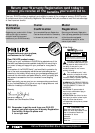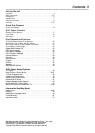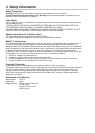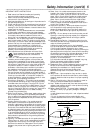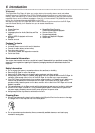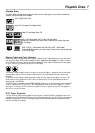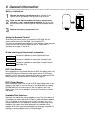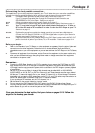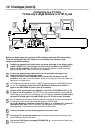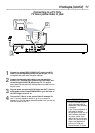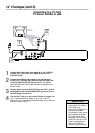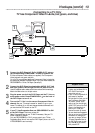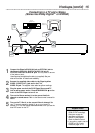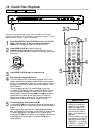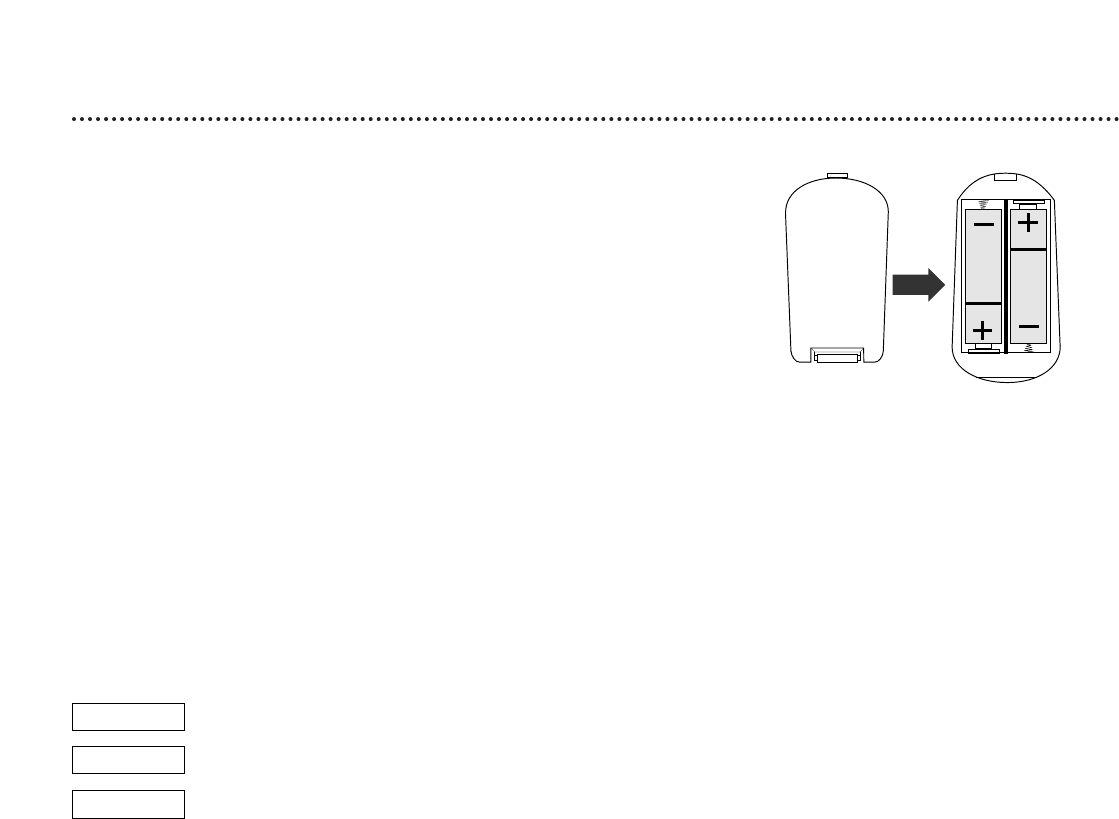
8 General Information
Battery Installation
1
Remove the battery compartment lid on the rear of the
remote control by pressing in the tab, then lifting off the lid.
2
Place two AA batteries inside the battery compartment
with their
+
and
–
ends aligned as indicated. Do not mix old
and new batteries or different types of batteries (standard, alkaline,
etc.).
3
Replace the battery compartment lid.
Using the Remote Control
When using the remote control to operate the DVD Player, aim the
remote toward the front of the Player (not toward the TV).
This remote may operate some features of your television. When using the
remote to work the TV, aim the remote at the TV. Details about TV
operations are on pages 17 and 44-45.
When referring to this manual, remember...
The feature is available on some Digital Video Discs.
The feature is available on some Audio Compact Discs.
The feature is available on some Video Compact Discs or
Super Video CDs.
DVD Disc Menus...
Some explanations in this manual describe the DVD Disc Menus, which vary
among DVDs. Movie producers set these menus, and not all DVDs have
menus. If the DVD has a menu, access the Disc Menu by pressing the DISC
MENU button on the remote control. Details are on page 20.
DVD Player Menus...
Some instructions explain how to use the DVD Player’s Setup menu to set
features of the Player or the Disc.You get to the Setup Menu by pressing
SYSTEM MENU on the remote control. Even if a feature is set in the
Player’s menu, it will not be available if the current Disc does not include
that feature.
Available Disc Features...
Features in this manual may not be available on every Disc. If the feature is
not available, you cannot use the DVD Player to make the feature available.
The л will appear in the top left corner of the TV screen if you try to
access a feature that is not available. For example, the feature may not be
available at the present time. Some features are only available during
playback, while other items can be accessed only when play is stopped.Try
stopping or starting playback, then try the feature again.
DVD
AUDIO CD
VIDEO CD