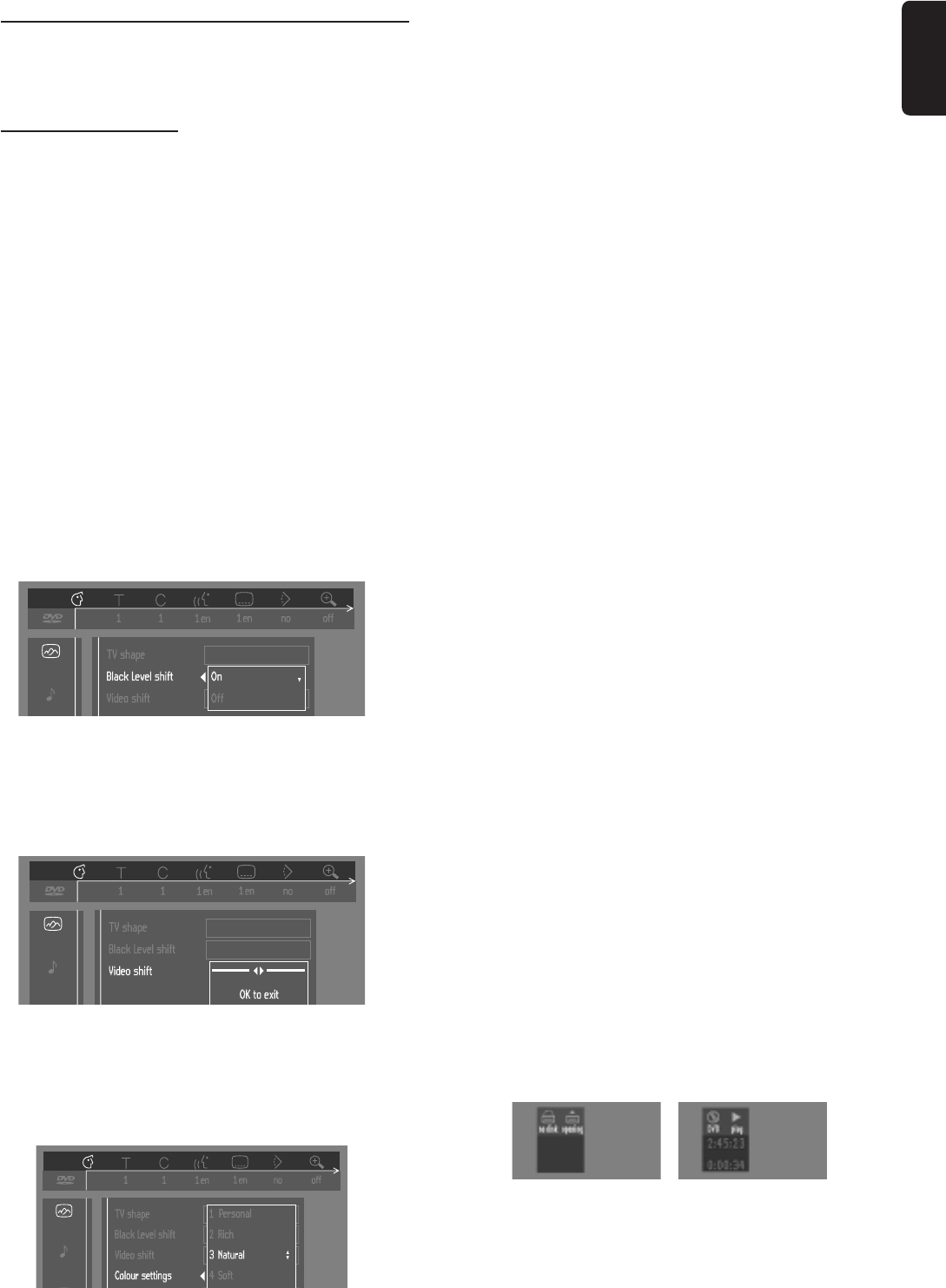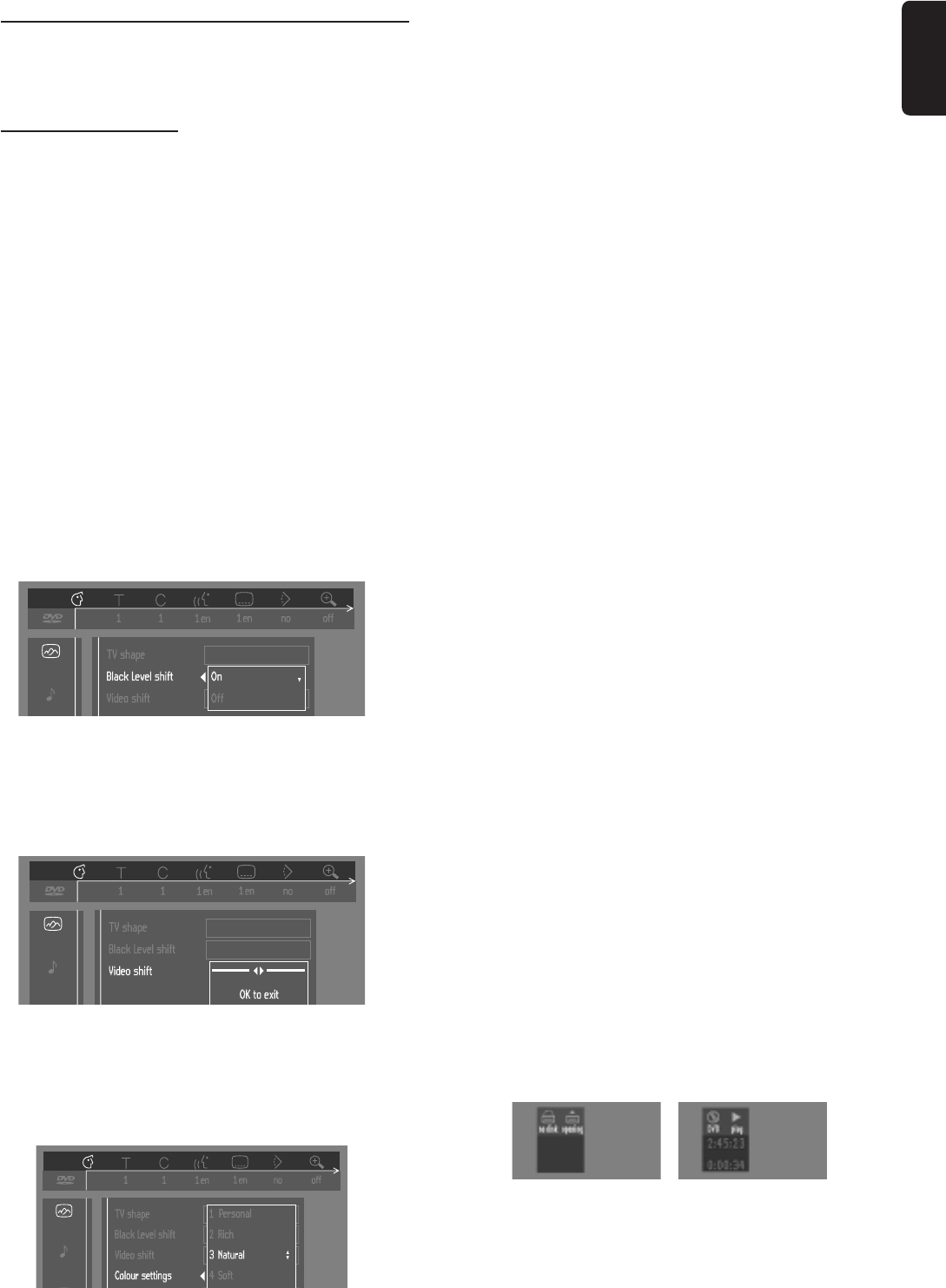
15
English
Personal Preferences
You can set your personal preferences for some of the
player features.
General operation:
¶ Press MENU OSD on the remote control.
¶ Select V in the menu bar.
➜ The Personal Preferences menu appears.
¶ Use the t u w v keys to toggle through the menus,
submenus and submenu options.
➜ When a menu item is selected, the cursor keys (on the
remote control) to operate the item are displayed next to
the item.
¶ Press OK to confirm and return to the main menu.
The following items can be adapted:
Picture
– TV Shape
See ‘Initial Setup’
– Black level shift (NTSC only)
Select ON for adapting the color dynamics to obtain richer
contrasts.
– Video shift
The factory centers the video on your screen. Use this
setting to personalize the position of the picture on your
TV by scrolling it to the left or right.
– Color settings (SCART connection)
You can select one of five predefined sets of color settings
(SCART connection only) and one set (Personal) which
you can define yourself.
– Personal color
Allows you to fine-tune the selected color settings (SCART
connection only) saturation, brightness and contrast.
Sound
– Digital output
Factory setting: ALL. This means that both coaxial and
optical outputs are switched on. If you are not connecting
equipment with a digital input, change the setting to OFF.
If your equipment doesn't include a digital multi-channel
decoder, set the digital output to PCM (Pulse Code
Modulation). Both coaxial and optical outputs are switched
on.
– Analog output
Select Stereo, Dolby Surround or 3D sound.
– Night Mode
Optimizes the dynamics of the sound with low volume
playback.
– Karaoke vocal
Put this setting to ON only when a multi-channel karaoke
DVD is being played. The karaoke channels on the disc will
then be mixed into a normal stereo sound.
Language
Select the required Menu, Audio and Subtitle language. See
‘Initial Setup’.
Audio language and Subtitle language can also be adapted
via the Menu bar on the screen.
Features
– Access Control
Access Control contains the following features:
Child Lock - When Child Lock is set to ON, a 4-digit code
needs to be entered in order to play discs.
Parental control - Allows the conditional presentation of
DVDs containing Parental Control information (see ‘Access
Control’).
– Status Window
Displays the current status of the player and is displayed
with the menu bar. When disc playback is stopped, it is
displayed with the ‘Temporary Feedback Field’ in the default
screen. See ‘On-Screen Display’ information;
Factory setting is ON. Select OFF to suppress display of the
Status Window.
PREPARATION