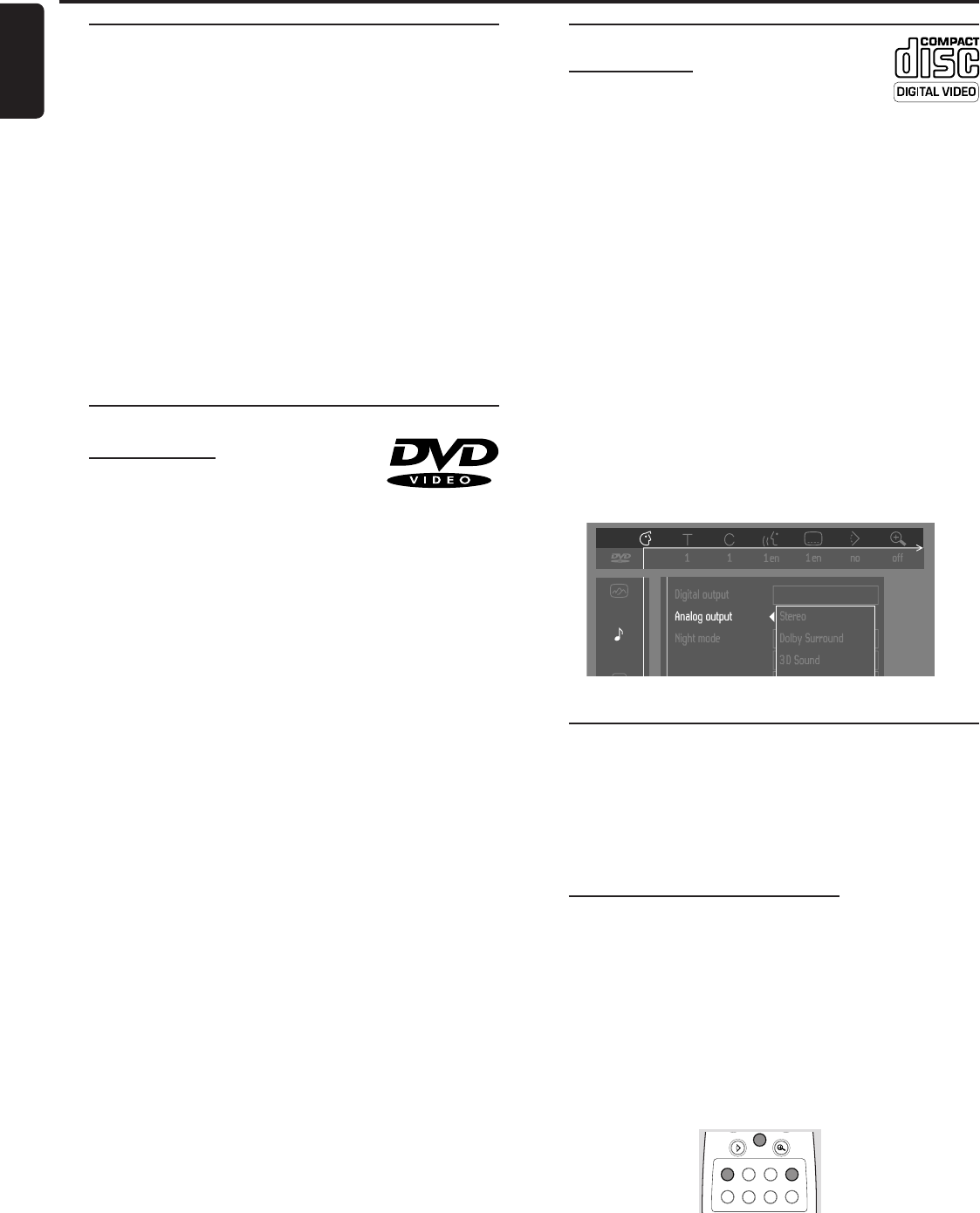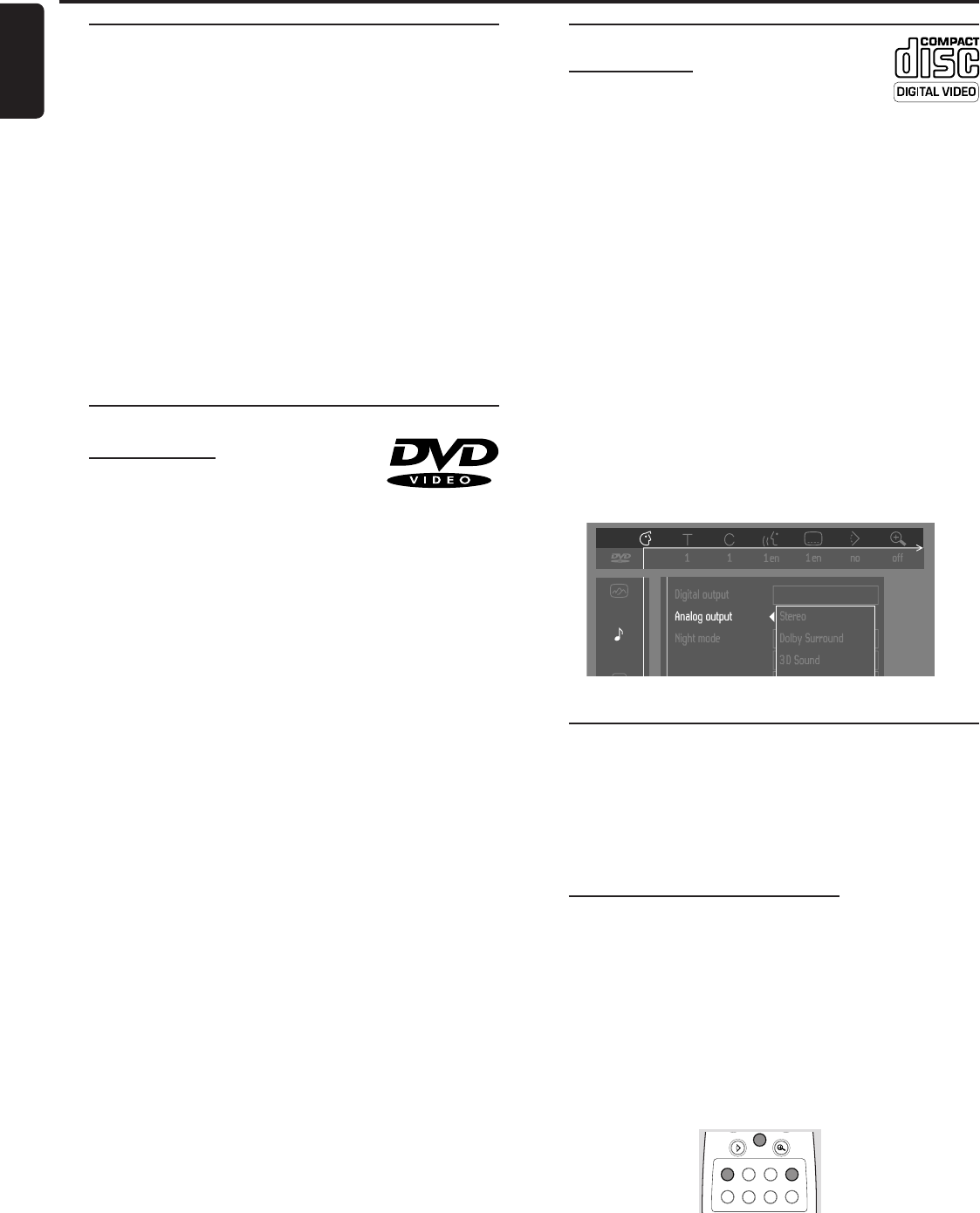
18
English
Operation
Loading discs
1 Press OPEN/CLOSE on the front of the player. The disc
tray opens.
2 Load your chosen disc in the tray, label side up (also when a
double sided DVD is inserted). Make sure it is sitting
properly in the correct recess.
3 Press OPEN/CLOSE, to close the tray.
➜ READ appears in the status window and on the player
display, and playback starts automatically.
Note:
– If ‘Child Lock’ is set to ON and the disc inserted is not in the
‘child safe’ list (not authorized), the 4-digit code must be
entered and/or the disc must be authorized (see ‘Access
Control’).
Playing a DVD-video disc
Playing a title
¶ After inserting the disc and closing the tray, playback starts
automatically and the status window and the player display
show the type of disc loaded, as well as information about
the disc’s contents and playing time.
The disc may invite you to select an item from a menu. If
the selections are numbered, press the appropriate
numerical key; if not, use the w/v, t/u keys to highlight
your selection, then press OK.
¶ The currently playing title and chapter number are
displayed in the menu bar and the player display.
The elapsed playing time is shown in the status window and
the player display.
¶ Play may stop at the end of the Title, and the player may
return to the DVD menu. To go on to the next title, press
2.
¶ To stop play at any other time, press 9.
➜ The default screen will appear, giving information about
the current status of the player.
¶ You can resume play from the point at which you stopped
play. Press 2; when you see the Resume icon . on the
screen, press 2 again.
➜ The RESUME feature applies not only to the disc in the
player, but also to the last four discs you have played. Simply
reload the disc, and press 2; when you see the Resume
icon . on the screen , press 2 again.
Note:
– Since it is usual for DVD movies to be released at different
times in different regions of the world, all players have region
codes.
– Discs can have an optional region code. If you load a disc of
a different region code into your player, you will see the region
code notice on the screen.
– The disc will not play and should be removed from the
player.
Playing a Video CD
Playing a disc
¶ After inserting the disc and closing the tray, playback starts
automatically and the status window and the player display
show the type of disc loaded, as well as information about
the disc’s contents and playing time.
¶ The disc may invite you to select an item from a menu. If
the selections are numbered, press the appropriate
numerical key.
¶ The currently playing track number is displayed in the menu
bar and the player display. The elapsed playing time is shown
in the status window and the player display.
¶ To stop play at any time, press 9.
➜ The default screen will then appear.
¶ You can resume play from the point at which you stopped
play. Press 2; when you see the Resume icon . on the
screen, press 2 again.
➜ The RESUME feature applies not only to the disc in the
player, but also to the last four discs you have played. Simply
reload the disc, and press 2; when you see the Resume
icon . on the screen , press 2 again.
General features
Note:
– Unless stated otherwise, all operations described are based
on remote control operation. A number of operations can also
be carried out via the menu bar on the screen (see ‘Menu bar
operation’).
Moving to another title/track
When a disc has more than one title or track (which you
can see from both the menu bar and the player display),
you can move to another title as follows:
¶ Press T-C (TITLE/TRACK), then press P briefly during
play to select the next title/track.
¶ Press T-C (TITLE/TRACK), then press O briefly during
play to return to the beginning of the current title/track.
Press O twice briefly to step back to the previous title/
track.
T-C
à
É
á
Ç
REPEAT
REPEAT
SHUFFLE
A-B
í
ë
Å
OPERATION