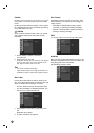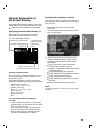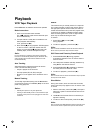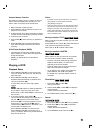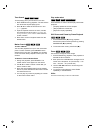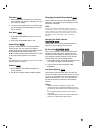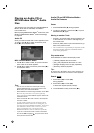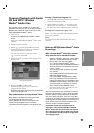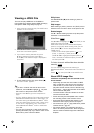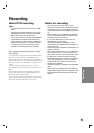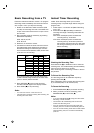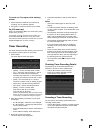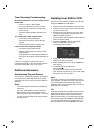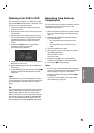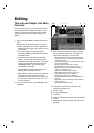30
V
V
iewing a JPEG File
iewing a JPEG File
This unit can play JPEG files on CD-R/RW or
DVD+R/RW discs. Before playing JPEG recordings,
read [About JPEG image files] on page 31.
1. Insert a disc and close the tray. The JPEG menu
appears on the TV screen.
2. Press v / V to select a folder, then press OK. A
list of files in the folder appears.
3. If you want to view a particular file, press
v / V to highlight a file then press OK or
PLAY (N). The selected image is displayed in
full screen.
4. To stop viewing at any time, press STOP (x).
The menu screen appears.
Tip:
• If you are in a file list and want to return to the
Folder list, use the v/V to highlight and press
OK to return to the previous menu screen.
• Press and hold v/V to go to the next/previous
page.
• On CDs, DVDs or Memory Card with mixed content
(MP3/Window MediaAudio files or JPEG files), you
can select among the MP3/Window Media
TM
Audio
menu and JPEG menu. Press TITLE a word on top
on the menu is highlighted. Then, use b / B to
select MP3/Window Media
TM
Audio or JPEG then
press OK.
•You can view TV channel or video input source by
pressing RETURN (O). If you want to return to the
Music menu, press LIST/DISC MENU.
Still picture
Use PAUSE/STEP (X) while showing a picture to
pause mode.
Skip Images
While viewing a picture, press ∑ / w (SKIP) once to
advance to the next file or return to the previous file.
Rotate Images
Use v / V while viewing a picture to flip the picture
clockwise or counterclockwise.
Slide Show
Use v V b B to highlight the (Slide Show) on the
JPEG menu then press OK.
Slide Show starts from the selected file if Speed
option is not [II] (Off). While viewing a file, you can
press STOP (x) to move to the previous menu
(JPEG menu).
• There are four Slide Speed options ( ) : >>>
(Fast), >> (Normal), > (Slow) and II (Off).
Use v V b B to highlight the Speed options ( ).
Then, use b / B to select the option you want to
use then press OK.
To listen to music while slide show simulta-
neously
You can display photo files while listening to
MP3/Window Media
TM
Audio music files recorded on a
disc.
Select icon then press OK on the JPEG menu.
About JPEG image files
JPEG disc compatibility with this recorder is lim-
ited as follows:
• Depending upon the size and number of JPEG
files, it could take a long time for the recorder to
read the files. If you don’t see an on-screen dis-
play after several minutes, some of the files may
be too large — reduce the resolution of the JPEG
files to less than 4M pixels.
• The total number of files and folders on the disc
should be less than 999.
• Some discs may be incompatible due to a differ-
ent recording format or the condition of disc.
• Ensure that all the selected files have the “.jpg”
extensions when copying into the CD layout.
• If the files have “.jpe” or “.jpeg” extensions, please
rename them as “.jpg” file.
• File names without “.jpg” extension will not be
able to be read by this recorder. Even though the
files are shown as JPEG image files in Windows
Explorer.
JPEG
JPEG
Press OK to display or remove this menu.