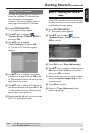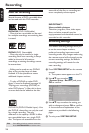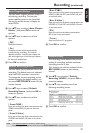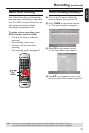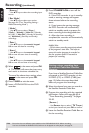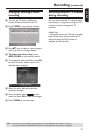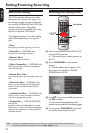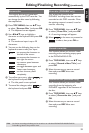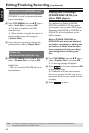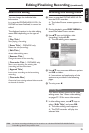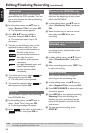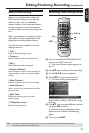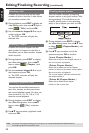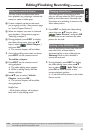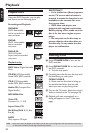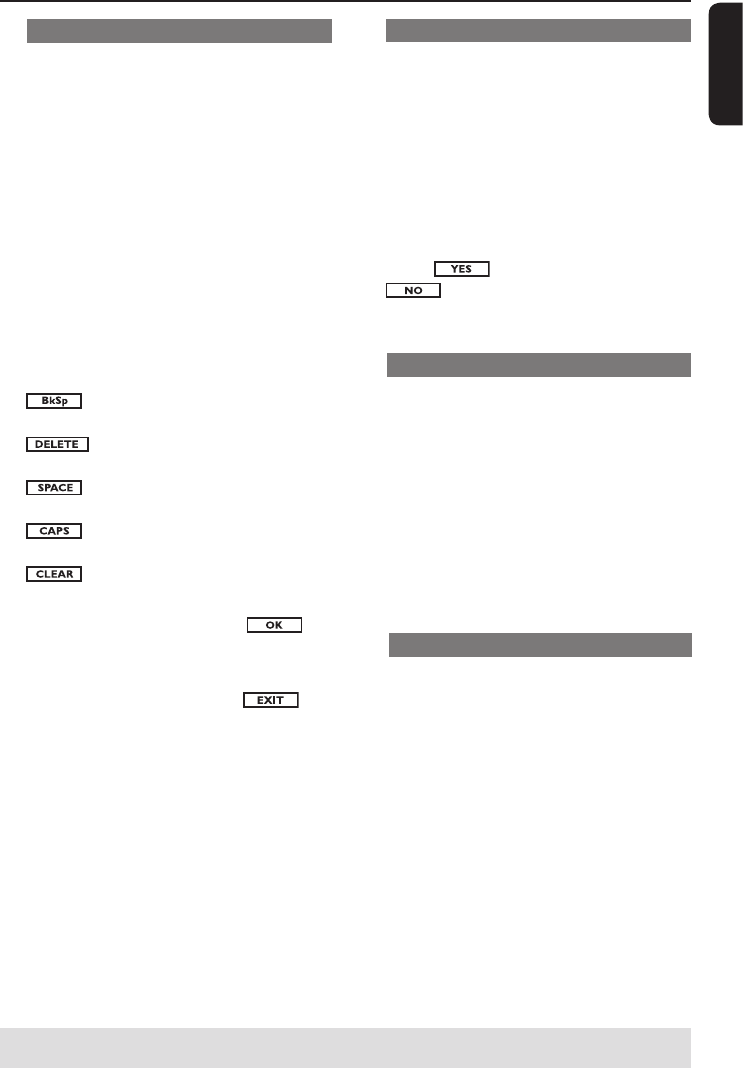
English
33
Rename disc
The original disc name is generated
automatically by the DVD recorder. You
can change the disc name by following
the steps below.
A Press TOP MENU, then use keys
to select { Rename Disc } and press OK.
The keyboard screen appears.
B Use keys to highlight a
character on the keyboard and press OK
to select.
The maximum input is up to 20
characters.
l You can use the following keys on the
keyboard screen to edit your input:
: to remove the character to
the left of the cursor.
: to remove the character to
the right the cursor.
: to create a space between
characters.
: to toggle between upper and
lower case characters.
: to clear the entry eld
completely.
C To conrm your entry, select
on
the keyboard and press OK.
The info panel is now updated.
l To cancel the changes, select
on
the keyboard and press OK.
Erase disc (DVD±RW only)
This erases the content of the
DVD±RW including those that was not
recorded on this DVD recorder. Once
the existing content is erased, it can be
used for recording.
A Press TOP MENU, then use keys
to select { Erase Disc } and press OK.
A warning message will appear.
B Select in the menu to proceed or
, to abort, then press OK to
conrm.
Record a new title
This function allows you to start a new
recording at the remaining empty space
in the DVD±R/±RW/+R DL.
A Press TOP MENU, then use keys
to select { Record a New Title } and
press OK.
B Select the source you want to record
from and press REC l to start
recording.
Overwrite disc (DVD±RW only)
This function allows you to start a new
recording from the beginning of a
DVD±RW regardless of the contents of
the disc.
A Press TOP MENU, then use keys
to select { Overwrite disc } and press
OK.
B Select the source you want to record
from and press REC l to start
recording.
Editing/Finalizing Recording (continued)
TIPS: No further recording and editing can be carried out on a nalized DVD±R/DVD-RW/DVD+R DL.
Press to go back to the previous menu.