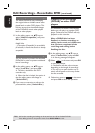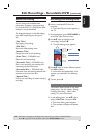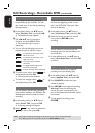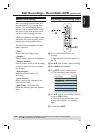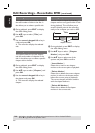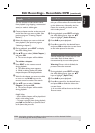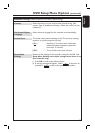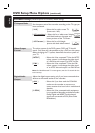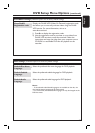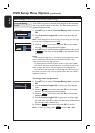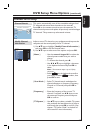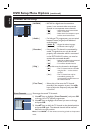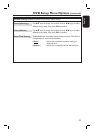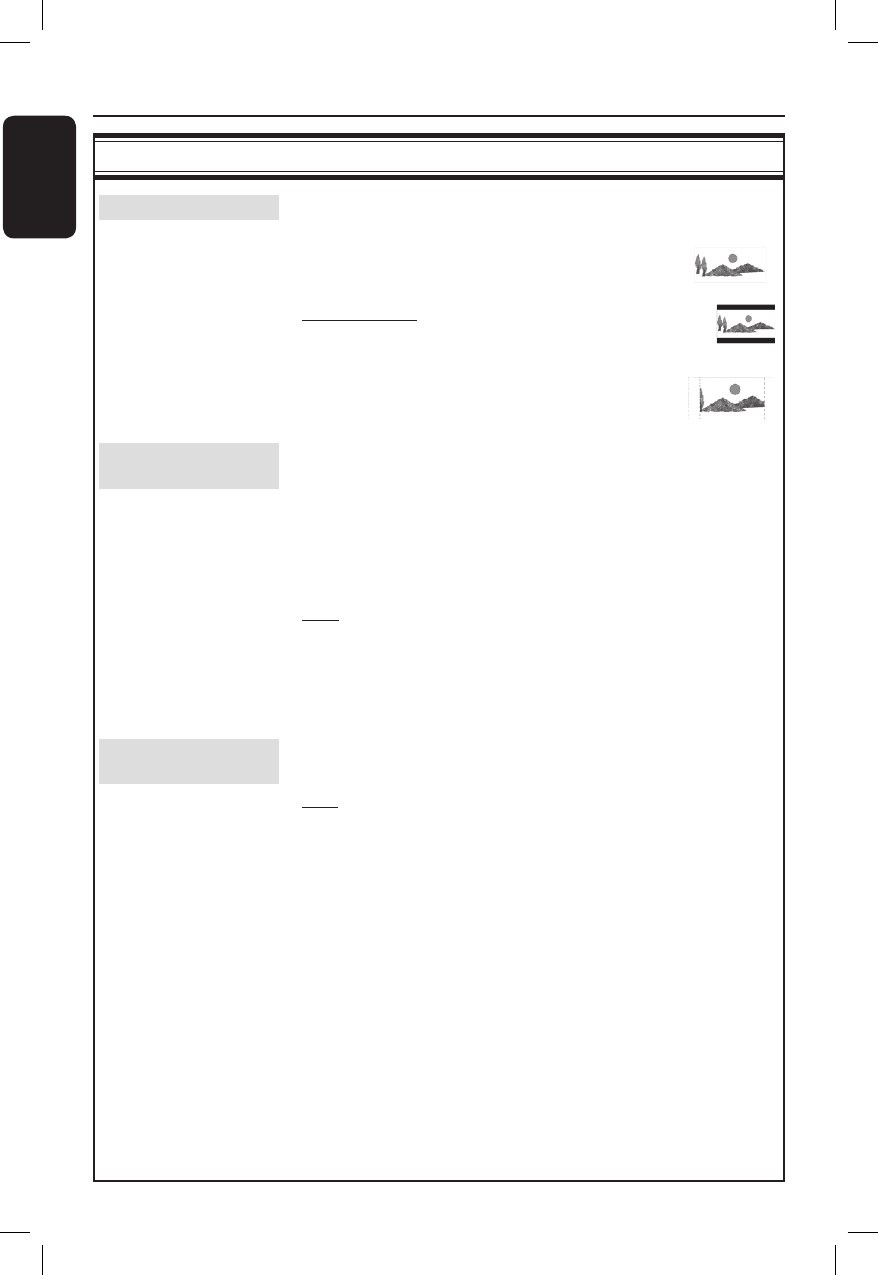
English
54
PLAYBACK settings (underlined options are the factory default settings)
DVD Setup Menu Options (continued)
TV Aspect Ratio
Set the aspect ratio of the recorder according to the TV type you
have connected.
{ 16:9 } – Select this for wide screen TV
(frame ratio 16:9).
{ 4:3 Letterbox } – Select this for a ‘wide screen’ display
with black bands on the upper and
lower portions of the TV screen.
{ 4:3 Panscan } – Select this for a full-height
picture with both side trimmed.
Video Output
Format
The colour system of the DVD system, DVD and TV should
match. Only then will it be possible to play a DVD on this system.
Before changing the TV system, determine the colour system of
your TV.
{ NTSC } – Select this if the connected TV has the NTSC
colour system. It will change the video signal
of a PAL disc and output it to NTSC format.
{ PAL } – Select this if the connected TV has the PAL
colour system. It will change the video signal
of an NTSC disc and output it to PAL format.
Note: If a blank/distorted TV screen appears, wait for 15 seconds for the
auto recovery.
Digital Audio
Output
Adjust the digital output setting only if you have connected other
devices to the coaxial socket on the recorder.
{ ALL } – Select this if you have used the COAXIAL
socket on the recorder to connect to a
stereo receiver that has a built in multichannel
decoder.
{ LPCM } – Select this if the connected audio equipment
is not capable of decoding multichannel audio
Dolby Digital and MPEG-2 multi-channel
signals are converted to PCM (Pulse Code
Modulation).