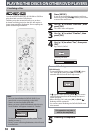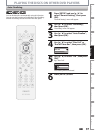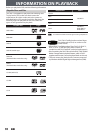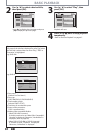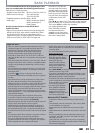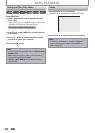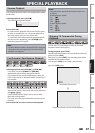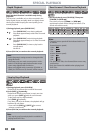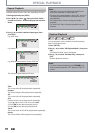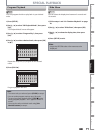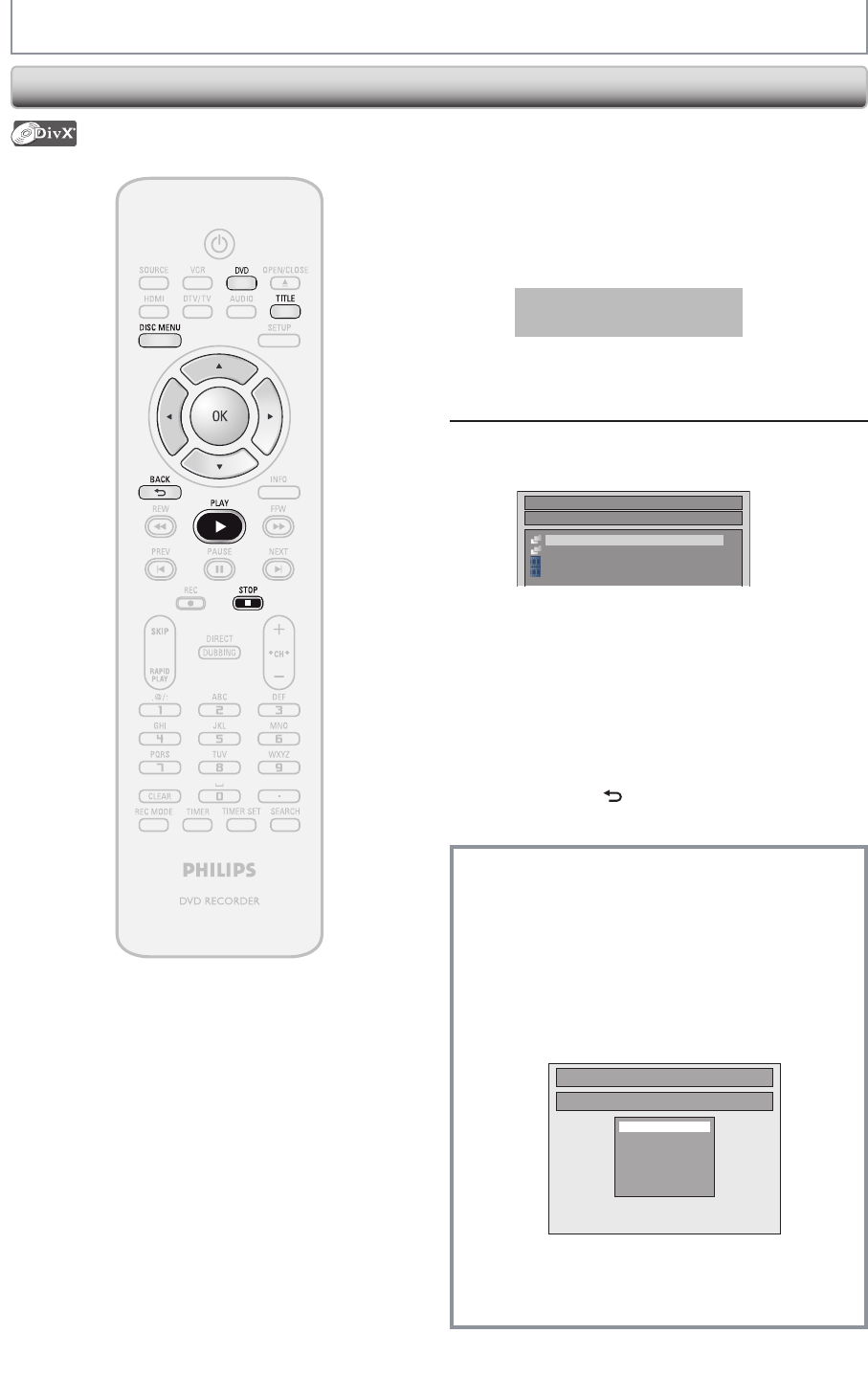
64 EN64 EN
BASIC PLAYBACK
Playing Back a DivX®
Press [DVD] first.
1
Insert a playable disc (refer to page
25 on how to insert a disc).
* Make sure the disc is compatible with this unit.
(Refer to page 58 for the list of compatible discs.)
It may take a while to load
the disc.
File list will appear automatically.
• To exit the file list, press [STOP C].
• To resume the file list, press [TITLE].
2
Use [K / L] to select the desired
folder or file, then press [OK].
File List
DISC NAME
Folder1
Folder2
1 DivX File1
2 DivX File2
When selecting file:
Playback will start.
When selecting folder:
The files in the folder will appear.
Use [K / L] to select the file you want to play back, then
press [OK].
• Press [PLAY B], [OK] or [B] to move to any lower
hierarchy.
• Press [s] or [BACK
] to move back to the folder
above.
To play back the DivX® subtitle created by
the user...
The subtitle created by the user can be displayed
during DivX® playback.
1) After selecting the DivX® file, the “Subtitle List”
will appear when “DivX Subtitle” is set to
anything other than “OFF”. (Refer to page 100.)
2) Use [K / L] to select the desired extension you
want to display, then press [OK].
Subtitle List
DivX File1
OFF
SMI
SRT
SUB
ASS
SSA
TXT
DivX® with the subtitle starts playback. The subtitle
cannot be displayed when the setting is “OFF”.
• If there is more than one extension, the extension
selection appears in the subtitle list.