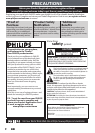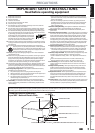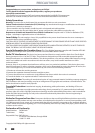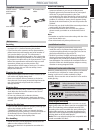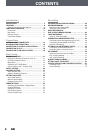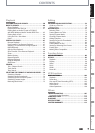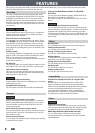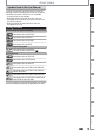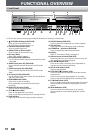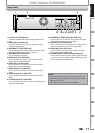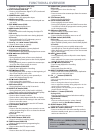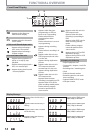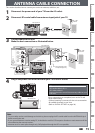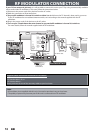8EN8EN
FEATURES
This unit not only plays back DVD, CD and VCR but also offers features for you to record on DVD and edit them after
that. The following features are offered with this unit.
This unit is compatible with DVD+RW/DVD-RW, which
are rewritable repeatedly and DVD+R/DVD-R, which are
available for recording once. Even if you choose DVD-
RW/DVD-R, these discs will automatically be recorded in
the DVD+VR mode. Also, this unit allows you to record
to the cassette tape. You can choose either one for your
convenience.
DVD mode
VCR mode
Up to 12 program recording:
You can program the unit to record up to 12 programs
within a one-month period. Daily or weekly program
recordings are also available.
One-touch timer recording (OTR):
You can easily set a recording time as you prefer. Every
time [REC I] is pressed during recording, the recording
time will be increased by 30 minutes up to 6 hours for
DVD, and 8 hours for VCR. The recording automatically
stops when the recording time you set is reached or the
disc is full.
Dubbing mode:
You can copy a DVD to a cassette tape or copy a cassette
tape to a DVD. This function will be possible only if the
DVD or a cassette tape is not copy protected.
You cannot record on a cassette tape when its erase-pro-
tection tab is removed.
DV dubbing:
This function helps you to easily dub the contents of the
DVC (digital video camcorder) to DVD or cassette tape.
Left channel stereo recording:
This unit can record the sound of the left channel mon-
aural input as left and right channels automatically (the
input from the E1 and E2 only).
DVD mode
Automatic chapter mark setting:
Chapter marks will be put on recordings as you set before
attempting to record.
Automatic title list making:
The unit makes a title list with the index automatically.
Recording
Deleting titles:
You can delete titles which you do not need anymore.
Putting names on titles:
You can put your favorite names on titles.
Setting / clearing chapter marks:
You can set / clear chapter marks on titles.
Hiding chapters:
To keep others from playing back some chapters without
permission, you can hide chapters.
Setting pictures for thumbnails:
You can change pictures for thumbnails.
Dividing titles:
You can divide a title into 2 or more.
Putting name on disc:
You can put your favorite disc name.
Editing
DVD mode
Theater surround sound in your home:
When connecting the unit to an amplifier or a decoder
which is compatible with Dolby Digital, you can experi-
ence the theater surround sound from discs with sur-
round sound system.
Quick search for what you want to watch:
You can easily find the part you want to watch using the
search function. Search for a desired point on a disc by
title, chapter or time.
Virtual surround system:
You can enjoy stereophonic space through your existing
2 channel stereo system.
Playback
Available for playing back discs on a regular DVD
player:
Recorded discs can be played back on regular DVD
players, including computer DVD drives compatible
with DVD-video playback. Although DVD+R are playable
on other units without finalization in most cases, it
is recommended to finalize in order to stabilize the
performance. For DVD-RW/-R, you need to finalize the
recorded discs to play on other DVD players.
Compatibility
DVD mode
Progressive scan system
Unlike conventional interlace scanning, the progressive
scan system provides less flickering and images in higher
resolution than that of traditional television signals.
HDMI (High-Definition Multimedia Interface)
You can enjoy clearer audio/video output when
connecting this unit to a display device with an HDMI-
compatible port.
Others
Playing back MP3/Windows Media™ Audio/JPEG/
DivX® files:
You can enjoy MP3/Windows Media™ Audio/JPEG/DivX®
files which are recorded on CD-RW/-R.
DivX® files can also be recorded on DVD+RW/+R or DVD-
RW/-R.
VCR mode
Quick search for what you want to watch:
You can easily find the part you want to watch using the
index search/time search functions. An index mark will be
assigned at the beginning of each recording you make.
For time search function, you can go to a specific point on
a cassette tape by entering the exact amount of time you
wish to skip.