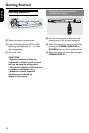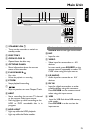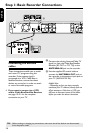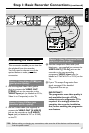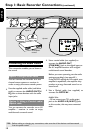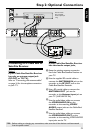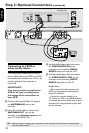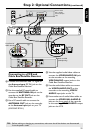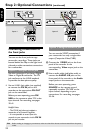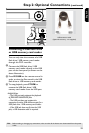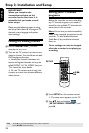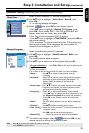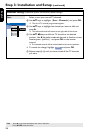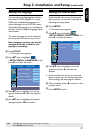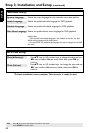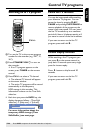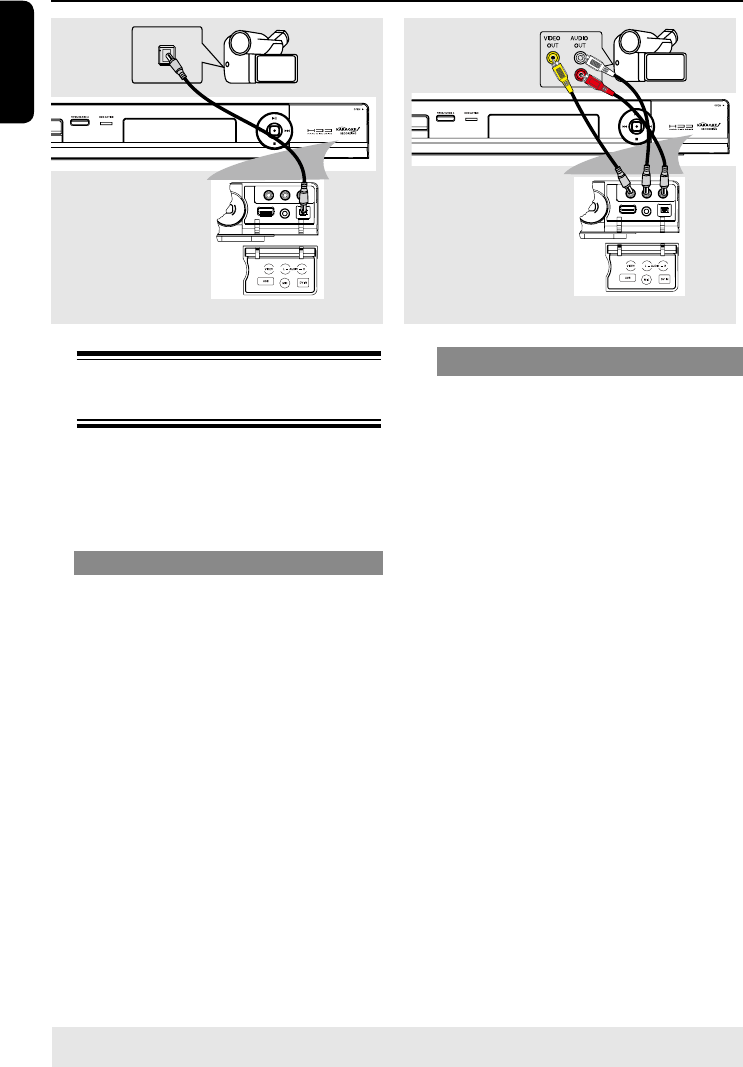
English
22
TIPS: Before making or changing any connections, make sure that all the devices are disconnected from the power
outlet.
Step 2: Optional Connections (continued)
Connecting a camcorder to
the front jacks
You can use the front jacks to copy
camcorder recordings. These jacks are
located behind the ap on the right hand
side and provides convenient connections
for a camcorder.
Option 1: Using the DV IN jack
Use this connection if you have a Digital
Video or Digital 8 camcorder. The DV
jack conforms to the i.LINK standard.
It provides the best picture quality.
l
Use an i.LINK 4-pin cable (not supplied)
to connect the DV IN jack on the
recorder to the appropriate DV OUT
jack on the camcorder.
Before you start operating, press DV/
USB on the remote to select ‘DV’ as the
input channel. For recording, see pages
30~41.
Helpful Hints:
– The DV IN jack does not support a
connection to a Personal Computer.
– It is not possible to record from the
recorder to your camcorder via the DV IN
jack on your recorder.
Option 2: Using the VIDEO In jack
You can use the VIDEO connection if
your camcorder has only a single video
output (Composite Video,CVBS.)
A
Connect the VIDEO jack on the front
panel of the recorder to the
corresponding Video output jack on the
camcorder.
B
Use an audio cable (red/white ends) to
connect the AUDIO L/R jacks on the
front panel of the recorder to the Audio
output jacks on the camcorder.
Before you start operating, press
SOURCE on the remote control
repeatedly to select ‘FP-CVBS’ as the
input channel, depending on your
connections. For recording, see pages
35~36.
DV OUT
L
R
Option 1
Option 2